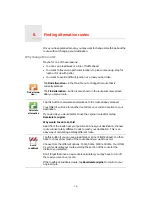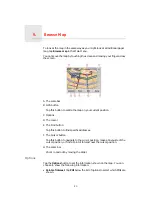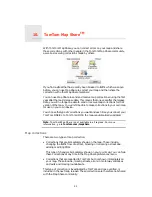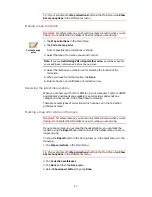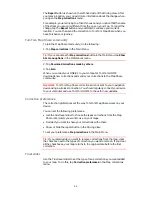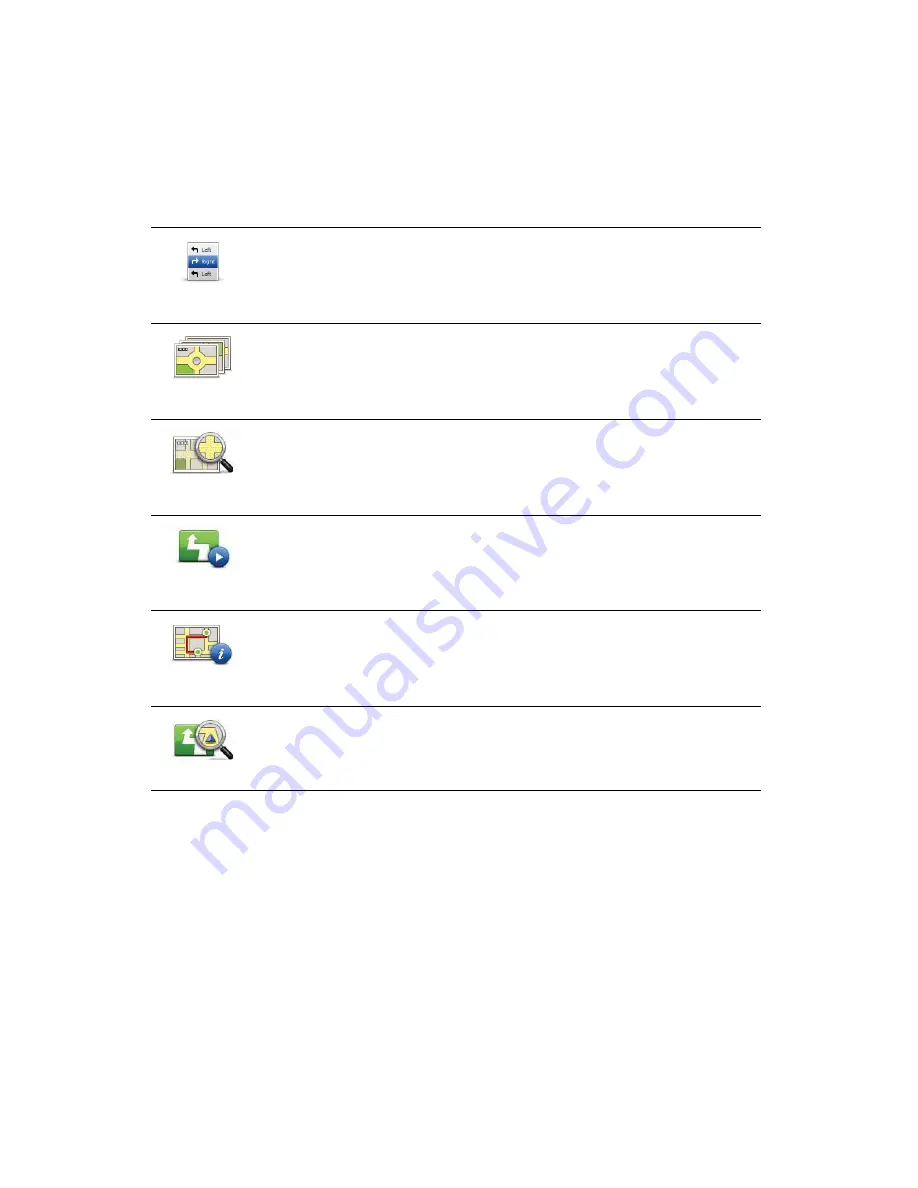
15
7. Your TomTom ONE/XL plans the route between the two locations you
selected.
More information about a route
You can access these options for the route you last planned by tapping the
Details
button on the route summary screen.
You can then select from the following options:
Browse as
text
Tap this button for a list of all the turn instructions on the route.
This is very useful if you need to explain a route to someone else.
Browse as
images
Tap this button to see each turn in the journey. Tap the right and left arrows
to move forwards and backwards through the journey.
Tap the screen to turn off the 3D display and view the map from above.
Browse map
of route
Tap this button to see an overview of the route using the map browser.
Show route
demo
Tap this button to watch a demo of the journey. You can interrupt the demo
at any time by tapping the screen.
Show route
summary
Tap this button to open the route summary screen.
View route
Tap this button to see your route.
Summary of Contents for One XL
Page 1: ...TomTom ONE XL ...
Page 2: ...Installation 1 2 Installation 1 4 2 3 ...
Page 3: ...3 5 5 6 6 8 2 SEC 3 1 2 7 ...
Page 4: ...4 1 180 2 5 3 4 ...
Page 21: ...21 Favourites Traffic Images Names Coordinates ...