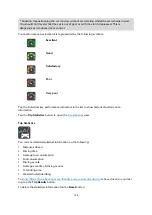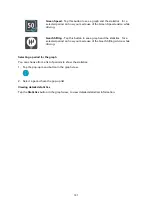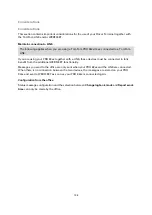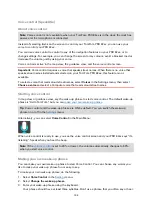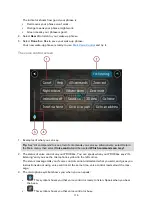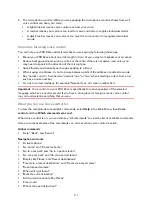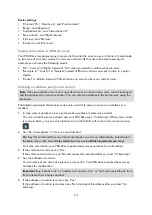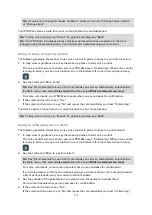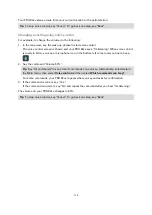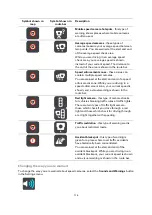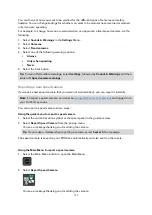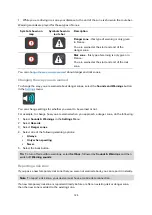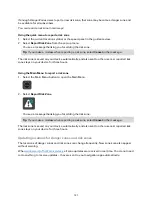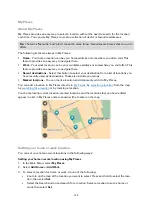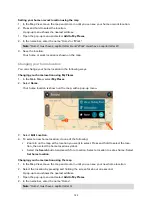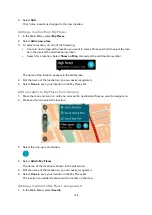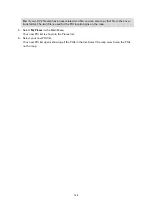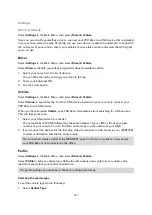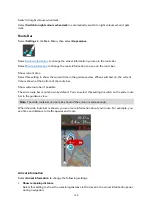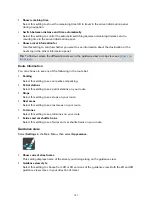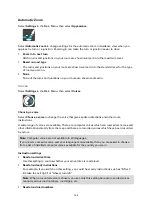117
You can then set how you want to be warned for the different types of cameras and safety
hazards. You can change settings for whether you want to be warned, never warned or warned
only if you are speeding.
For example, to change how you are warned when you approach a fixed speed camera, do the
following:
1.
Select Sounds & Warnings in the Settings Menu.
2.
Select Cameras.
3.
Select Fixed cameras.
4.
Select one of the following warning options:
Always.
Only when speeding.
Never.
5.
Select the back button.
Tip: To turn off all audible warnings, select Settings, followed by Sounds & Warnings and then
switch off Speed camera warnings.
Reporting a new speed camera
If you pass a new speed camera that you were not warned about, you can report it instantly.
Note: To report a speed camera, you must be
your TomTom account.
You can report a speed camera in two ways:
Using the quick menu to report a speed camera
1.
Select the current location symbol or the speed panel in the guidance view.
2.
Select Report Speed Camera from the pop-up menu.
You see a message thanking you for adding the camera.
Tip: If you make a mistake when reporting a camera, select Cancel in the message.
The speed camera is saved on your PRO 82xx automatically and also sent to other users.
Using the Main Menu to report a speed camera
1.
Select the Main Menu button to open the Main Menu.
2.
Select Report Speed Camera.
You see a message thanking you for adding the camera.
Summary of Contents for PRO 82 SERIES
Page 1: ...TomTom PRO 82xx User Manual ...
Page 6: ...6 Copyright notices 155 TomTom Telematics Limited Warranty 156 ...
Page 21: ...21 For warranty and privacy information go to business tomtom com legal ...
Page 22: ...22 TomTom Navigation App ...
Page 37: ...37 5 Select Done ...
Page 62: ...62 Bus station City centre Toll gate Electrical car charging stations Rest area Truck stop ...
Page 139: ...139 External Camera App ...
Page 144: ...144 TomTom Music App ...
Page 146: ...146 Addendum and Copyright ...
Page 158: ...158 FOR MEXICO ONLY The limited warranty printed in this document is invalidated ...