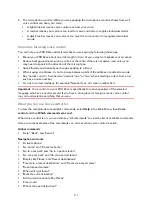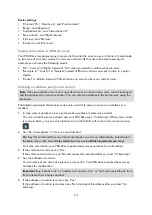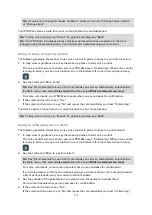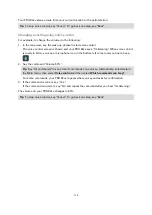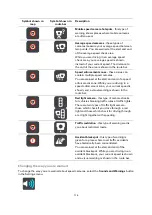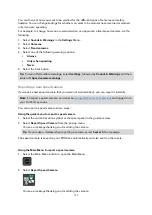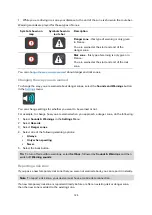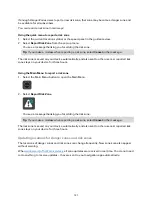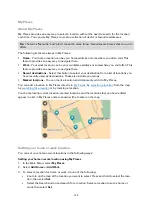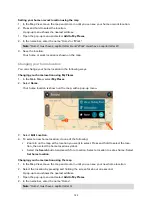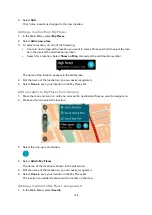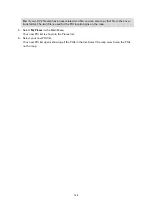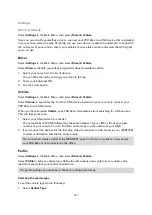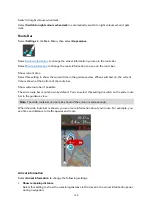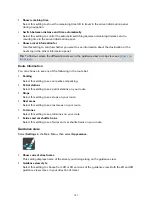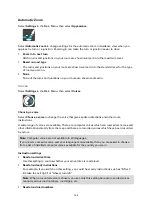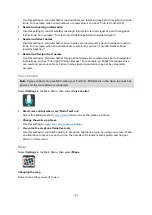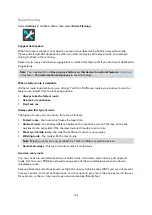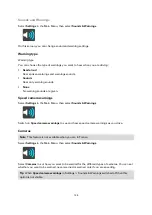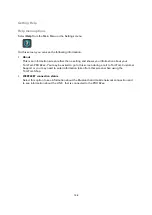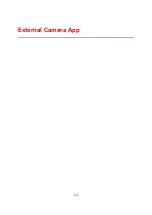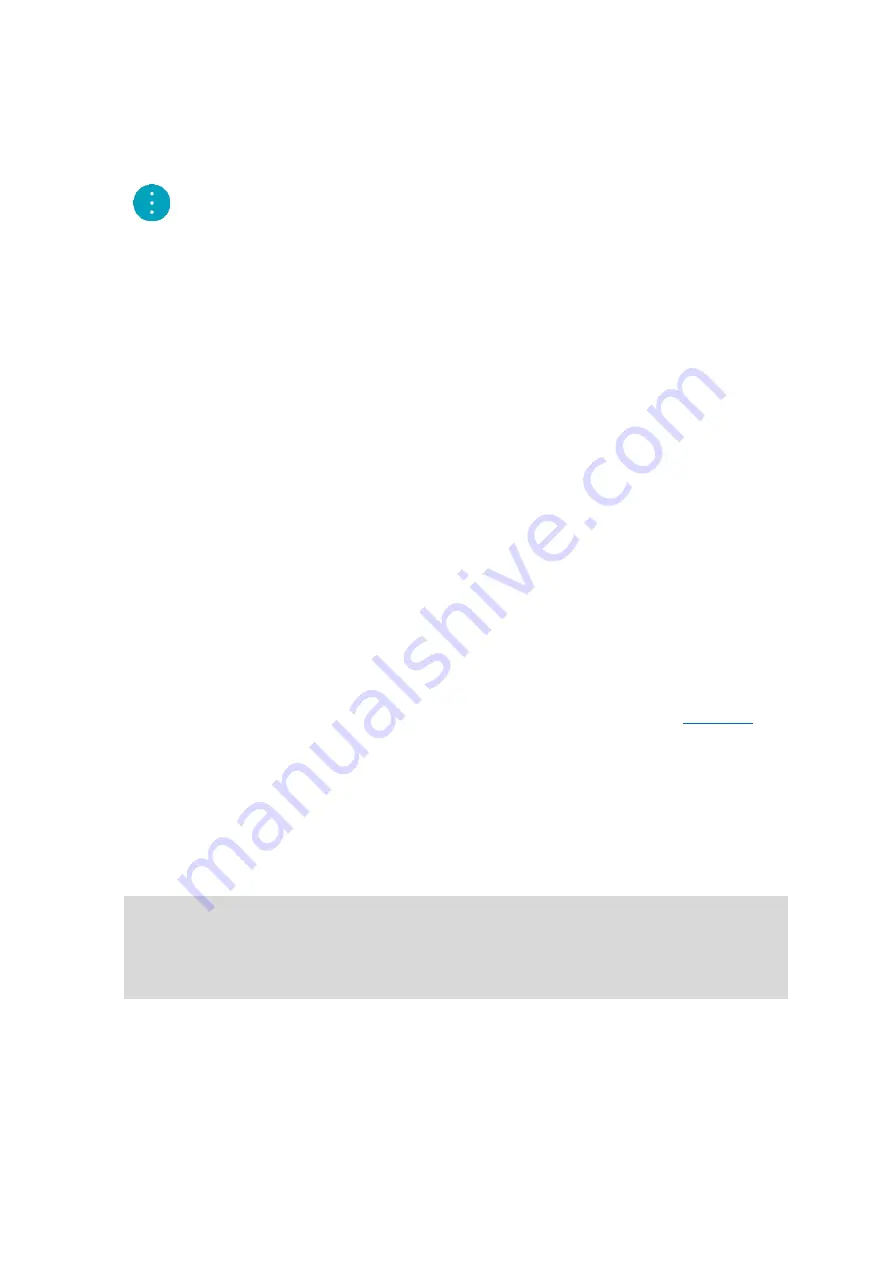
125
2.
Search for a location.
3.
Select the location then select Show on map.
4.
When the map view shows the location, select the pop-up menu button.
5.
Select Add to My Places.
The name of the location appears in the edit screen.
6.
Edit the name of the location so you can easily recognise it.
7.
Select Done to save your location in the My Places list.
Deleting a recent destination from My Places
1.
In the Main Menu, select My Places.
2.
Select Recent Destinations.
3.
Select Edit List.
4.
Select the destinations you want to delete.
5.
Select Delete.
Deleting a location from My Places
1.
In the Main Menu, select My Places.
2.
Select Edit List.
3.
Select the locations you want to delete.
4.
Select Delete.
Importing a POI list
You can find collections of POIs on the Internet and upload these POI collections to
transferring the files to your device. A POI collection might contain, for example, campsites or
restaurants for the area you are travelling in, and provides an easy way to select a location without
the need to search for the location each time.
Your TomTom PRO 82xx uses .OV2 files for POI collections.
To import an .OV2 file to your TomTom PRO 82xx, do the following steps:
1.
Connect the TomTom PRO 82xx to your computer using the USB cable supplied with your
device, then switch your device on.
Note: Use ONLY the USB cable supplied with your device. Other USB cables may not work.
Note: You cannot use the mount to connect your device to your computer.
Note: You should plug the USB cable directly into a USB port on your computer and not into
a USB hub or USB port on a keyboard or monitor.
2.
On your computer, open a file manager program.
Your device appears in your computer's files system as TomTom Bridge.
3.
Open your device's Internal Storage folder, then open the Locations folder.
4.
Copy the .OV2 files from your computer to the Locations folder.
The .OV2 file is imported and you see the message New place list added.
Summary of Contents for PRO 82 SERIES
Page 1: ...TomTom PRO 82xx User Manual ...
Page 6: ...6 Copyright notices 155 TomTom Telematics Limited Warranty 156 ...
Page 21: ...21 For warranty and privacy information go to business tomtom com legal ...
Page 22: ...22 TomTom Navigation App ...
Page 37: ...37 5 Select Done ...
Page 62: ...62 Bus station City centre Toll gate Electrical car charging stations Rest area Truck stop ...
Page 139: ...139 External Camera App ...
Page 144: ...144 TomTom Music App ...
Page 146: ...146 Addendum and Copyright ...
Page 158: ...158 FOR MEXICO ONLY The limited warranty printed in this document is invalidated ...