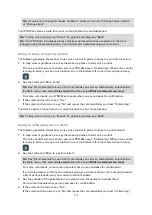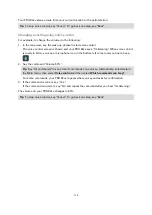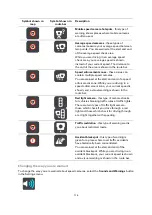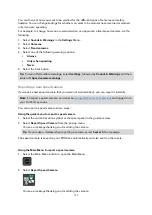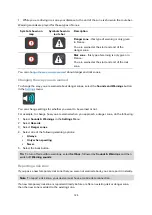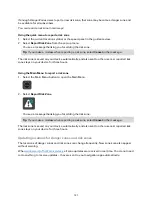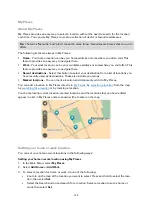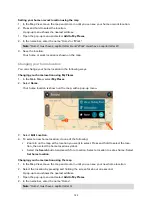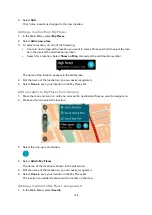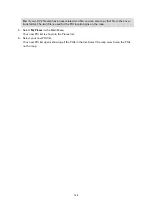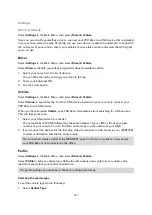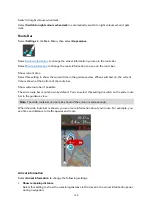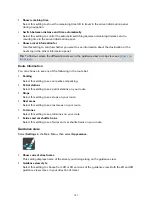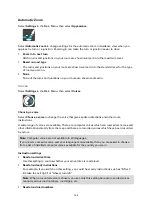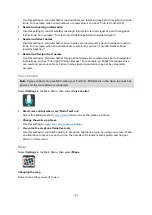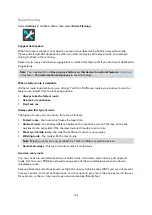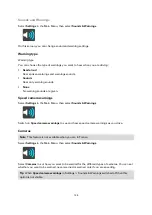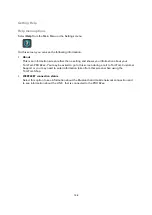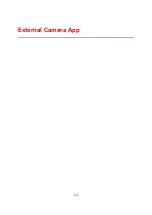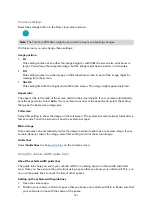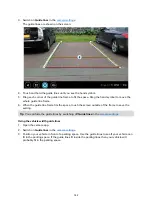127
Settings
Driver & Vehicle
Select Settings in the Main Menu, then select Driver & Vehicle.
Here you can identify yourself as a driver, connect your PRO 82xx to a LINK device that is installed
in your vehicle, select the type of vehicle you use your device in, adjust the odometer to align with
the odometer of your vehicle, enter your vehicle's licence plate number and select the GPS signal
source in use.
Driver
Select Settings in the Main Menu, then select Driver & Vehicle.
Select Driver to identify yourself as a registered driver towards the office.
1.
Select your name from the list of drivers.
You can filter the list by entering your name in the top.
2.
Enter your individual PIN.
3.
Tap the arrow button.
Vehicle
Select Settings in the Main Menu, then select Driver & Vehicle.
Select Vehicle to search for the TomTom LINK device installed in your car and to connect your
PRO 82xx to the LINK device.
When you have selected Vehicle, your PRO 82xx immediately starts searching for LINK devices.
This can take some time.
1.
Select your LINK device from the list.
The name starts with LINK followed by the serial number of your LINK or the licence plate
number of your vehicle. You can find the serial number on the outside of your LINK.
2.
If you connect the devices for the first time enter the activation code, found in your WEBFLEET
contract confirmation and tap the arrow button.
The connection status symbol in the WEBFLEET panel in the map or guidance view shows
your PRO 82xx is not connected to the office.
Profile
Select Settings in the Main Menu, then select Driver & Vehicle.
Select Profile to select a vehicle type, define the dimensions and weight of your vehicle and a
maximum speed that your vehicle should drive.
The profile settings you make here influence routing preferences.
Selecting the vehicle type
To set the vehicle type do the following.
1.
Select Vehicle Type.
Summary of Contents for PRO 82 SERIES
Page 1: ...TomTom PRO 82xx User Manual ...
Page 6: ...6 Copyright notices 155 TomTom Telematics Limited Warranty 156 ...
Page 21: ...21 For warranty and privacy information go to business tomtom com legal ...
Page 22: ...22 TomTom Navigation App ...
Page 37: ...37 5 Select Done ...
Page 62: ...62 Bus station City centre Toll gate Electrical car charging stations Rest area Truck stop ...
Page 139: ...139 External Camera App ...
Page 144: ...144 TomTom Music App ...
Page 146: ...146 Addendum and Copyright ...
Page 158: ...158 FOR MEXICO ONLY The limited warranty printed in this document is invalidated ...