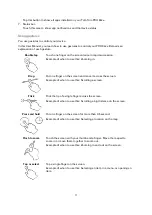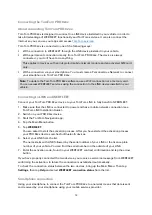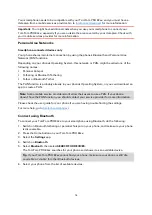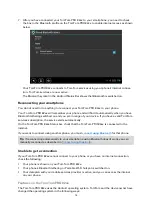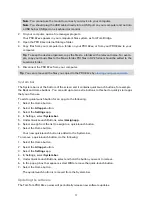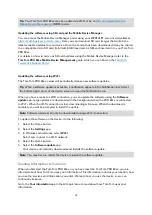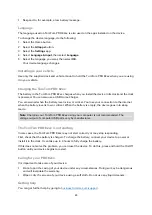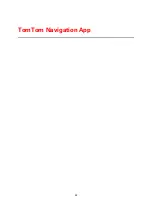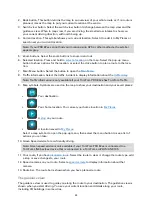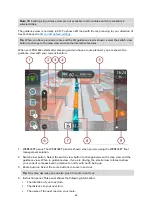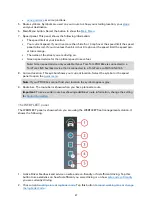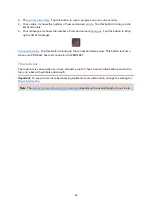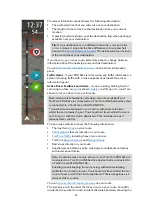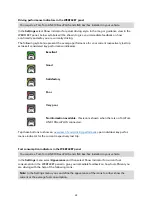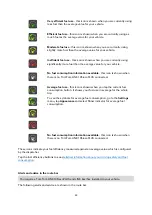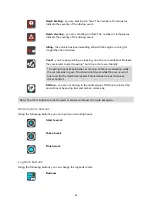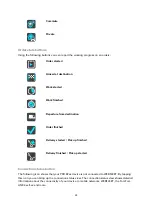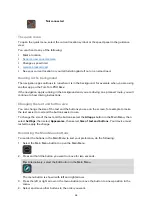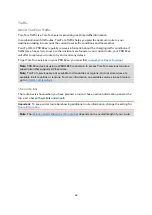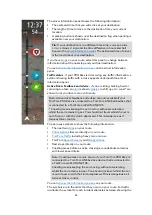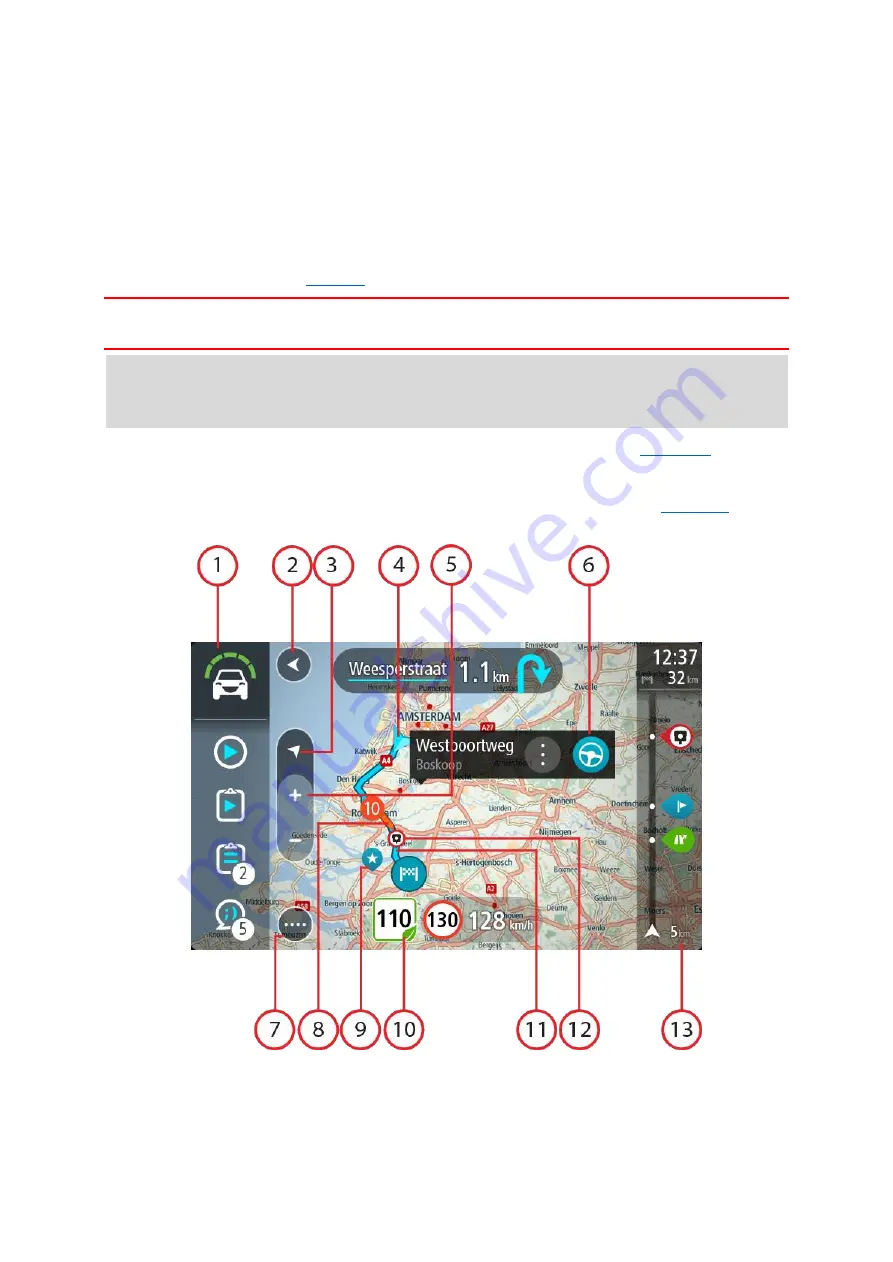
24
What's on the TomTom Navigation app screen
The map view
The map view is shown when you have no planned route. Your actual location is shown as soon
as your PRO 82xx has found your GPS location.
You can use map view in the same way as you might look at a traditional paper map. You can
move around the map using
, and zoom using the zoom buttons.
Important: Everything on the map is interactive including the route and the map symbols - try
selecting something and see what it does!
Tip: To open a pop-up menu for an item on the map, for example a route or a POI, select the
item to open the menu. To select a location on the map, select and hold the location until the
pop-up menu opens.
The map shows your current location and many other locations such as your
If you have not planned a route the map is zoomed out to show the area around your location.
If you have planned a route, your complete route is shown on the map. You can
route directly from the map. When you start to drive, the guidance view is shown.
1.
WEBFLEET panel. The WEBFLEET panel is shown when you are using the WEBFLEET fleet
management solution.
Summary of Contents for PRO 82 SERIES
Page 1: ...TomTom PRO 82xx User Manual ...
Page 6: ...6 Copyright notices 155 TomTom Telematics Limited Warranty 156 ...
Page 21: ...21 For warranty and privacy information go to business tomtom com legal ...
Page 22: ...22 TomTom Navigation App ...
Page 37: ...37 5 Select Done ...
Page 62: ...62 Bus station City centre Toll gate Electrical car charging stations Rest area Truck stop ...
Page 139: ...139 External Camera App ...
Page 144: ...144 TomTom Music App ...
Page 146: ...146 Addendum and Copyright ...
Page 158: ...158 FOR MEXICO ONLY The limited warranty printed in this document is invalidated ...