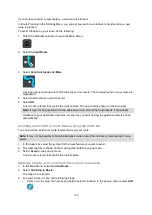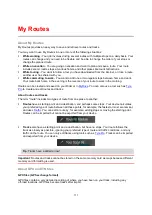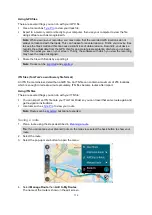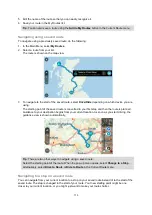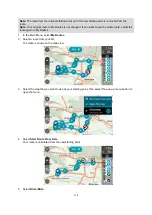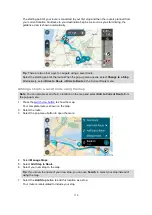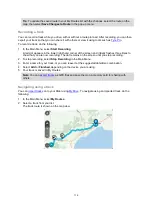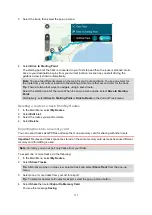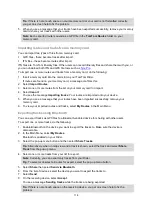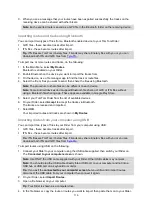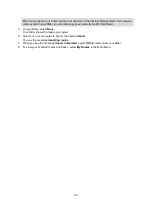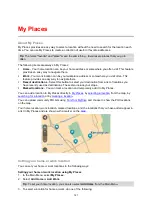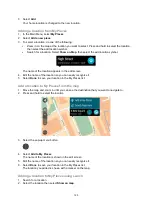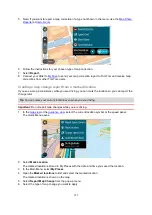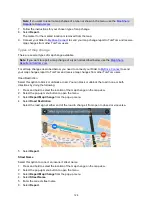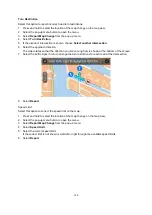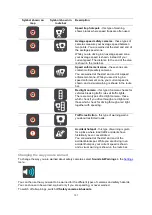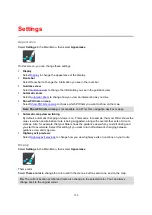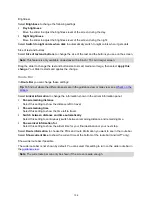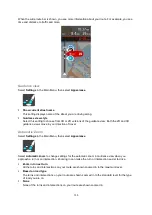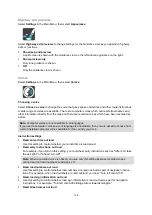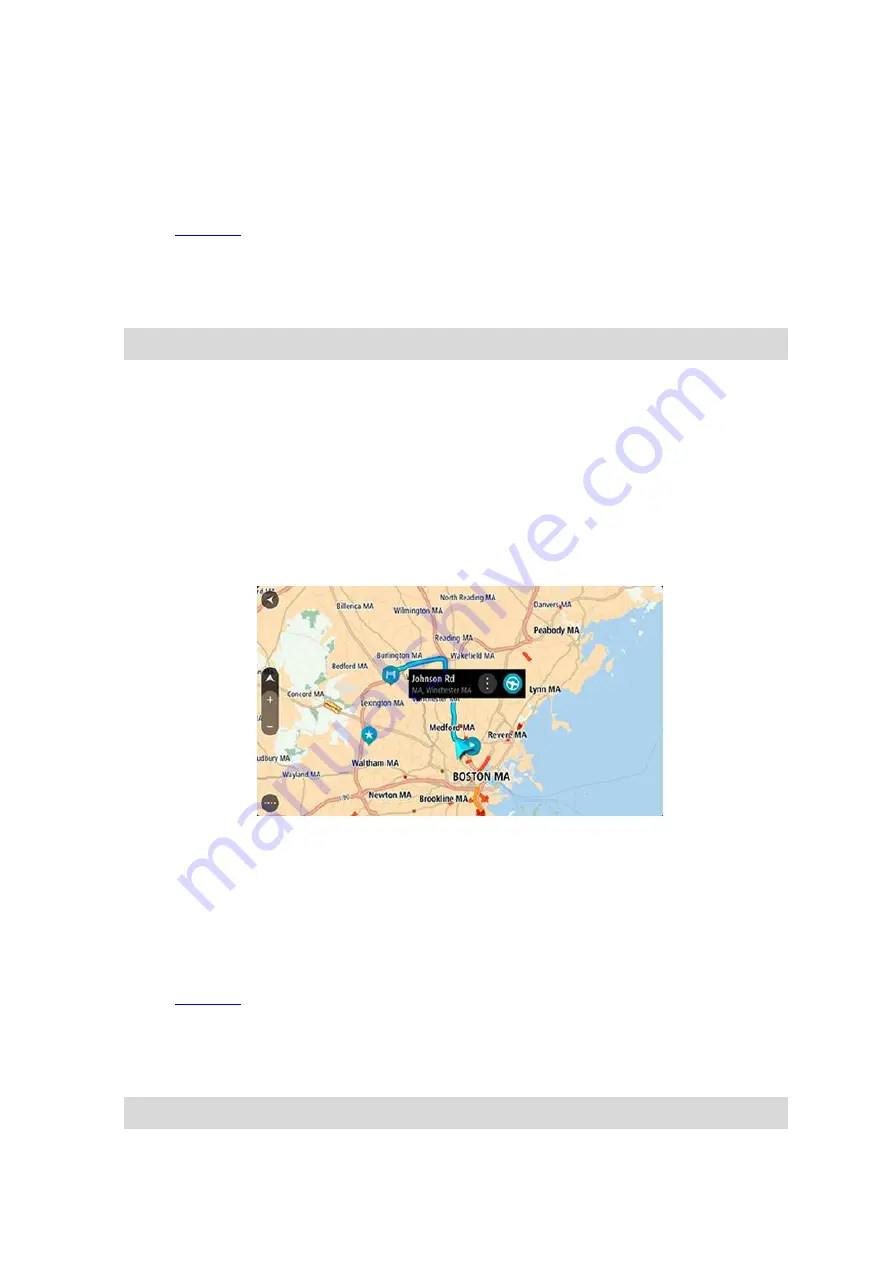
122
Zoom in on the map at the location you want to select. Press and hold to select the location,
then select
Set
.
Select the Search button and search for a location. Select a location to set as home or work,
then select
Set
.
Setting your home or work location using the map
1. In the
, move the map and zoom in until you can see your home or work location.
2. Press and hold to select the location.
A pop-up menu shows the nearest address.
1. Open the pop-up menu and select
Add to My Places
.
2. In the name bar, enter the name "Home" or "Work".
Note
: "Home" must have a capital letter H and "Work" must have a capital letter W.
3. Save the location.
Your home or work location is shown on the map.
Changing your home location
You can change your home location in the following ways.
Changing your home location using My Places
1. In the Main Menu, select
My Places
.
2. Select
Home
.
Your home location is shown on the map, with a pop-up menu.
3. Select
Edit Location
.
4. To select a new home location, do one of the following:
Zoom in on the map at the location you want to select. Press and hold to select the location,
then select the home location symbol.
Select the
Search
button and search for a location. Select a location to set as home. Select
Set home location
.
Changing your home location using the map
1. In the
, move the map and zoom in until you can see your new home location.
2. Select the location by pressing and holding the screen for about one second.
A pop-up menu shows the nearest address.
1. Open the pop-up menu and select
Add to My Places
.
2. In the name bar, enter the name "Home".
Note
: "Home" must have a capital letter H.