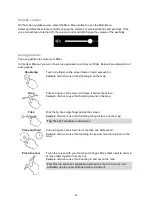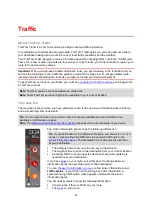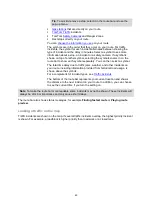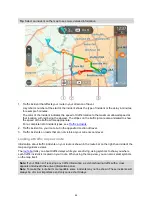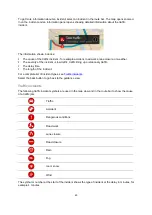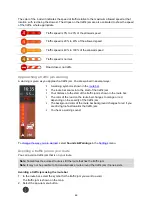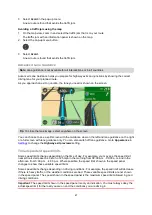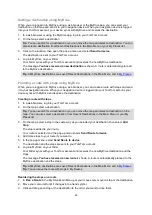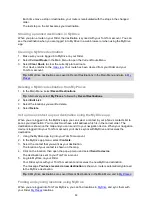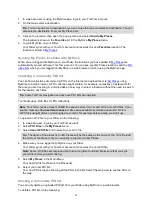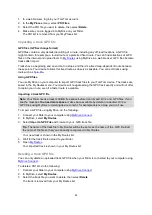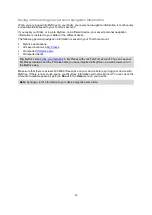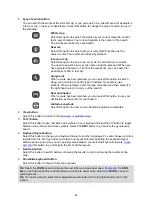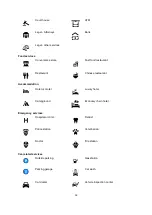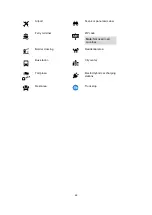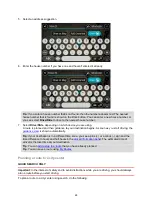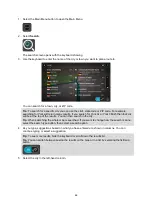52
1. In a web browser, log into your TomTom account.
2. In the
My Places
menu, select
POI Files
.
3. Select the POI file you want to delete, then select
Delete
.
4. Make sure you are logged into MyDrive on your Rider.
The POI list is removed from your My Places list.
Importing a track GPX file
GPX files (GPS exchange format)
GPX files contain a very detailed recording of a route, including any off-road locations. A GPX file
might contain, for example, a tourist route or a preferred fixed route. You can find collections of .GPX
files on the internet and upload them to
using MyDrive in a web browser. GPX files become
tracks after import.
Tracks have a beginning and an end but no stops, and there's a fixed map-dependent route between
these points. Your device follows this fixed route as closely as possible. You can edit tracks using
tools such as
Using GPX files
You use MyDrive on your computer to import .GPX track files to your TomTom device. The tracks are
saved in the My Routes menu. Your device will navigate along the GPX track exactly and will not offer
to replan your route, even if a faster route is available.
Importing a track GPX file
Note
: Your Rider needs at least 400 MB free space before it can import .OV2 and .GPX files. If you
see the message
You need more space
, make space available by deleting unwanted .OV2 or
.GPX files using MyDrive or deleting device content, for example delete a map you don't use.
To import a .GPX file using MyDrive, do the following:
1. Connect your Rider to your computer using
2. In MyDrive, select
My Routes
.
3. Select
Import a GPX File
and browse to your .GPX track file.
Tip
: The name of the track file in My Routes will be the same as the name of the .GPX file. Edit
the name of the file so that you can easily recognize it in My Routes.
Your new track is shown in the My Routes list.
4. Wait for the track file to upload to your Rider.
5. Open
Your imported track is shown in your My Routes list.
Deleting a track GPX file
You can only delete an uploaded track GPX file when your Rider is connected to your computer using
To delete a POI list, do the following:
1. Connect your Rider to your computer using
2. In MyDrive, select
My Routes
.
3. Select the track file you want to delete, then select
Delete
.
The track is removed from your My Routes list.