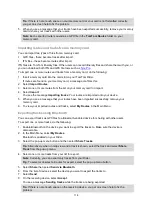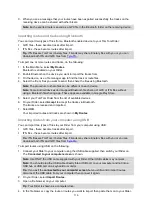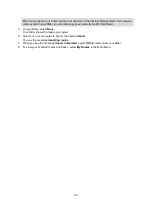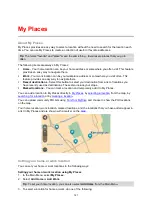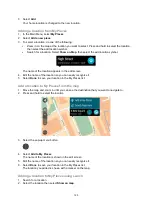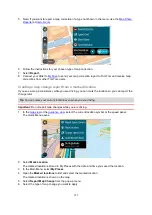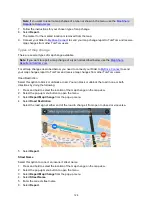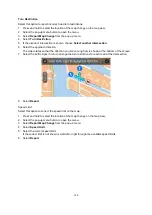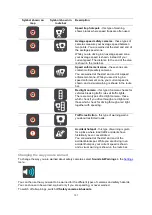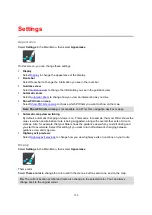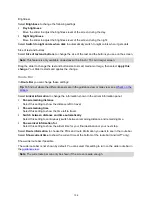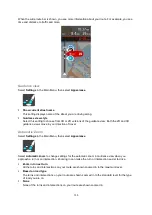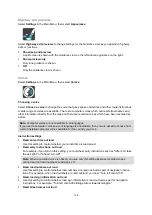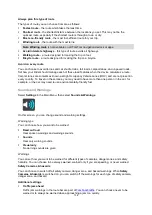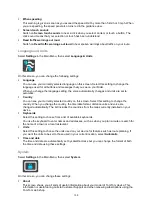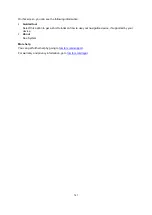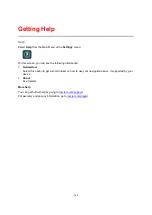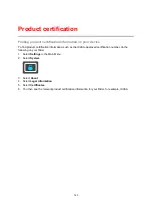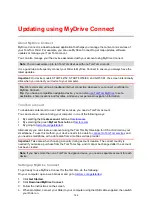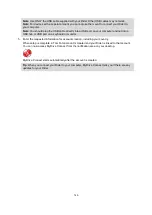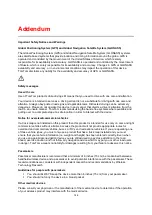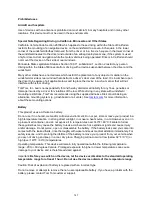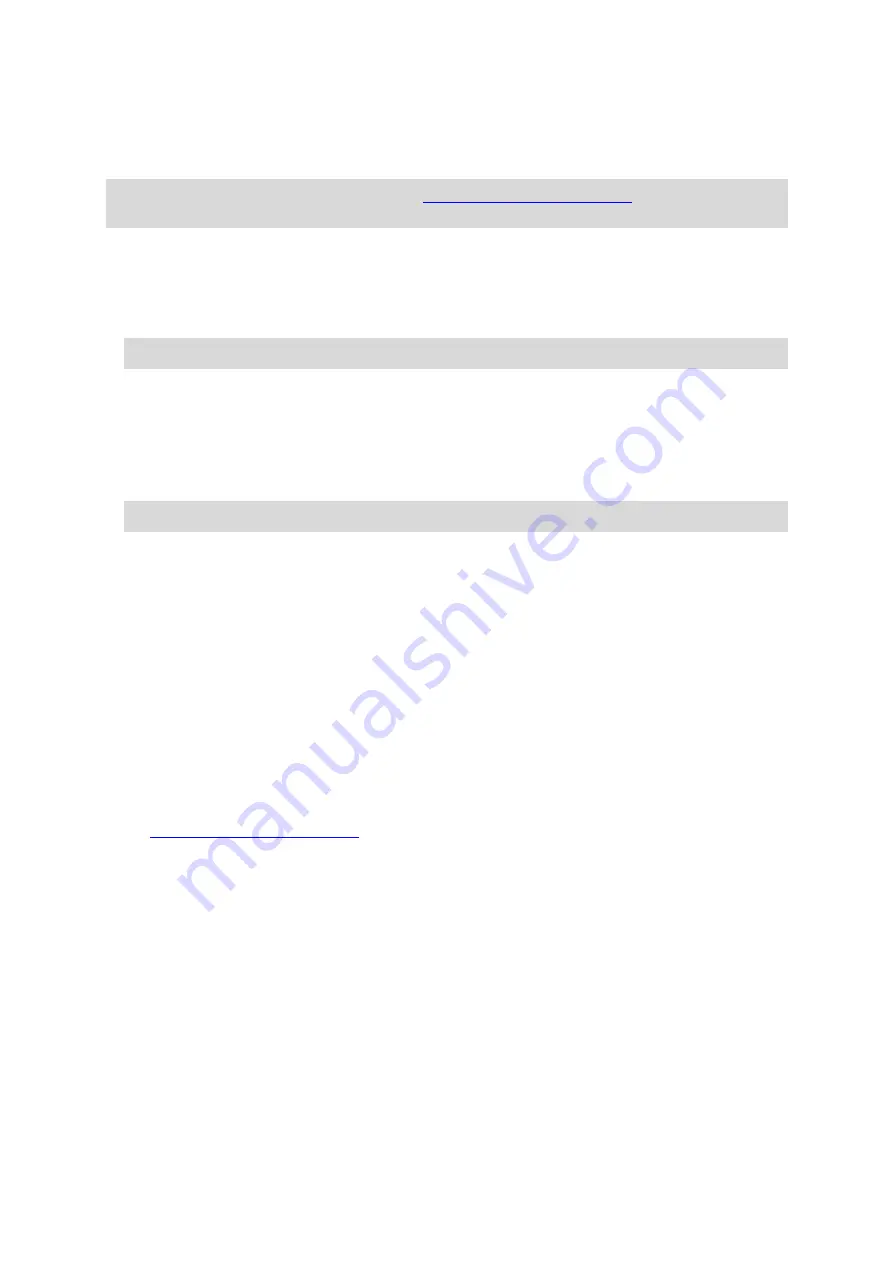
132
Reporting a new safety camera
If you pass a new safety camera that you were not warned about, you can report it instantly. The
safety camera is saved on your device automatically, and is also sent to other users.
Note
: To report a safety camera, you must be
TomTom account.
You can report a safety camera in the following ways:
Using the speed panel to report a safety camera
1. Select the safety camera symbol on the speed panel in the guidance view.
You see a message thanking you for reporting the camera.
Tip
: If you make a mistake when reporting a camera, select
Cancel
in the message.
Using the quick menu to report a safety camera
1. Select the current location symbol or the speed panel in the guidance view.
2. Select
Report Safety Camera
from the pop-up menu.
You see a message thanking you for adding the camera.
Tip
: If you make a mistake when reporting a camera, select
Cancel
in the message.
Confirm or remove a speed trap
You can confirm the presence of a speed trap or remove a speed trap if it is no longer present.
Just after you pass a speed trap, in the route bar you are asked if the camera was still there.
Select
Yes
if the speed trap is still there.
Select
No
if the speed trap has been removed.
Your selection is sent to TomTom. We collect reports from many users to determine if the camera
warning should be kept or removed.
Updating locations for cameras and hazards
The locations of safety cameras can change frequently. New cameras can also appear without
warning and the locations for other hazards, such as accident hotspots, may also change.
, your TomTom Rider receives all camera updates for fixed
camera and speed trap locations in real time. You do not need to do anything to receive updates
–
they are sent to your Rider automatically.