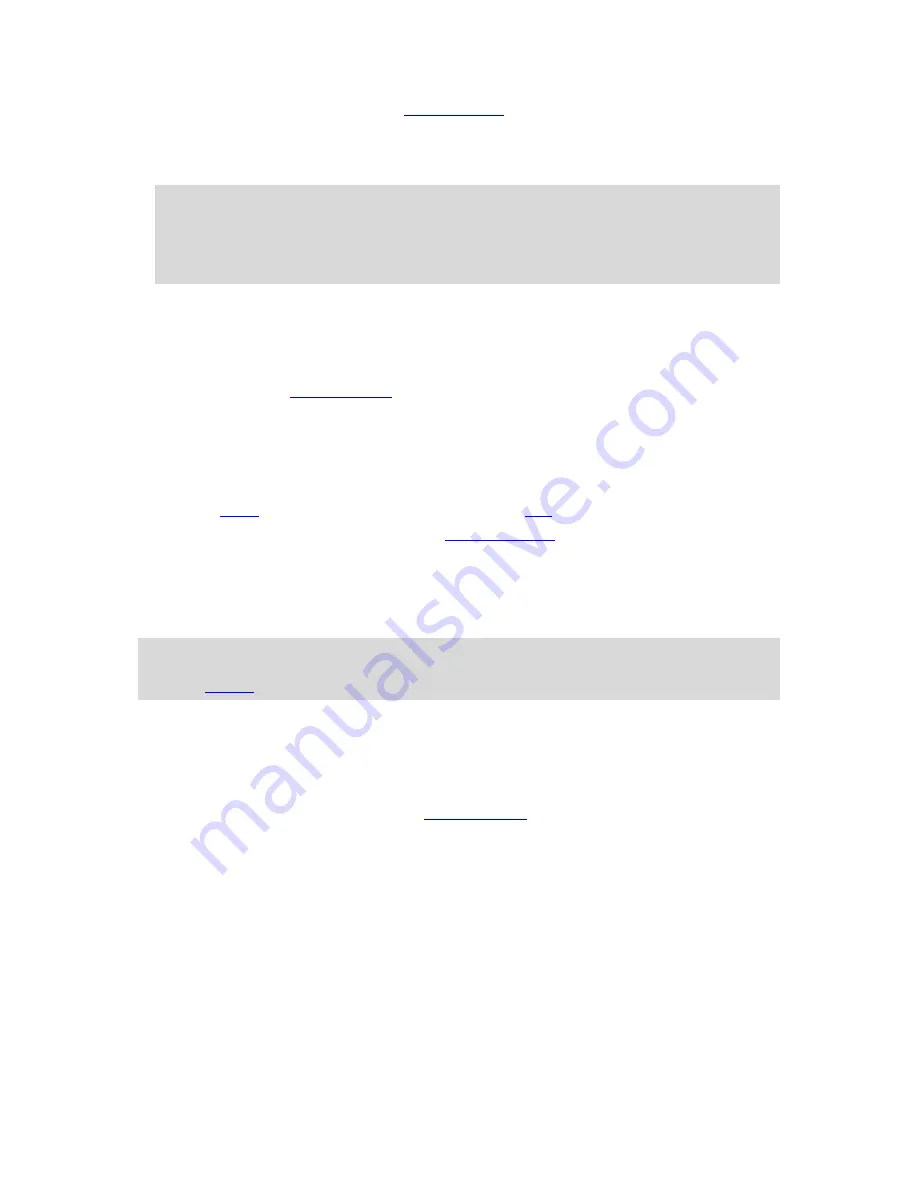
15
For
Cycle
activities, if you are using a
cadence sensor
, once your watch is connected to the
sensor, your watch shows the message
GO
. The cadence sensor is then used to provide speed
and distance information about your activity. Your watch may not have a GPS fix at this point. If
you would like to track the route of your activity, wait until the GPS icon stops flashing before
starting your activity.
Note
: It can take a short time to find your GPS position, especially the first time you use your
watch or if the QuickGPSfix information is not up-to-date. Moving does not speed up getting a fix
so stay still and wait until your position has been found.
To ensure good GPS reception, make sure you are outdoors with a clear view of the sky. Large
objects such as tall buildings can sometimes interfere with reception.
If your watch has a
heart rate monitor
, you may see a message saying "Warm up" at the start of
an activity while your watch gets a GPS position. This is because the monitor performs most
accurately when you are warmed up with good circulation in your arms.
From this screen, move in one of these directions to choose an option:
Right - start your activity, once your watch has a GPS fix.
Down - select a
training program
or set the information displayed while you train.
Up - see your past activities.
Left - go back to the list of activities.
Move right to start your activity.
4. When you are doing an activity, your watch shows information, such as the distance, time, pace
and heart rate if you have a monitor. Move up and down to change the information that you see.
5. You can
pause
the activity if you're just taking a break, or
stop
the activity completely.
For each type of activity, you can select different
training programs
, and select to see different
information while you are training.
Pausing and stopping an activity
During an activity, move left to stop the clock and pause your activity.
Note
: If the activities screen Lock is on, you see a timer screen when you move left. Hold the button
until the timer screen has gone. Your activity is then paused or stopped. You can turn Lock on and
off in the
Options
settings.
To restart the activity again, move right.
To stop the activity completely, move left to pause the activity, then move left again.
Choosing which metrics to display
Before you start an activity you can choose a
training program
and also decide what information you
would like to see as you train.
While you train, three different metrics are available at any one time:
One main metric is shown in a larger figure in the main part of the screen.
Two minor metrics are shown in smaller figures at the top of the screen.
Changing the main metric
As you train, you can change the information shown by the larger figure by moving up and down. The
text underneath the main metric shows which information is currently being displayed.
Setting the minor metrics
Do the following to choose the information shown by the smaller figures:
1. From the activity start screen, move down to the
Settings
menu.
















































