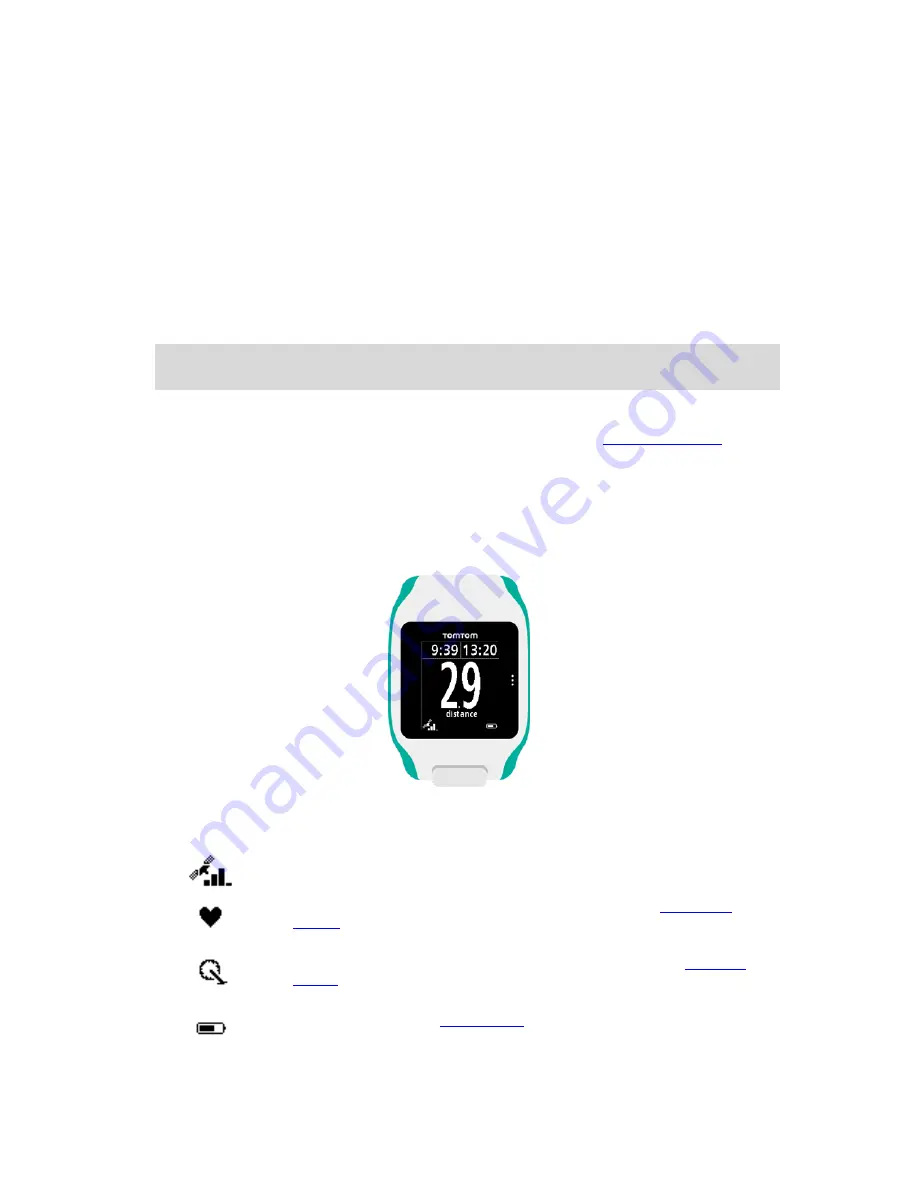
16
2. Select
Metrics
, then move right.
3. Select
Display
, then move right.
4. Select
Left
or
Right
to set the metric shown on the left or the right.
5. Select the metric to be displayed from the list.
The metrics that are available depend on your current activity.
Some examples of metrics available:
Pace
- your current pace.
Average pace
- your average pace for the current activity.
Lap time
- the length of time taken for the current lap.
Lap distance
- the distance covered in the current lap.
Ascent
- the total you have climbed while cycling. This metric is only available if you watch has a
built-in barometric sensor.
Tip
: Move left from the clock screen. If your watch has a serial number starting with "HD" or "HF",
your watch has a barometric sensor.
Gradient
- the degree of slope of the ground on which you are cycling. This metric is only
available if you watch has a built-in barometric sensor.
Heart rate
- your heart rate. This metric is only available if you have a
Heart Rate Monitor
connected.
Speed, Pace or Both
- for activities other than swimming, you can choose to see speed, pace or
both metrics at once.
SWOLF
- this metric is only given for swimming activities. The SWOLF score is calculated by
adding the time in seconds and the number of strokes you make to swim one length of the pool.
SWOLF shows your swimming efficiency. The lower the score, the better. The word SWOLF is a
mixture of swimming and golf.
Icons on the screen
The following icons can be shown along the bottom of the screen while you are training:
This symbol shows the strength of GPS reception. While your watch is
looking for GPS satellites, the satellite images flashes.
The heart symbol shows that your watch is connected to a
Heart Rate
Monitor
. When your watch is trying to connect to the Heart Rate Monitor, the
heart flashes.
The chainring symbol shows that your watch is connected to a
Cadence
Sensor
. When your watch is trying to connect to the Cadence Sensor, the
chainring flashes.
This symbol shows the
battery status
.
















































