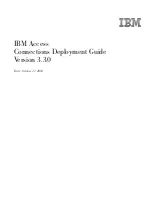23
Lane images help you prepare for motorway exits and junctions by showing you which lane you should
be in.
IQ Ro
utes™
Adjust this setting to switch IQ Routes on and off.
IQ Routes is used when you plan a route. Your route is calculated using information about the real
average speeds measured on roads, so your route may change depending on the time of day and day
of the week.
Note
: IQ Routes information is not available for all regions. For more information on IQ Routes, go
to
tomtom.com/iqroutes
.
Data Services
Adjust this setting to switch the HD Traffic and Speed Cameras services on and off.
TomTom HD Traffic incidents are shown on the traffic sidebar and in the Browse Map screen, and
traffic delays are taken into account when you plan a new route.
TomTom Speed Cameras updates the locations and speed limits of fixed cameras, and provides live
updates for mobile camera locations.
Note
: TomTom HD Traffic and Speed Cameras are TomTom subscription services which are only
available in supported countries. For more information on TomTom HD Traffic, Speed Cameras and
other services in your country, go to
tomtom.com/iphone
.
Camera Report Button
Adjust this setting to show or hide the Speed Camera reporting button in
The Driving View
.
Map Share
TM
Adjust this setting to turn Map Share on and off. TomTom Map Share helps you correct map errors
and share map corrections with the rest of the TomTom Map Share community.
Note
: When this setting is adjusted the map is reloaded so that map corrections can be applied or
removed. This may take several seconds.
Route Summary
Adjust this setting to
ON
to automatically close the Route Summary screen after 10 seconds.
GPS Enhancer
TM
Adjust this setting to switch the TomTom GPS Enhancer on and off.
The GPS Enhancer helps TomTom App to find your location more accurately.
Reset
Tap
Reset
to remove the following information:
Reset to Defaults
Tap this setting to restore the factory settings to TomTom App.
Summary of Contents for TomTom App
Page 1: ...TomTom App ...