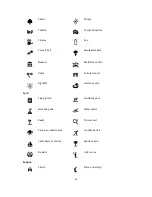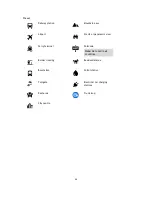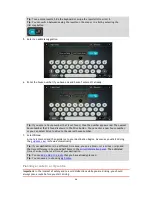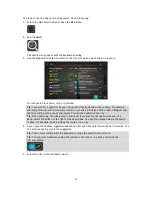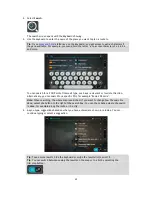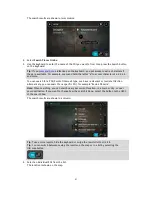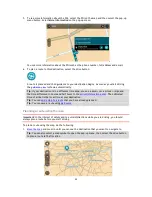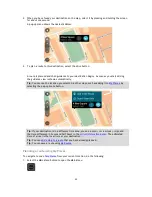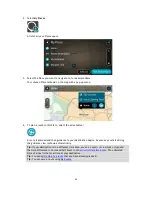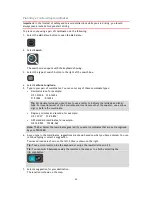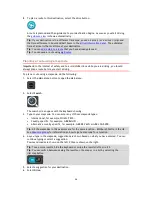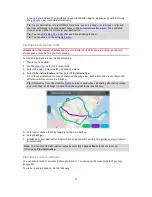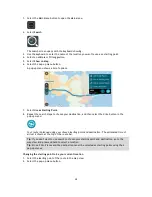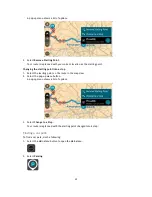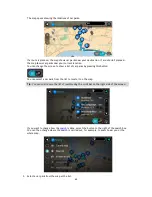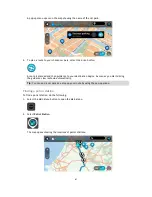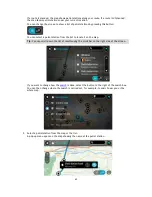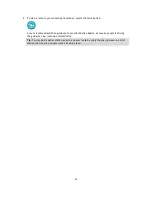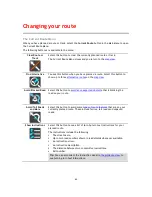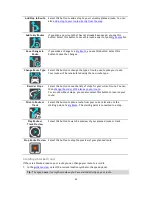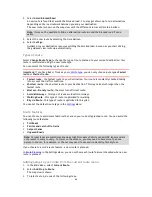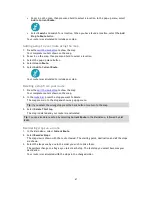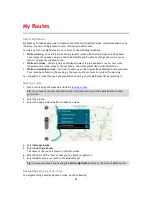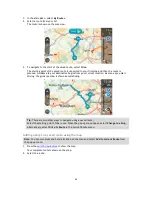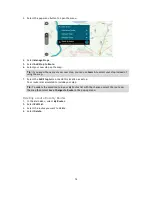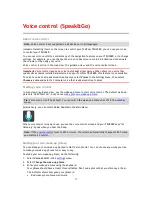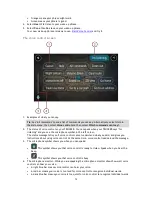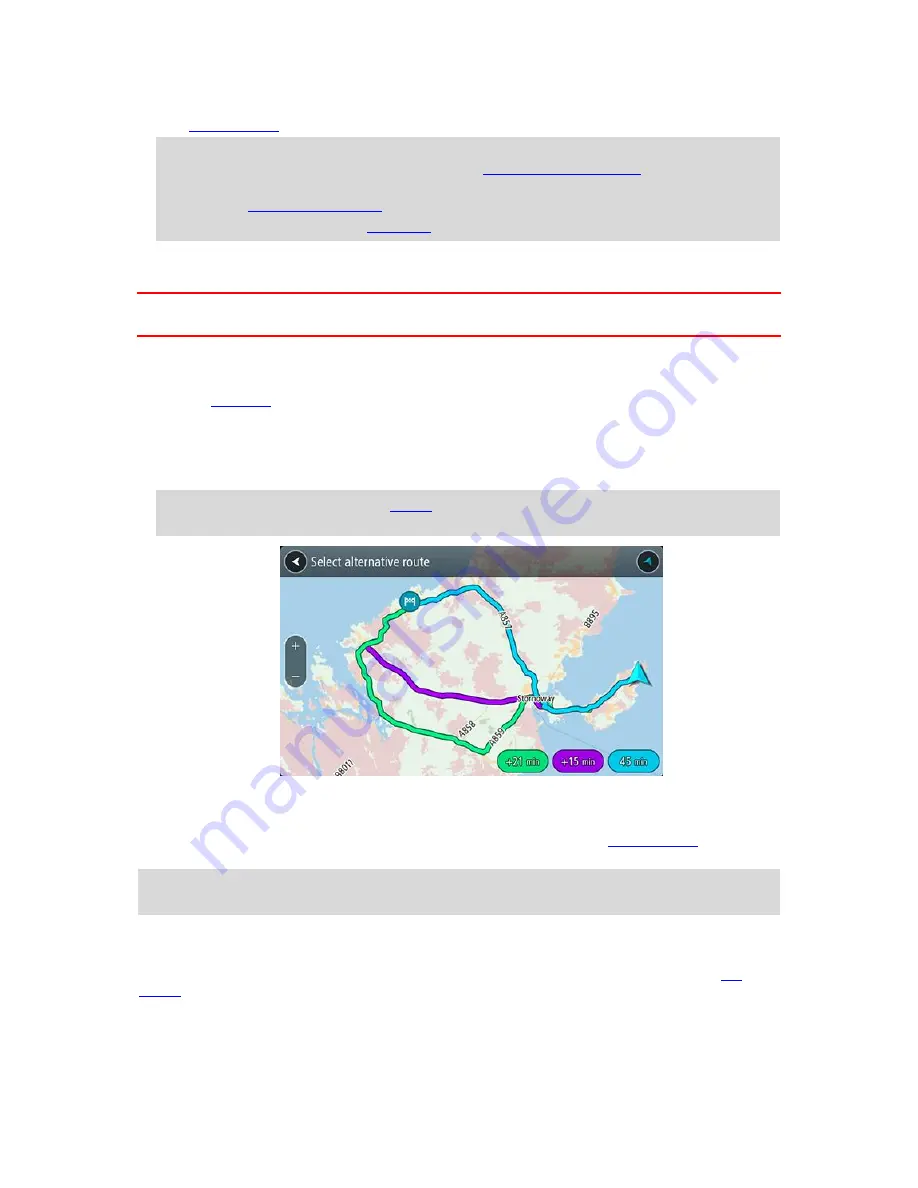
57
A route is planned and then guidance to your destination begins. As soon as you start driving,
the
guidance view
is shown automatically.
Tip
: If your destination is in a different time zone, you see a plus (+) or a minus (-) sign and
the time difference in hours and half hours in the
arrival information panel
. The estimated
time of arrival is the local time at your destination.
Tip
: You can
add a stop to a route
that you have already planned.
Tip
: You can save a route using
My Routes
.
Finding an alternative route
Important
: In the interest of safety and to avoid distractions while you are driving, you should
always plan a route before you start driving.
To find an alternative route, do the following:
1.
Plan a route as usual.
2.
On the
map view
, select the route itself.
3.
Select the pop-up menu button to open the menu.
4.
Select
Alternative Route
and then select
Find alternative
.
Up to three alternative routes are shown on the map view. Each alternative route shows the
difference in travel time in a balloon.
Tip
: Information from the Lifetime
Traffic
service is used when calculating alternative routes.
Any route that is 50% longer in time than the original route is not shown.
5.
Select your chosen route by tapping on the time balloon.
6.
Select
Let's go
.
7.
Guidance to your destination begins. As soon as you start driving, the
guidance view
is shown
automatically.
Note
: You can also find alternative routes by selecting
Current Route
in the main menu,
followed by
Find Alternative
.
Planning a route in advance
You can plan a route in advance before you drive it. You can save the route as part of your
My
Routes
list.
To plan a route in advance, do the following: