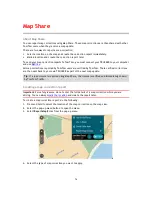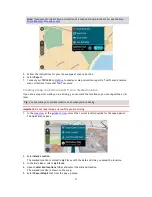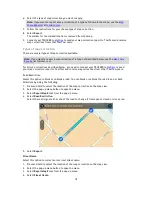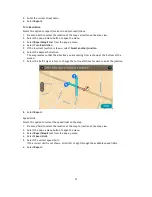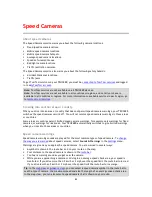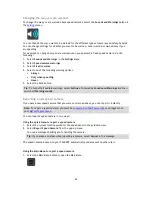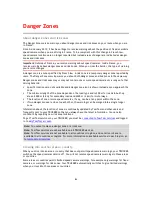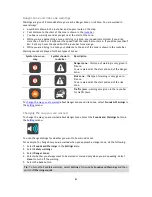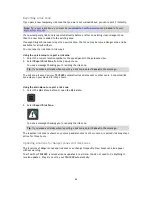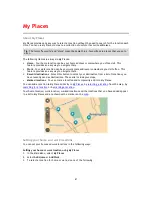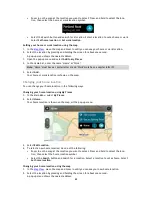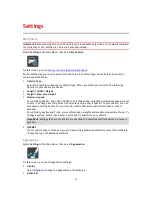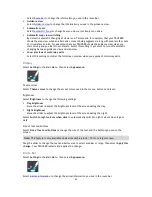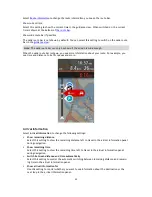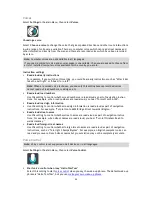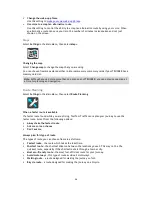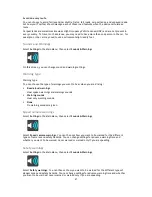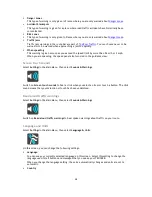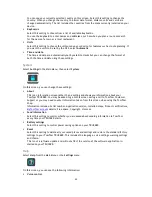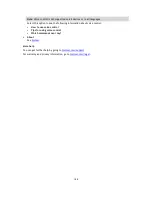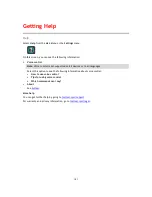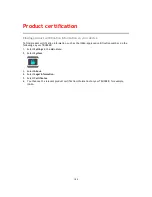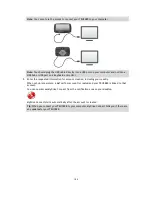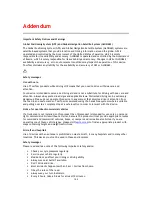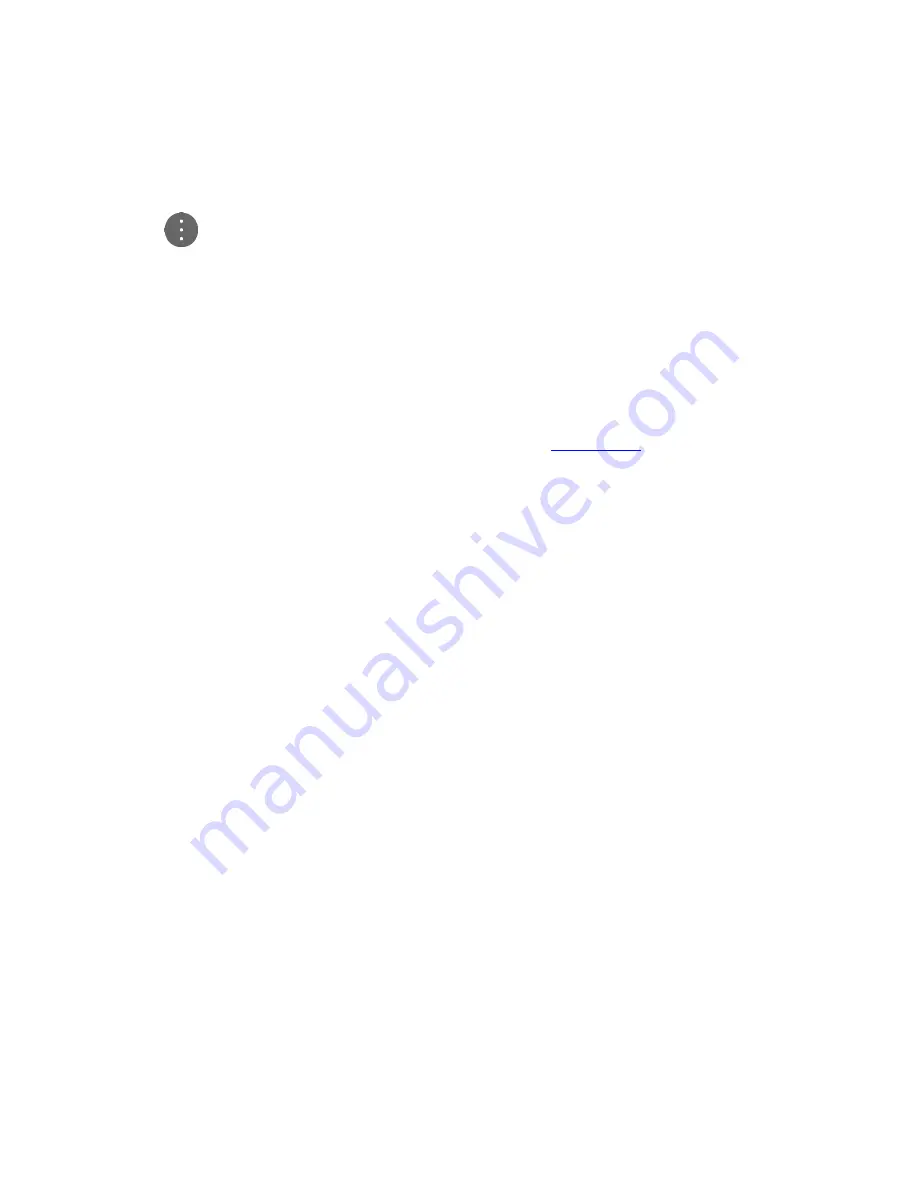
90
Adding a location to My Places using search
1.
In the Main Menu, select
Search
.
2.
Search for a location.
3.
Select the location then select
Show on map
.
4.
When the map view shows the location, select the pop-up menu button.
5.
Select
Add to My Places
.
The name of the location appears in the edit screen.
6.
Edit the name of the location so you can easily recognise it.
7.
Select
Done
to save your location in the My Places list.
Adding a location to My Places by marking
To mark a location and temporarily add it to My Places, do the following:
1.
Make sure that your current location is the location you want to mark.
2.
Select the current location symbol or the speed panel in the
guidance view
to open the quick
menu.
3.
Select
Mark Location
.
4.
Once marked, the location is saved in My Places in the Marked Locations list.
If you want to permanently save a marked location, add it My Places by doing the following:
1.
From the main menu, select
My Places
.
2.
Select
Marked Locations
and choose your location from the list.
Your location is shown on the map.
3.
Select
Add to My Places
from the pop-up menu.
The name of the location appears in the edit screen.
4.
Edit the name of the location so you can easily recognise it.
5.
Select
Add
.
Deleting a recent destination from My Places
1.
In the Main Menu, select My Places.
2.
Select
Recent Destinations
.
3.
Select
Edit List
.
4.
Select the destinations you want to delete.
5.
Select
Delete
.
Deleting a location from My Places
1.
In the Main Menu, select
My Places
.
2.
Select
Edit List
.
3.
Select the locations you want to delete.
4.
Select
Delete
.