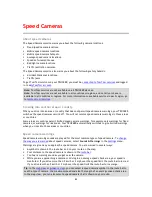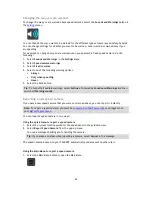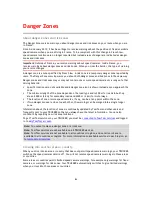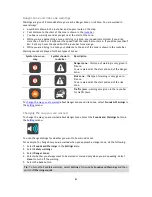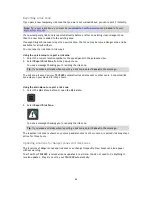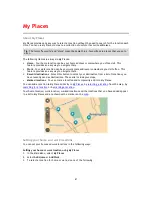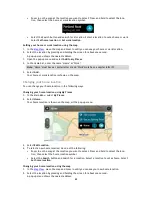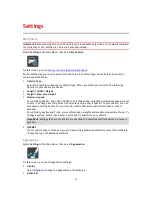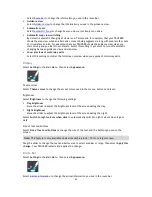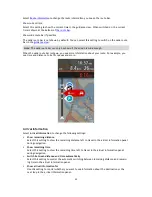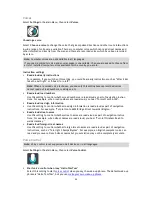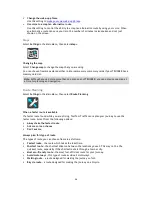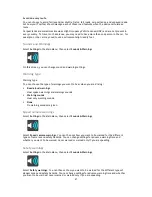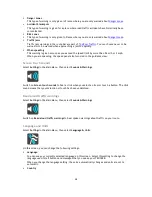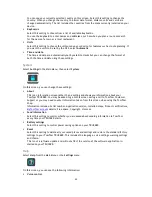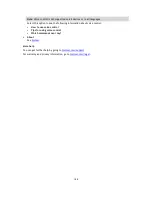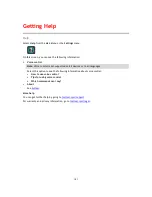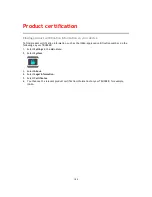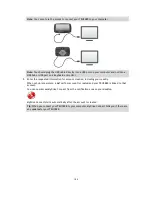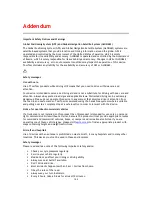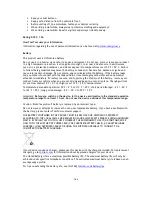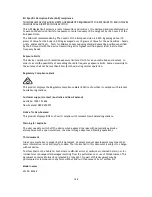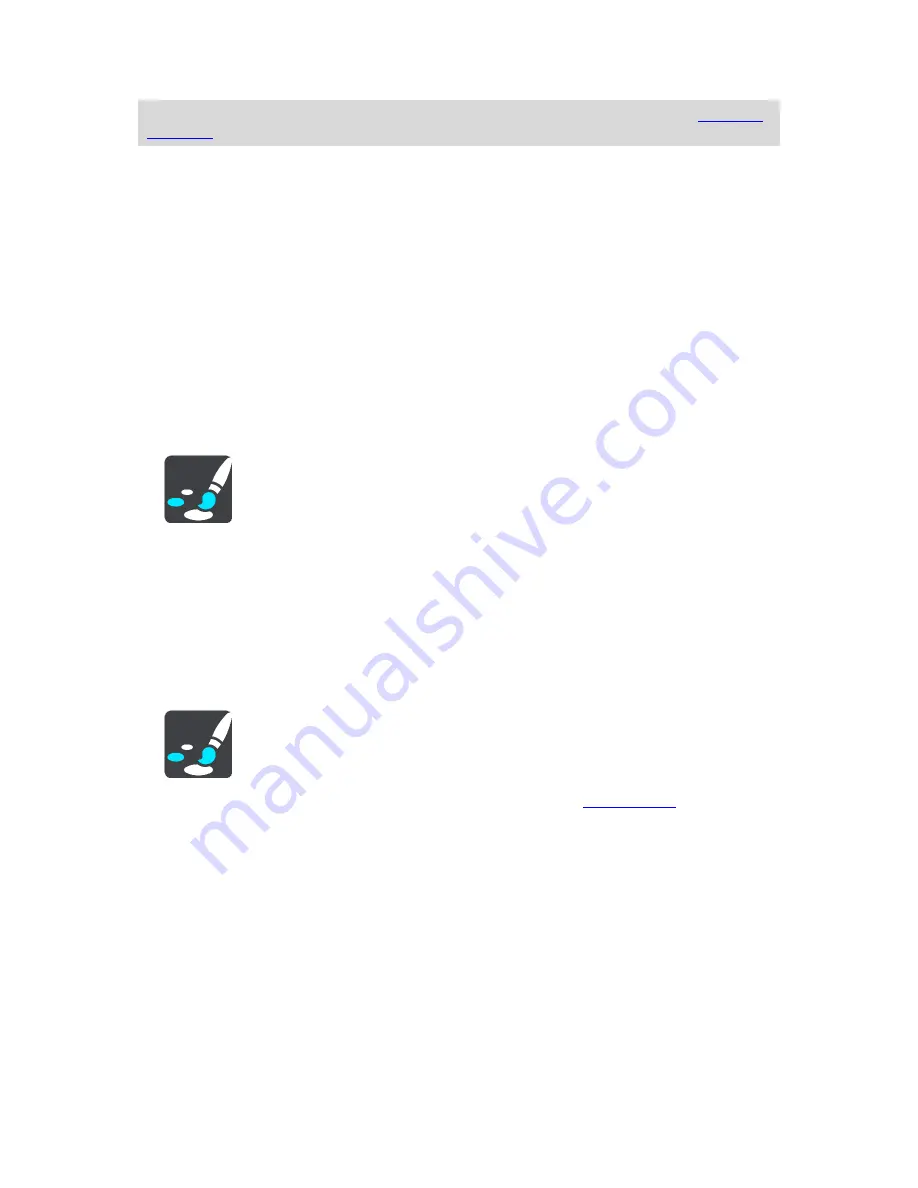
94
Tip
: To find out where the different panels are in the guidance view or map view, see
What's on
the screen
.
Route Information
You can choose to see any of the following in the route bar:
Parking
Select this setting to see car parks and parking.
Petrol stations
Select this setting to see petrol stations on your route.
Stops
Select this setting to see stops on your route.
Rest areas
Select this setting to see rest areas on your route.
Guidance view
Select
Settings
in the Main Menu, then select
Appearance
.
Show current street name
This setting displays name of the street you driving along on the guidance view.
Guidance view style
Select this setting to choose from 3D or 2D versions of the guidance view. Both the 2D and 3D
guidance views move in your direction of travel.
Automatic Zoom
Select
Settings
in the Main Menu, then select
Appearance
.
Select
Automatic zoom
to change settings for the automatic zoom in
Guidance view
when you
approach a turn or a junction. Zooming in can make the turn or junction easier to drive.
Zoom in to next turn
All the turns and junctions on your route are shown zoomed in to the maximum level.
Based on road type
The turns and junctions on your route are shown zoomed in to the standard level for the type of
road you are on.
None
None of the turns and junctions on your route are shown zoomed in.