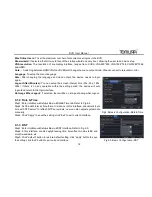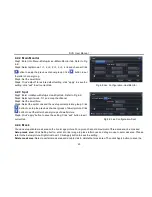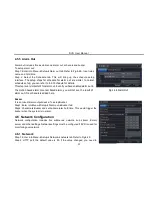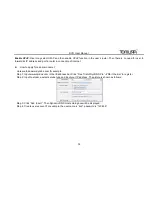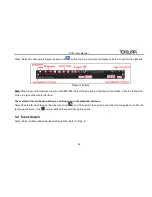DVR User Manual
32
modify the IP address in the IE address .i.e. if HTTP port is set to 82 and IP address is,
192.168.0.25
, then you shall input IP
address as Fig 4-29 Network Configuration-Network
http://192.168.0.25:82 in IE browser.
Server port: Communication port.
Step 3: Connect internet. If you have a DHCP server running and would like your DVR to automatically obtain an IP address
and other network settings from that server, check the checkbox beside "Obtain an IP address automatically". Then the device
will distribute IP address, subnet mask, and gateway IP and DNS server. If you want to configure your own settings, please
input the IP address, Subnet mask, Gateway DNS server manually. You can also check the PPOE checkbox to enable this
feature and then enter username and password. Once the setup is completed, your DVR will automatically dial up into your
network.
Step 4: No matter what kinds of way to connect internet, you should test the effective ness of the network by clicking
“Test”
button after you setup the network.
Step 5: If the network is well connected, please click
“Apply” button to save settings.
4.6.2 Sub-stream
Step 1: Enter into Menu
Setup
Network
Sub-stream tab. Refer to Fig 4-30:
Step 2: Select fps, resolution, quality, encode and max bit rate
Step 3: Select “All” to setup all channels with the same parameters.
Parameter
Meaning
FPS
Range from: 1-6 (PAL)
Resolution
Support CIF
Quality
The higher the value is, the clearer the
record image. Six options: lowest,
lower, low, medium, higher and highest.
Encode
VBR and CBR
Max Bitrate
Range from:
32kbps~728kbps