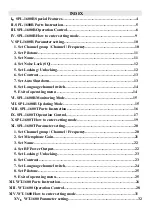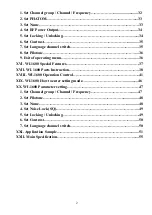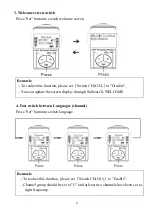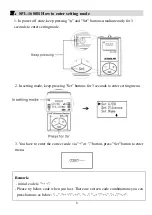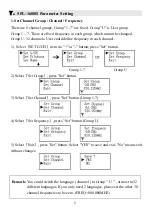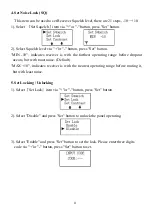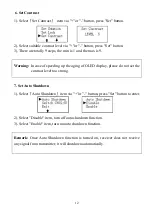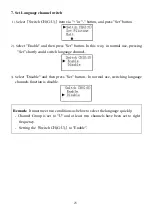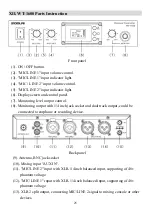12
6. Set Contrast
1). Select
『
Set Contrast
』
item via "+"or "-" button, press "Set" button.
2). Select suitable contrast level via "+"or "-" button, press "Set" button.
3). There are totally 9 steps, the min is 1 and the max is 9.
Warning:
In case of speeding up the aging of OLED display, please do not set the
contrast level too strong.
7. Set Auto Shutdown
1). Select
『
Auto Shutdown
』
item via "+"or "-" button, press "Set" button to enter.
2). Select "Disable" item, turn off auto shutdown function.
3). Select "Enable" item, turn on auto shutdown function.
Remark:
Once Auto Shutdown function is turned on, receiver does not receive
any signal from transmitter, it will shutdown automatically.
Summary of Contents for Soolai SPL-1600R
Page 1: ......
Page 54: ...53 4 Interpretation Teaching ...