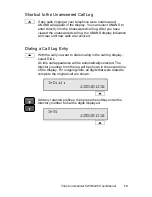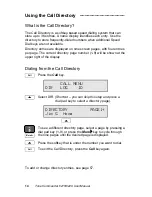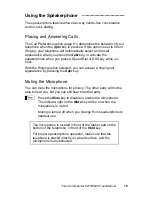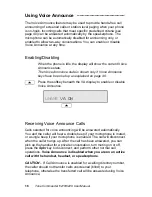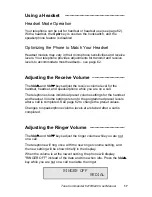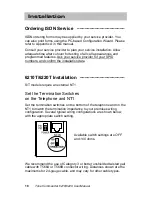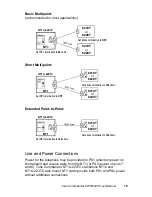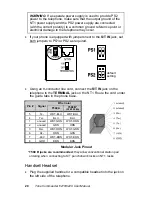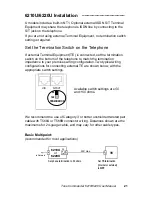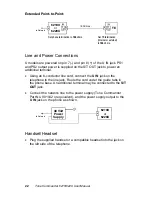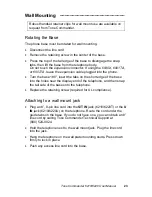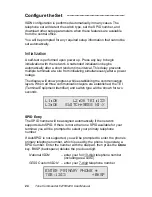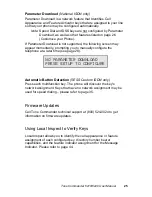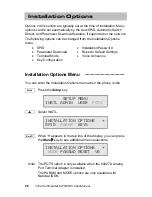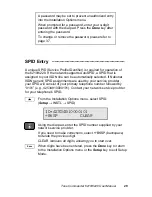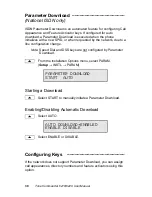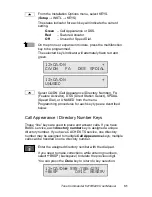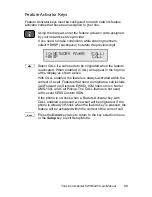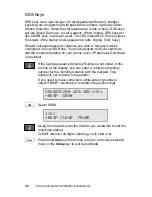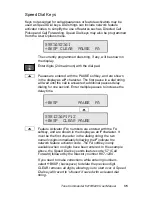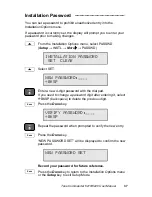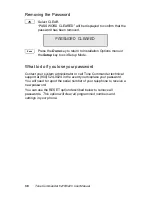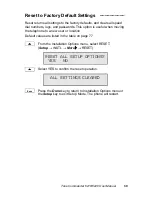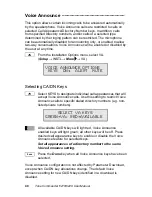Tone Commander 6210/6220 User Manual
27
Label the Set ___________________________
Label the multifunction keys with the telephone number, feature name,
speed dial party name, or other appropriate designation. A perforated
label sheet is provided with the telephone.
An ISDN Telephone Setup Wizard for Windows can be downloaded
from Tone Commander’s web site. This program prints key labels and
service ordering forms. A Microsoft Word template for key labels only is
also available. Please refer to Appendix A on page 69. Label text is on
1” centers, with 0.9” text space for each key.
To install the labels, remove the plastic overlay surrounding the
multifunction keys. Peel off the protective strips from the adhesive in
the grooves beneath the keys. Insert the label strips in the grooves,
then replace the overlay.