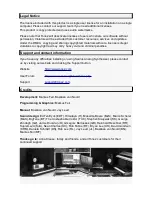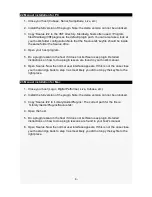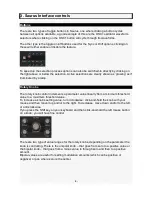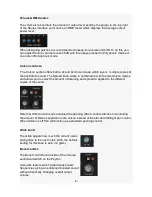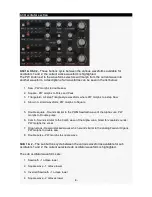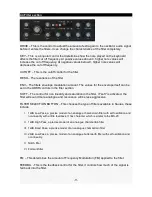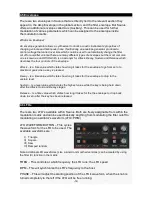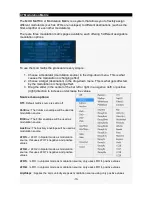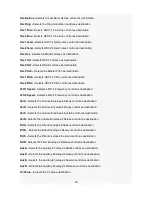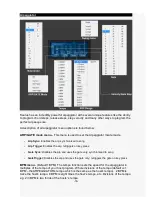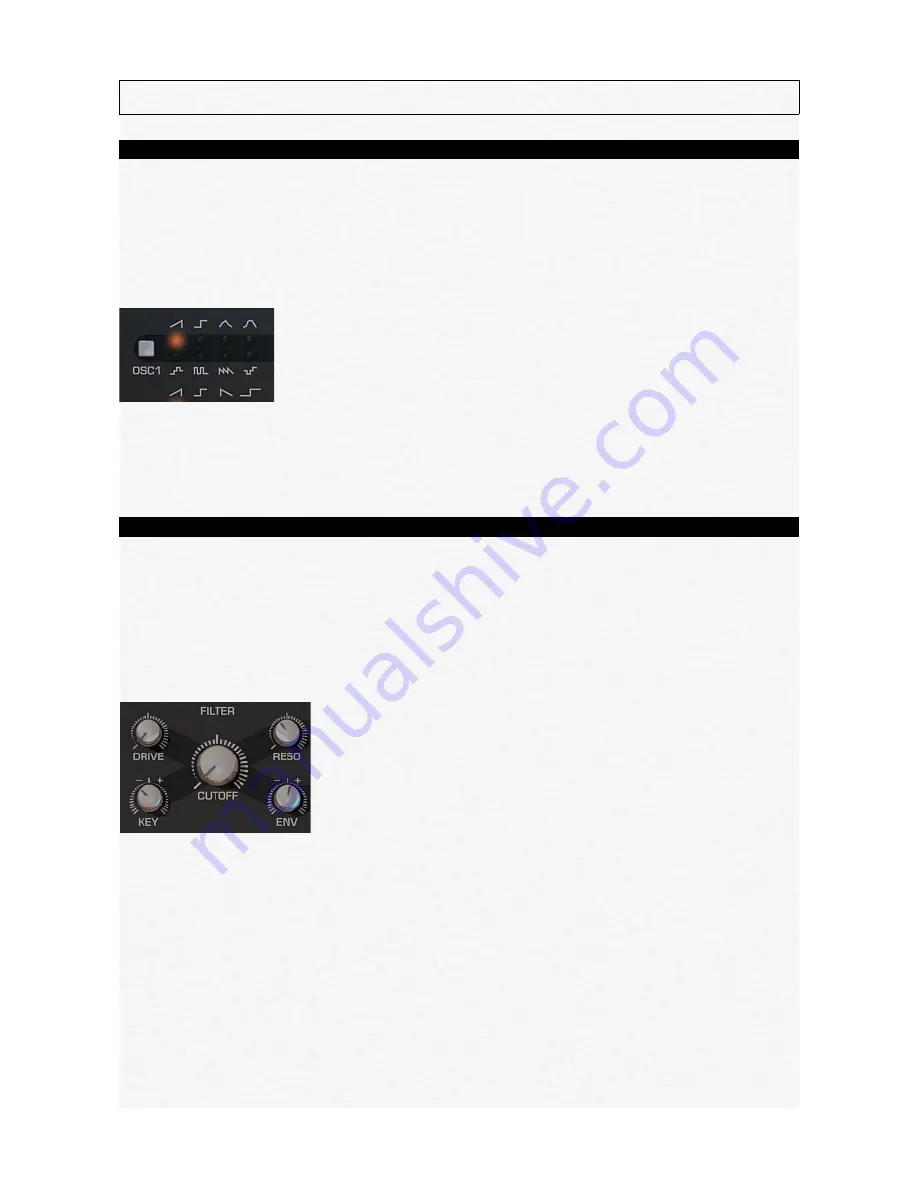
3. Saurus Interface controls
Buttons
There are two types of toggle buttons in Saurus, one where clicking a button cycles
between all options available, a good example of this are the OSC1 oscillator waveform
selectors where clicking on the OSC1 button will cycle through its waveforms.
The other type is the toggle on/off buttons used for the Sync or Drift options, clicking on
these will either enable or disable the feature.
To speed up the selection process options can also be switched-to directly by clicking on
the light above or below the selection. Active selections are clearly shown as ‘glowing’ as if
illuminated by a lamp.
Rotary Knobs
The rotary knob control increments a parameter value linearly from a minimum threshold
value to a maximum threshold value.
To increase a knob’s setting value, turn it clockwise: click-and-hold the knob with your
mouse and then move it up and/or to the right. To decrease, move down and/or to the left,
or anti-clockwise.
If you press the Shift key on your keyboard and then click-and-hold the left mouse button
on a knob, you will have fine control.
There are two type of value ranges for the rotary knobs, depending on the parameter the
knob is controlling. There is the unipolar knob – that goes from zero to a positive value or
the bipolar knob – that goes from a minus value to through zero and then to a positive
amount.
Bipolar values are useful for setting modulation amounts (which can be positive or
negative) or pan where zero is the center.
-4-