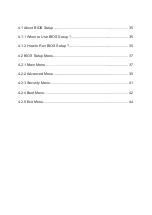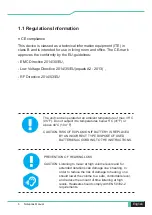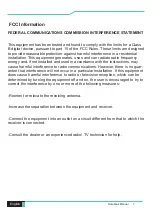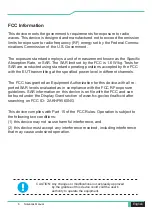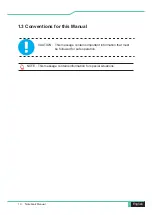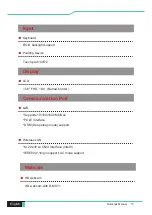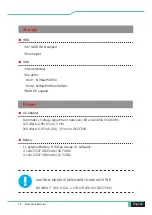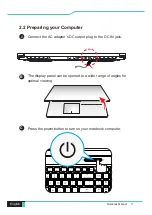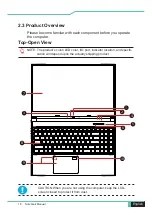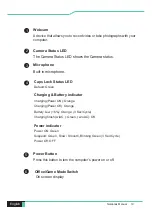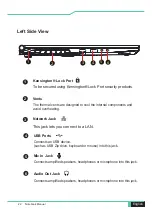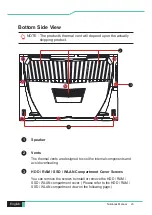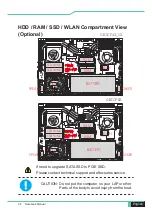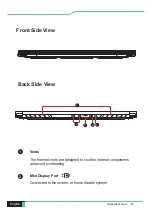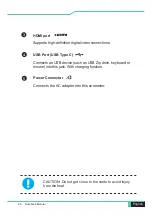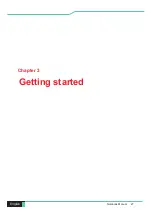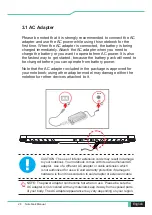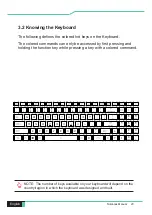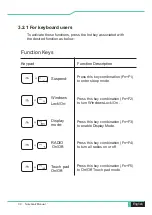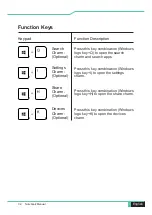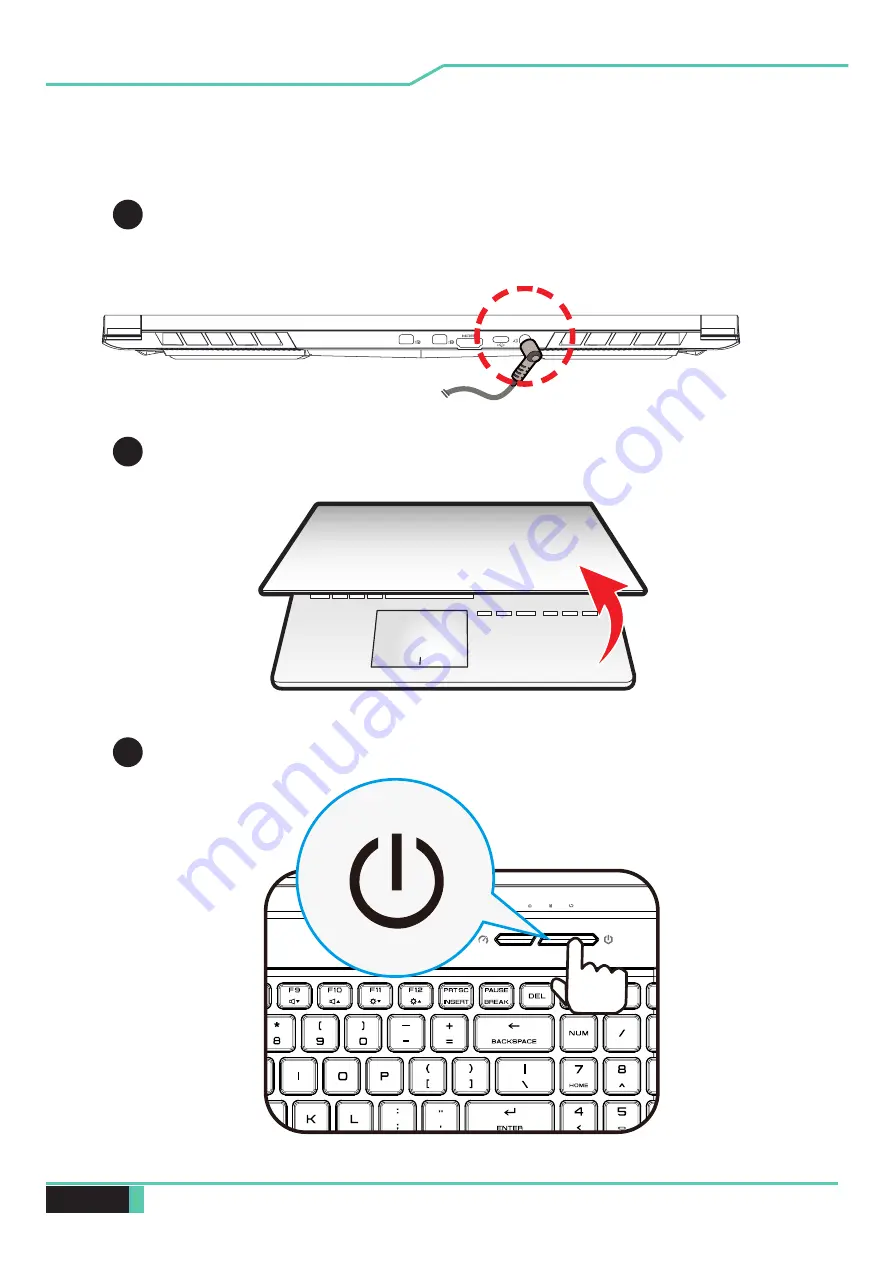Summary of Contents for GK5CP4X
Page 1: ...User Manual GK5CP4X GK5CP5X GK5CP6X...
Page 5: ...Notebook Manual 5 English Preface Chapter 1...
Page 12: ...12 Notebook Manual English Getting to know the basics Chapter 2...
Page 27: ...Notebook Manual 27 English Getting started Chapter 3...
Page 34: ...34 Notebook Manual English BIOS setup Chapter 4...