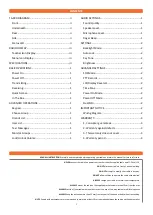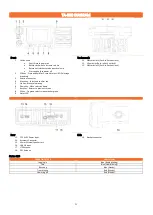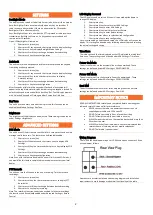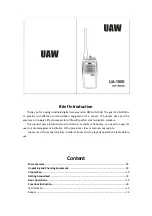1
BASIC OPERATIONS
Power On
Short press the switch knob, the status LED will begin to flash blue. The
radio will connect to the network this can take up to 20 seconds, once
connected the radio will login, the status LED will begin to flash blue rapidly.
Power Off
Press and hold the switch knob to power off. The LED will illuminate red
and the LCD will display ‘
Power
Off’ during the shutting d
own process. (this
can take up to 10 seconds)
Transmitting
While pressing the PTT, the status LED will illuminate red indicating the
radio is in transmit mode.
Receiving
When receiving a transmission, the status LED will illuminate blue. The
second line on the LCD will indicate
Listening:
and the third line on the LCD
will indicate the calling name.
Quick
Access
From the home display the front keys also act as quick access keys.
⯅
Short press the up arrow for Group List
⯆
Short press the down arrow for User List
In The Box
Please carefully unpack the radio and check if all items listed below are
received. If any items are missing or damaged, please contact your dealer.
Item
Quantity
Mobile Radio
1
Microphone
1
Antenna (LTE & GPS)
1
Power Cord (with fuse)
1
Mounting Bracket
1
Locking Knob
2
Screw
6
Fuse
1
User’s Manual
1
ADVANCED OPERATIONS
Keypad
Press
≡ (
menu) key to enter menu
Press
⯅
or
⯆
keys to select items
Press
⮌
(back)
key to return to previous menu
Press ≡ key to confirm selection
P1
–
Display GPS information
Choose Group
The unit can change between groups to communicate with different users.
1.
Press the
≡
(menu) key
2.
Short press
≡ key
to choose the group list
3.
Short press
⯅
or
⯆
keys to choose desired group
4.
Short press
≡ key
to enter the group
Friends
List
The unit can access a friends list for quick communication to create
temporary individual or group calls.
1.
Press the
≡
(menu) key
2.
Short press
⯆
key an
d short press ≡ key to display
Friends list
3.
Short press
⯅
or
⯆
keys to change between desired users
4.
Short press ≡ key
to select desired user
5.
Once all desired users are selected press PTT to begin temporary
Call
User
List
The unit can display all the users currently in the group and can use the user
list to create temporary individual or group calls.
1.
Press the
≡
(menu) key
2.
Short press
⯆
key twice and short press ≡ key to display
User list
3.
Short press
⯅
or
⯆
keys to change between desired users
4.
Short press ≡
key to select desired user
5.
Once all desired users are selected press PTT to begin temporary
call
Text Messages
The unit can receive text messages. On receiving of a text message an icon
(Envelope) will display in the top black status line of the LCD.
1.
Short press
≡
(menu) key
2.
Short press
⯆
key three times and short press ≡ key to display
Message list
3.
Short press
⯅
or
⯆
keys to change between desired messages
4.
Short press
≡
key to view desired message
Once all of the messages have been viewed the icon (Envelope) will be
removed from display indicating no new un-read messages.
Monitor Groups
The radio can listen to multiple groups at once, to enable monitoring;
Frome the home screen
1.
Press the
≡
(menu) key
2.
Short press
≡ key
to choose the group list
3.
Short press
⯅
or
⯆
keys to choose desired group
4.
Short press P1 key to enable/disable monitoring on selected
group
A headset icon will appear next to the group signalling group monitor is
enabled. If the radio is powered off the groups will no longer be monitored
when radio is powered on.
Lock/Unlock Volume
1.
Rotate the switch knob
2.
LCD display will now display volume control
3.
Short press
⯅
or
⯆
keys to lock/unlock
4.
Short press ≡ key to save
configuration
While the volume control is locked the switch knob will not adjust the
volume. Saving the volume at the level desired will set the volume for next
radio power on volume level.
AUDIO SETTINGS
Sound Quality
The unit can use either 4K or 8K voice quality to change between the levels;
1.
Short press
≡
(menu) key
2.
Short press
⯅
key three times
and short press ≡ key to display
Audio Settings
3.
Short press
≡ key to display
Sound Quality settings
4.
Short press
⯅
or
⯆
keys to change between desired setting
a.
STD Mode = 4K
b.
HQ Mode = 8K
5.
Short press ≡ key to save configuration
Note. The sound quality must be set to the same across all devices for
communication compatibility.
Speaker
Level
The speaker level for the unit can be adjusted, these settings can be found
under Audio Settings > SPK Level.
Microphone
Level
The Microphone level for the unit can be adjusted, these settings can be
found under Audio Settings > MIC Level.
Roger
Beep
The unit can have the roger beep disabled/enabled; this function can be
accessed via Audio Settings > Roger Beep.