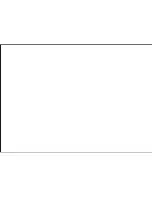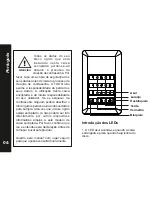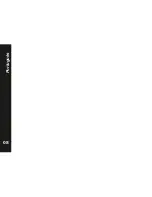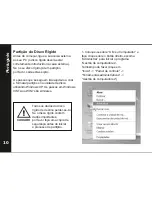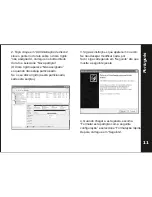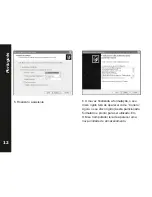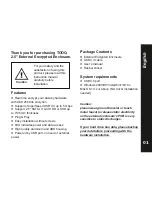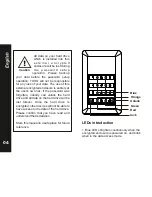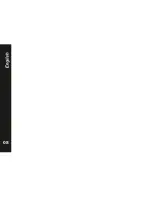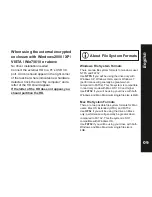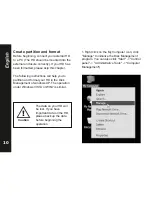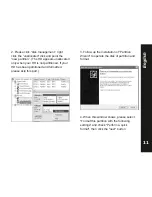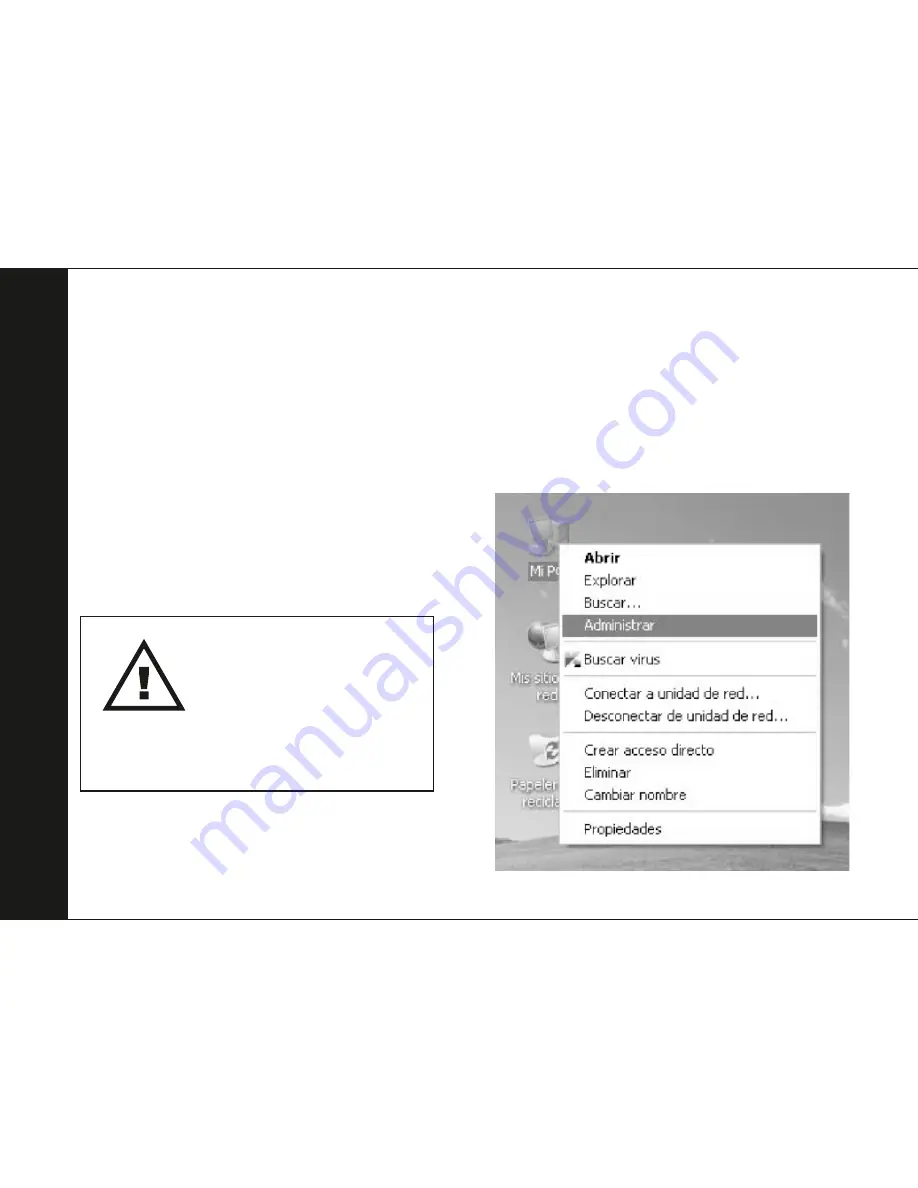
10
1. Coloque-se sobre “O Meu Computador” e
faça clique sobre o botão direito, escolha
“Administrar” para iniciar o programa
“Gestão de computadores”.
Também pode fazer clique em
"Início" -> "Painel de controle" ->
"Ferramentas administrativas" ->
"Gestão de computadores")
Partição do Disco Rígido
Antes de começar, ligue a sua caixa externa
ao seu PC (o disco rígido deverá estar
corretamente introduzido na caixa externa).
Se o seu disco rígido já tem partição,
por favor, salte esta secção.
Os passos que se seguem irão ajudá-lo a criar
e formatar partições na unidade de disco
utilizando Windows XP. Os passos em Windows
VISTA ou WIN7 são similares.
CUIDADO
Todos os dados do disco
rígido de destino perder-se-ão.
Se o disco rígido contém
dados importantes,
por favor faça uma cópia de
segurança antes de iniciar
o processo de partição.
Português