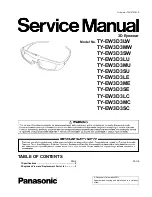tooz technologies GmbH
tooz My Smart Glasses Guidebook
5
MY SMART GLASSES GUIDEBOOK
DEMO GALLERY
My Smart Glasses comes with a pre-loaded Demo Gallery to preview and test your app designs.
Import your images via Android device:
1. Open My Smart Glasses.
2. Navigate to the Demo Gallery and grant access to the local storage.
3. Connect your phone to a PC. Find your phone’s device name and open it. Navigate to the folder Android > data > com.tooztech.bto.toozos > Demo
Gallery.
4. There are eight sub-folders in the folder Demo Gallery named: A, B, C, D, 1, 2, 3, 4.
5. There is some sample content in these folders. You can add your own images (400 x 640px) into these subfolders.
6. When the glasses are connected, you can navigate to the Demo Gallery and play your customized slide show.
Import your images via iOS device:
1. Connect your iOS device to your Apple Computer.
2. Open the Finder window and select your device from the menu on the left-hand side.
3. Select the ‘Files’ tab and then choose ‘My Smart Glasses’ from the app list and expand the files.
4. There is some sample content in these folders. You can directly add and delete pictures (400 x 640px) to and from the Demo Gallery here.
5. In the My Smart Glasses app, there are eight sub-folders in the folder Demo Gallery named: A, B, C, D, 1, 2, 3, 4. To add your images in the
respective folders, you must name your image files with the appropriate prefix.
6. When the glasses are connected, you can navigate to the Demo Gallery and play your customized slide show.