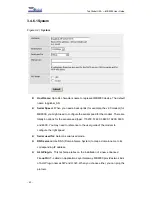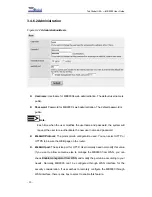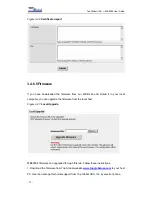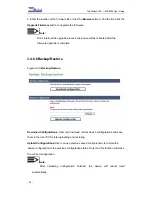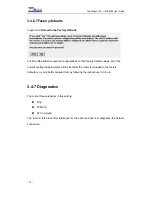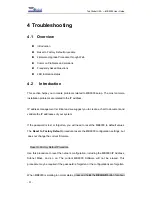Top Global USA. ----MB9000 User Guide
h. Click the OK button in the Internet Protocol (TCP/IP) Properties window, and click
the OK button in the Local Area Connection Properties window.
i. Restart the computer if asked.
• For Windows XP:
The following instructions assume you are running Windows XP with the default interface.
If you are using the Classic interface (where the icons and menus look like previous
Windows versions), please follow the instructions for Windows 2000.
a. Click Start and Control Panel.
b. Click the Network and Internet Connections icon and then the Network
Connections icon.
c. Right-click the Local Area Connection that is associated with the Ethernet adapter
you are using, and select the Properties option.
d. This connection uses the following items box, highlight Internet Protocol (TCP/IP).
Click the Properties button.
e. Enter a unique IP address that is not used by any other computers on the network
connected to MB9000.
f. Enter the Subnet Mask, 255.255.0.0.
g. Enter the Default Gateway, 172.16.0.1 (Router’s default IP address).
h. Toward the bottom of the window, select Use the following DNS server addresses,
and enter the Preferred DNS server and Alternative DNS server (provided by your
ISP). Contact your ISP or go on its website to find the information.
i. Click the OK button in the Internet Protocol (TCP/IP) Properties window. Click the
OK button in the Local Area Connection Properties window.
2. How to test my Internet connection?
a. Check your TCP/IP settings.
For Windows 98, Me, 2000, and XP:
• Make sure Obtain IP address automatically is selected in the settings.
b. Open a command prompt.
For Windows 98 and Me:
- 61 -