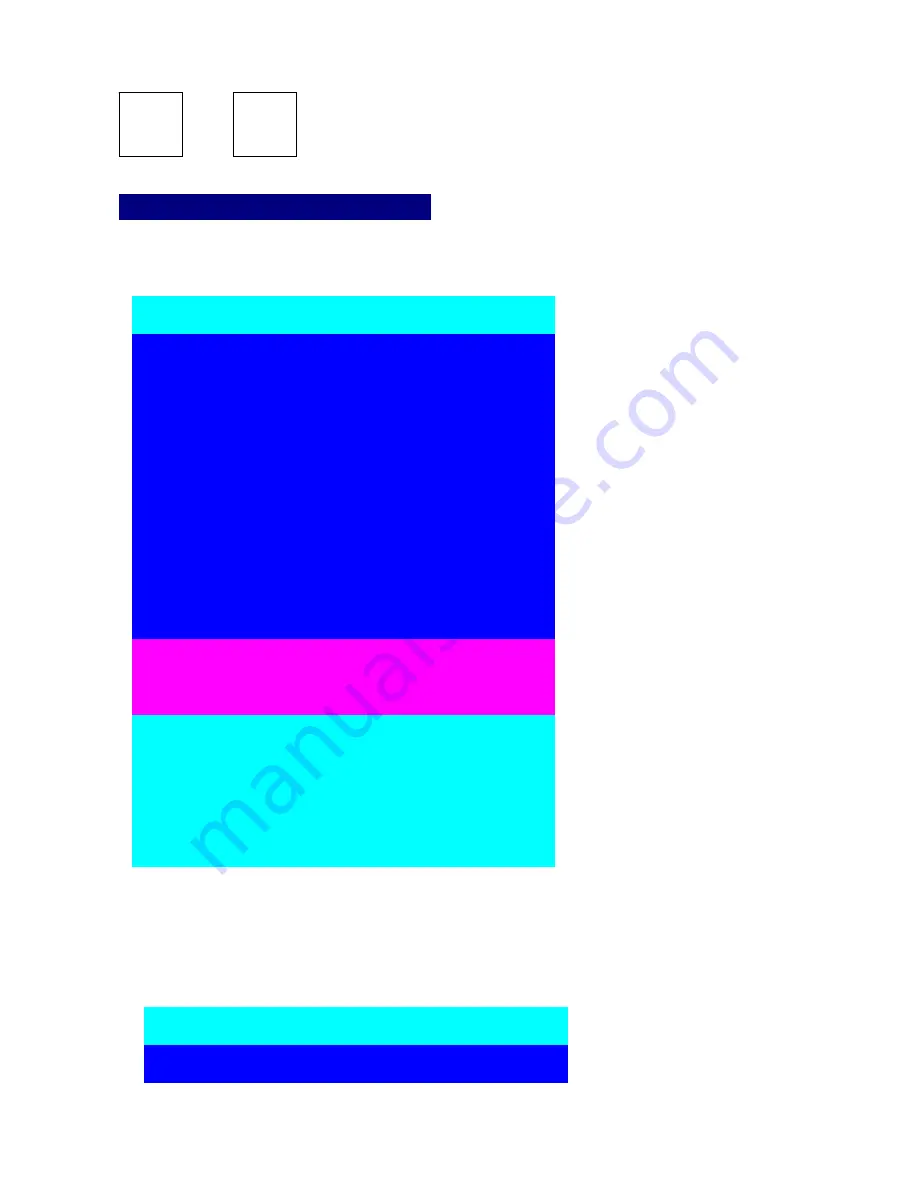
10
+ + Space bar = On Screen Display Manual
Scroll
Lock
Scroll
Lock
On Screen Display Operation
When you pop up the OSD manual window go through the hot key, you will see the following small window on
your monitor.
01
SYSTEM 01
02
03
☼
SYSTEM 03
04
05
☼
SYSTEM 05
06
07
SYSTEM 07
08
09
SYSTEM 09
10
11
☼
SYSTEM 11
12
13
SYSTEM 13
14
15
☼
SYSTEM 15
16
PgDn/PgUp: BANK SELECT
©
/
ª
: SELECT PORT
TAB : NEXT
INSERT :EDIT
ESC : QUIT
ENTER :COMPLETE
SCAN:
1 0
SEC. CONSOLE
ON
/OFF
OSD :
1 0
SEC. CHANGE PASSWORD
SYSTEM 16
☼
SYSTEM 14
☼
SYSTEM 12
SYSTEM 10
☼
SYSTEM 08
SYSTEM 06
☼
SYSTEM 04
☼
SYSTEM 02
(
BANK :
1
a. The
1
ST
line bar is Bank no.
b. The
2
nd
block is your PC system
name list. You will find the system
number list from 01 to 04 ( if the
current box is 4 port) or from 01 to 8
(if the current box no. is 8 port)or
from 01 to 16 (if the current box no.
is 16 port). You can define your PC
name in maximum 8 characters. The
factory default of 16 port KVM switch
PC name is from “SYSTEM 01”,
“SYSTEM 02” ,…, “SYSTEM 16”
and 8 port KVM switch is from
“SYSTEM 01”, “SYSTEM 02”,…,
“SYSTEM 08”. Besides, the sun
symbol “
☼
“ near to the PC name
represents the PC system is
powered on.
To use up arrow key “
y
“ or down arrow key “
z
“ to select port for destination PC name. After you have
selected the PC port already, you can press the ENTER Key to switch the PC port you want immediately
To use “ PgUp “ key or “ PgDn” key for selecting previous or next Bank no. (or Box No.)
01
SYSTEM 01
02
☼
SYS
█
EM 02
(
BANK :
1
To press “ INS” key for editing PC
name.































