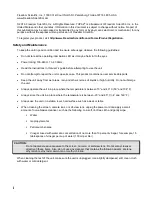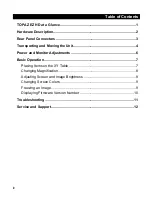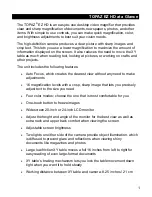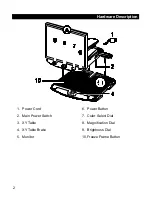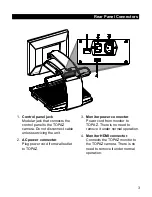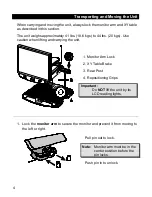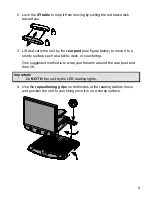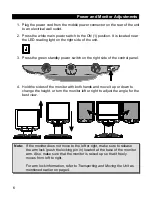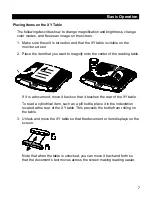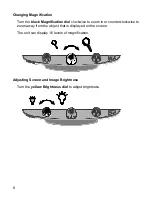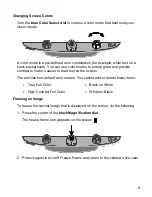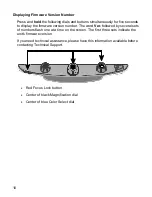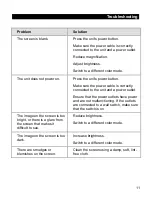8
Changing Magnification
Turn the
black Magnification dial
clockwise to zoom in or counterclockwise to
zoom away from the object that is displayed on the screen.
The unit can display 16 levels of magnification.
Adjusting Screen and Image Brightness
Turn the
yellow Brightness dial
to adjust brightness.