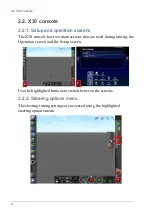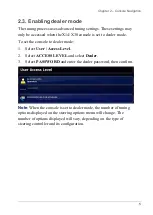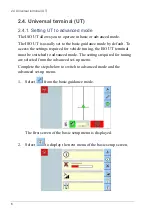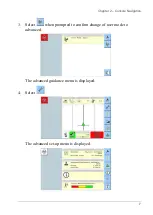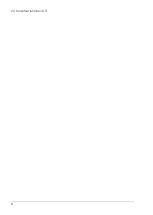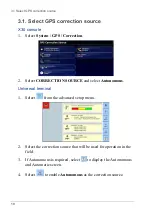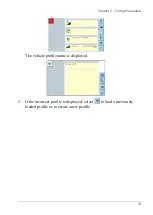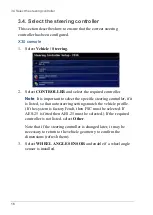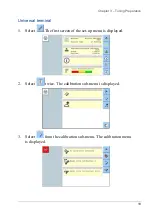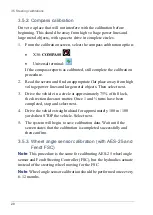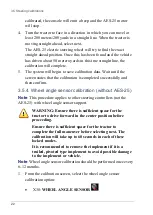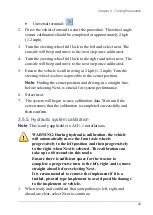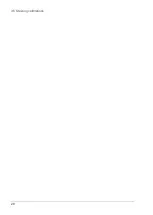3.3 Set the vehicle geometry
14
3.3. Set the vehicle geometry
Note
: Vehicle dimensions must be accurately measured. Ideally
measurements should be within one cm / 0.5 inch. The tolerance must
be /- 5 cm or 2 inches.
Note
: Ensure the correct dimensions identified by the red lines are
measured and entered. Incorrect data will affect system performance.
X30 console
1.
Select
Vehicle
/
Geometry
.
2.
Select a vehicle dimension.
3.
Add or adjust dimensions where required and confirm.
Universal terminal
Select
from the advanced set-up menu. Refer to Setting UT to
1.
Select
.
Summary of Contents for 1004089-01
Page 1: ...Auto Steering Tuning Guide www topconpa com ...
Page 2: ......
Page 4: ......
Page 22: ...2 4 Universal terminal UT 8 ...
Page 25: ...Chapter 3 Tuning Preparation 11 ...
Page 42: ...3 5 Steering calibrations 28 ...
Page 46: ...4 3 ACU 1 steering ECU 32 ...