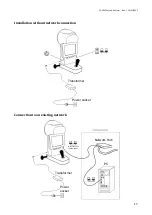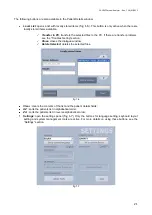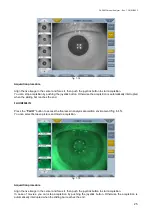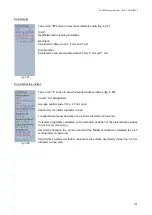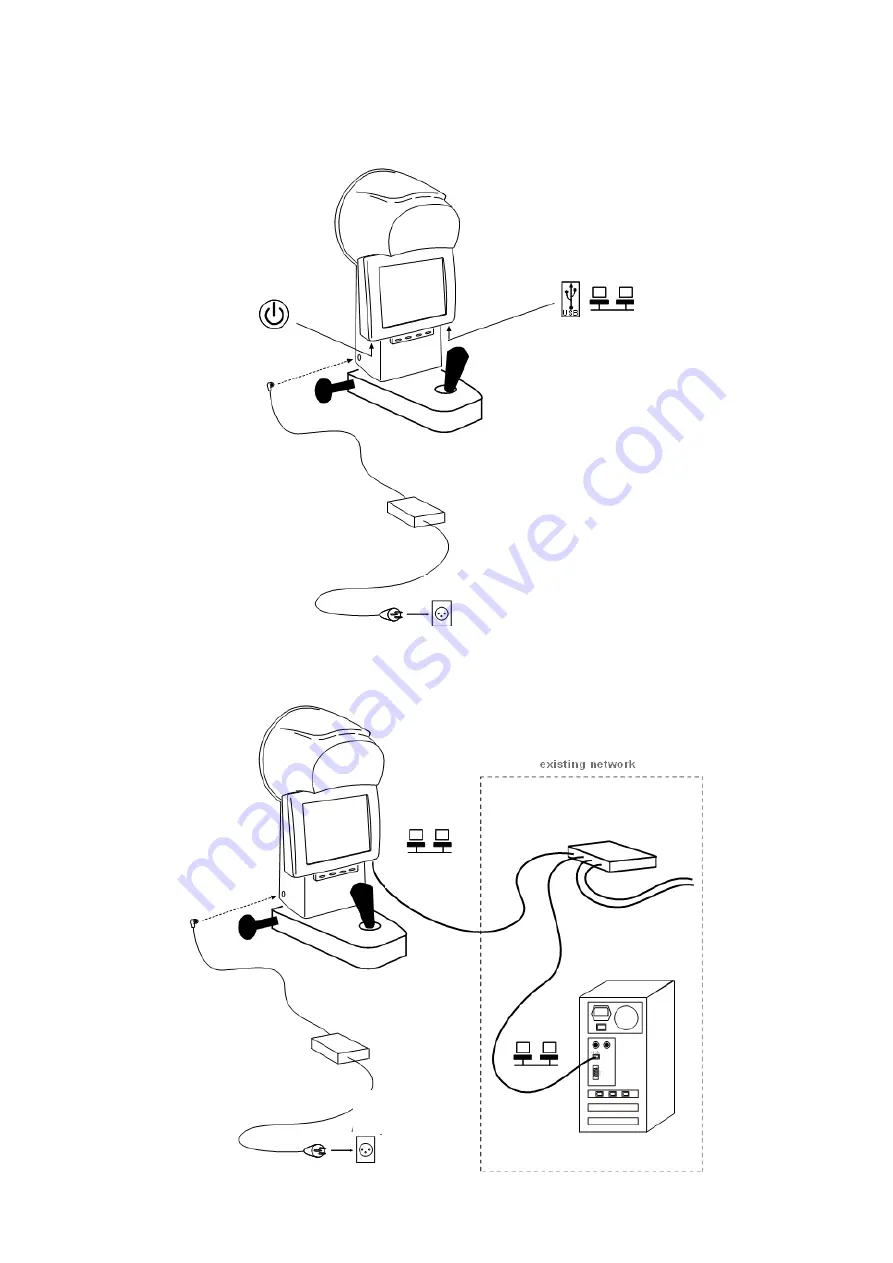Reviews:
No comments
Related manuals for CA-200F

486
Brand: Keithley Pages: 48

UMG 96-S2
Brand: janitza Pages: 6

UMG 804
Brand: janitza Pages: 36

WS-7048U
Brand: La Crosse Technology Pages: 8

SC21 Series
Brand: YOKOGAWA Pages: 16

EasyNOx
Brand: Motortech Pages: 142

95-8632
Brand: Det-Tronics Pages: 18

S3302A
Brand: Saluki Technology Pages: 161

MultiScanner HD800 OneStep
Brand: Zircon Pages: 2

dipper-T
Brand: HERON Pages: 2

Peak Flow
Brand: OLYS Pages: 2

35631-00
Brand: Oakton Pages: 26

PMAC615
Brand: Pilot Communications Pages: 34

900-208
Brand: Edu-Logger Pages: 12

DTR80R
Brand: Datum Pages: 16

HLFL01
Brand: Hammerhead Pages: 21

Pure Resonator BB
Brand: K&K Sound Pages: 4

M90XA
Brand: Agilent Technologies Pages: 79