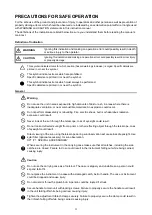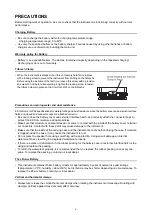Reviews:
No comments
Related manuals for ES-62

Pulse Series
Brand: Accurate Logic Pages: 50

Acuvim-L Series
Brand: AccuEnergy Pages: 188

260
Brand: VAMP Pages: 78

EP3
Brand: Kawai Pages: 66

DESCENT 12
Brand: Garmin Pages: 22

99732
Brand: Trebs Pages: 44

Greenlee CLM-1000
Brand: Textron Pages: 36

Vigilantplant NFBU200-S Series
Brand: YOKOGAWA Pages: 24

LAQUA-PC1100
Brand: horiba Pages: 117

DTDR-65
Brand: Sequid Pages: 111

Dynoware RT
Brand: Dynojet Pages: 88

VPLog-i-R
Brand: VP instruments Pages: 15

GDP-1100
Brand: Clavitech Pages: 56

HO 100
Brand: Jaquet Pages: 16

HI 88703
Brand: Hanna Instruments Pages: 32

A570 Ambient Monitor
Brand: iDigit Pages: 15

Tintometer XD 7500
Brand: Lovibond Pages: 164

1321.1111.02
Brand: R&S Pages: 100