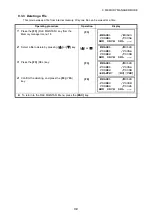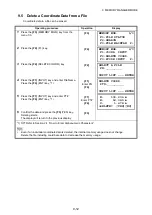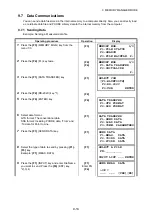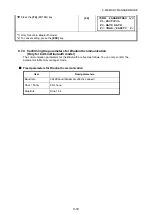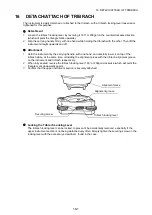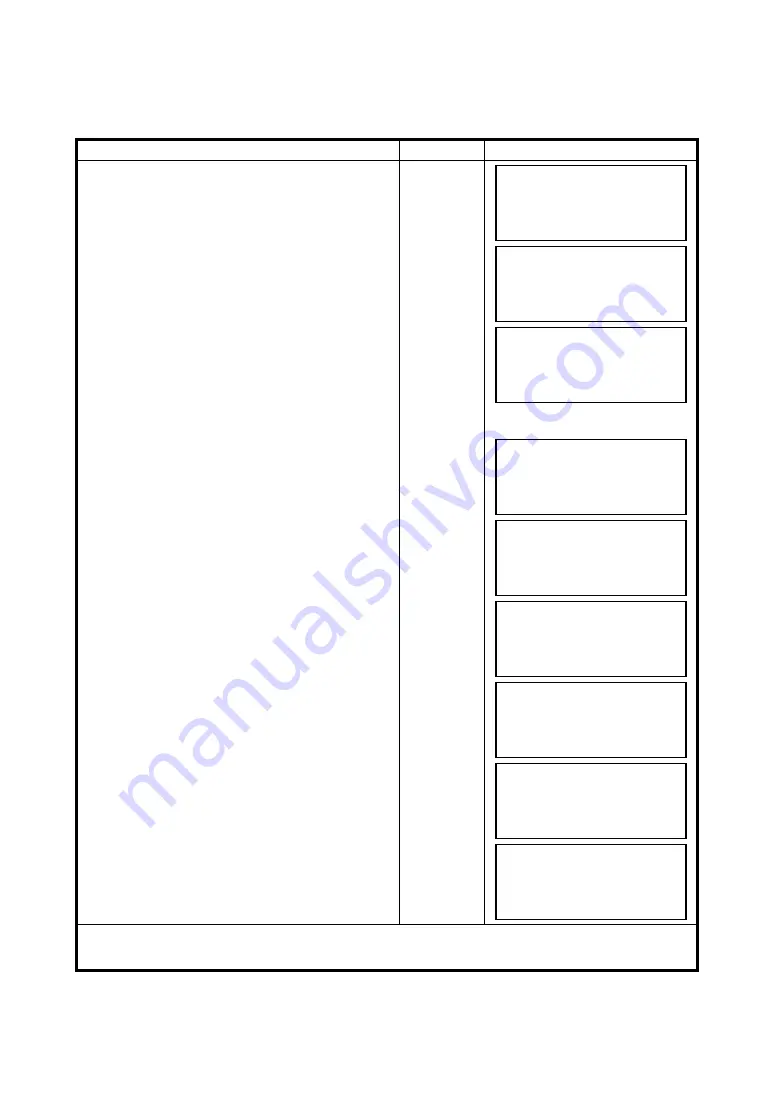
9-16
9 MEMORY MANAGER MODE
9.7.2 Loading Data
Coordinate data files and PCODE Library data can be loaded from PC.
Example: Loading a coordinate data file (from PC)
Operating procedure
Operation
Display
1
Press the
{F3}
(MEMORY MGR.) key from the
menu 1/3.
{F3}
2
Press the
{F4}
(P
↓
) key twice.
{F4}
{F4}
3
Press the
{F1}
(DATA TRANSFER) key.
{F1}
4
Press the
{F2}
(RS-232C) key.
{F2}
5
Press the
{F4}
(ENTER) key.
{F4}
6
Press the
{F1}
(GTS FORMAT) key.
{F1}
7
Press the
{F2}
(LOAD DATA) key.
{F2}
8
Select the type of data to load by pressing
{F1}
or
{F2}
key.
Example:
{F1}
(COORD. DATA)
{F1}
9
Enter New File Name you want to receive. Press
the
{F4}
(ENT) key. *1)
Enter FN
{F4}
10
Press the
{F3}
(YES) key.*2)
The loading starts.
The display will return to menu.
{F3}
*1)
Refer to Section 2.4 “How to Enter Alphanumeric Characters”.
*2) To cancel the loading, press the
{F4}
(STOP) key.
MEMORY MGR. 1/3
F1:FILE STATUS
F2:SEARCH
F3:FILE MAINTAN P
↓
MEMORY MGR. 3/3
F1:DATA TRANSFER
F2:INITIALIZE
P
↓
SELECT COM
[F1:BLUETOOTH]
F2:RS-232C
F3:USB ENTER
DATA TRANSFER
F1:GTS FORMAT
F2:SSS FORMAT
DATA TRANSFER
F1:SEND DATA
F2:LOAD DATA
F3:COMM. PARAMETERS
LOAD DATA
F1:COORD. DATA
F2:PCODE DATA
COORD. FILE NAME
FN=_________
[ALP][SPC][CLR][ENT]
LOAD COORD. DATA
>OK ?
––– ––– [YES][NO]
LOAD COORD. DATA
< Loading Data!>
STOP