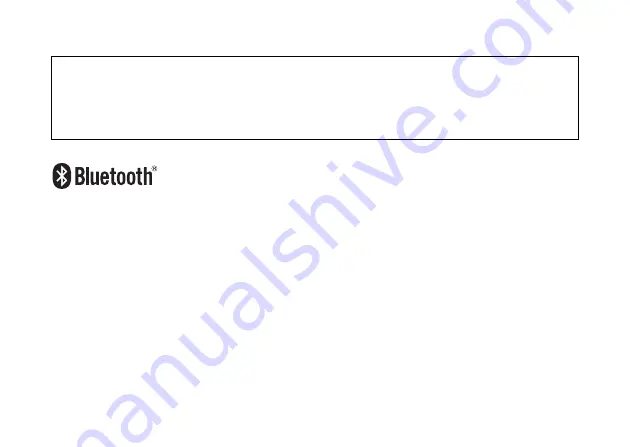
28
Storage Precautions
The Bluetooth
®
word mark and logos are owned by the Bluetooth SIG, Inc. and any use of such
marks by Topcon Corporation is under license.
XScale is a registered trademark of US Intel Corporation in the U.S.A and other countries.
Microsoft, Windows CE and ActiveSync are registered trademarks of US Microsoft in the U.S.A and
other countries.
Always clean the instrument after use.
1) If the instrument becomes wet from rain, dry moisture and stow in its soft case.
2) To clean the instrument, dust off well and then wipe clean with a soft cloth.
Use a clean cloth moistened with neutral detergent or water to clean the soft case. Never use
ether, benzene, thinner or other solvents.



































