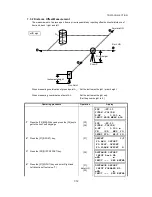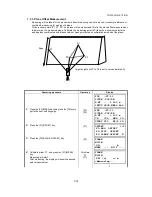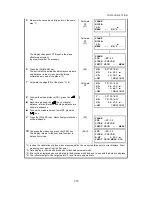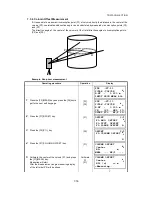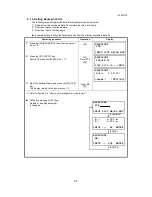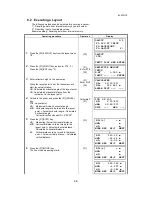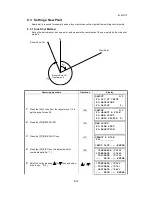8-4
8 LAYOUT
8.1.2 Selecting Coordinate Data File
You can execute a Layout from selected coordinate data file, also you can record New point measured
data into the selected coordinate data file.
●
The only coordinate data file existing can be selected and you can not make a new file in this mode.
For more information about File, refer to Chapter 9 “MEMORY MANAGER MODE”.
●
When LAYOUT MODE is begun, a file can be selected in the same way.
Operating procedure
Operation
Display
1
Press the [F1](SELECT A FILE) key from the
Layout menu 2/2.
[F1]
2
Press the [F2](LIST) key to display the list of
coordinate data file.*1)
[F2]
3
Scroll file list by pressing the [
]or[
] key and
select a file to use. *2),3)
[
]or[
]
4
Press the [F4](ENTER) key.
The file will be set .
[F4]
*1) If you want to input file name directly, press the [F1](INPUT) key and enter a file name.
*2) When a file has been selected already, ‘*’ mark is indicated on left of current file name.
For the file discrimination mark (*, @, &), refer to Section 9.3 “FILE MAINTENANCE”.
*3) Data in a file shown with arrow can be searched by pressing the [F2](SRCH) key.
LAYOUT 2/2
F1:SELECT A FILE
F2:NEW POINT
F3:GRID FACTOR P
↓
SELECT A FILE
FN:
INPUT LIST ––– ENTER
COORDDATA /C0123
→
*TOKBDATA /C0345
TOPCDATA /C0789
––– SRCH ––– ENTER
*TOKBDATA /C0345
→
TOPCDATA /C0789
SATIDATA /C0456
––– SRCH ––– ENTER
LAYOUT 2/2
F1:SELECT A FILE
F2:NEW POINT
F3:GRID FACTOR P
↓
Summary of Contents for GPT-3000 Series
Page 1: ...GPT 3000 SERIES GPT 3002 GPT 3003 GPT 3005 GPT 3007 PULSE TOTAL STATION INSTRUCTION MANUAL...
Page 2: ......
Page 137: ...12 4 12 SETTING ATMOSPHERIC CORRECTION...
Page 138: ...12 5 12 SETTING ATMOSPHERIC CORRECTION...
Page 179: ......