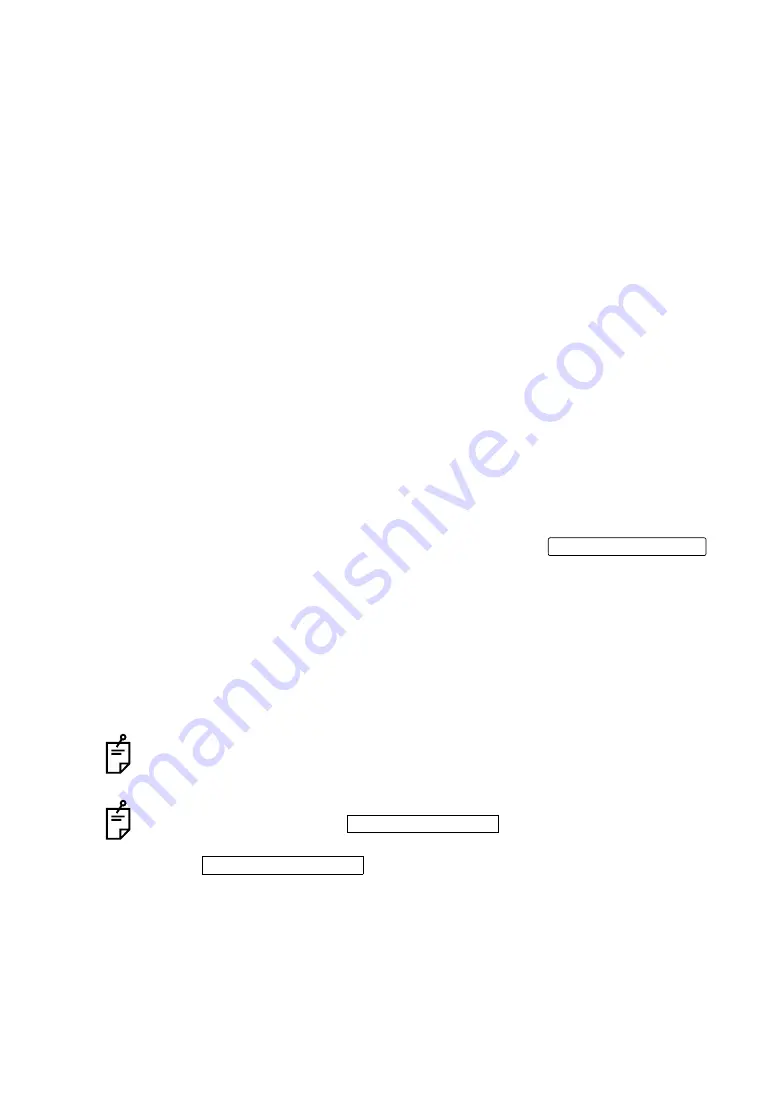
76
DISPLAYING THE MEASUREMENT RESULT
When the Pupillometry screen is selected, of the data measured by Scotopic, data with the
largest change in pupil diameter are selected and displayed.
To change the display to other maps: Tap the Layout change button.
(1) Mire Image (Scotopic)
(See "Mire image" on page 64.)
The data with the largest pupil diameter measured by Scotopic is dis-
played.
In the Mire image, angle scale, pupil frame (Scotopic and Photopic)
and pupil center position are overlay-displayed in colors (Scotopic:
yellow, Photopic: green). Overlay information can be set to ON/OFF.
Operation:
• When tapped, the image is enlarged. (See "ENLARGEMENT DIS-
PLAY" on page 79.)
• When dragged in the right direction, the overlay can be changed.
• TOPO MAP overlay can be displayed.(See page 85.)
Overlay information can be set to ON/OFF on the SETTINGS
screen "DISPLAY". See page 127.
(2) Difference Information
As difference information, pupil diameter by Scotopic and Photopic,
deviation of center coordinates (distance @ direction) and SCA cal-
culated from wavefront aberration are displayed.
(3) RMS (4mm/pupil diameter), Landolt's simulation (pupil diameter, 4th-order)
From the data of three measurements performed by Scotopic and
Photopic respectively, one result is selectively displayed. Measure-
ment data can be changed by tapping the Page Change button
displayed at the upper part.
(According to the selected data, information of (1) and (2) are
updated.)
For each data, HOA map, RMS (4mm/pupil diameter), Landolt's sim-
ulation (4th order) dealing with pupil diameters up to 4mm as the
analysis range, and the date of measurement are displayed.
(4) Data Feed button Moves to the analysis result to the next data, or returns to the previ-
ous data. (The information on (1), (2) and (3) is updated according to
the selected data.)
Landolt's ring simulation deals with pupil diameters up to 4mm as the analysis
range. Even when the pupil diameter is 5mm or more, the maximum analysis area
is 4mm.
For the Mire image, the pupil overlay is not displayed when the setting is OFF. To
enable the overlay, tap the Set Condition button of the set item display "Pupil
Detection overlay" of the SETTINGS screen "DISPLAY," and tap and select "ON"
of the Setting Change button .
Summary of Contents for KR-1W
Page 1: ...INSTRUCTION MANUAL WAVE FRONT ANALYZER KR 1W ...
Page 2: ......
Page 186: ......
Page 188: ...KR 1W WAVE FRONT ANALYZER 41835 97992 Printed in Japan 2010 02 100LW2 ...
















































