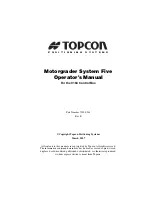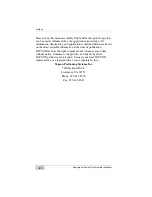Summary of Contents for Motorgrader
Page 1: ...OTORGRADER 3YSTEM IVE4 ONTROL OX PERATORlS ANUAL...
Page 2: ......
Page 4: ...ECO 2955...
Page 8: ...Table of Contents Motorgrader System Five Operator s Manual Notes iv...
Page 22: ...System Overview Motorgrader System Five Operator s Manual Notes 1 12...
Page 58: ...Operation Motorgrader System Five Operator s Manual Notes 2 36...
Page 168: ...Safety Information Motorgrader System Five Operator s Manual Notes A 4...
Page 171: ......