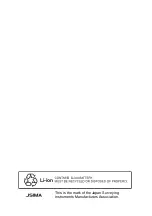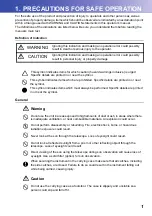Reviews:
No comments
Related manuals for Sokkia FX Series

Masoneilan 12400 Series
Brand: Baker Hughes Pages: 81

CJ-HDR104
Brand: E-line Pages: 164

Ultraprobe 9000
Brand: UE Systems Pages: 25

ULTRAPROBE 10000
Brand: UE Systems Pages: 6

Electone EX-42
Brand: Yamaha Pages: 17

Electone D-600
Brand: Yamaha Pages: 23

Electone D-30
Brand: Yamaha Pages: 16

Electone BK-7
Brand: Yamaha Pages: 28

Electone B-55
Brand: Yamaha Pages: 19

CP5
Brand: Yamaha Pages: 57

Clavinova CVP-204
Brand: Yamaha Pages: 56

disklavier Mark III Series
Brand: Yamaha Pages: 50

Electone F-55
Brand: Yamaha Pages: 23

CX3322A
Brand: Keysight Pages: 66

P113.501
Brand: Gearx Pages: 19

JEM
Brand: BYOGuitar.com Pages: 11

IKM360R
Brand: Siko Pages: 2

356A03
Brand: PCB Piezotronics Pages: 16