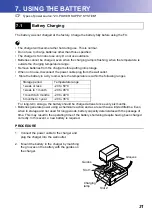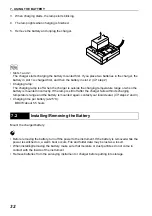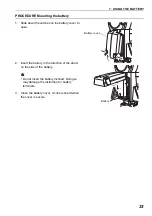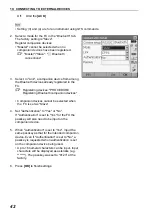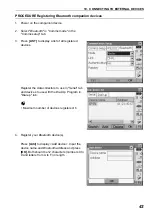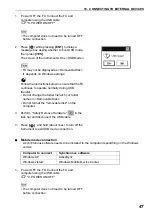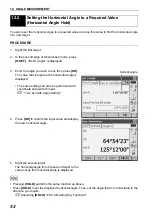45
10. CONNECTING TO EXTERNAL DEVICES
G
•
Bluetooth
communication causes FX battery power to be depleted at a rate higher than that for
normal operation.
• Check that the companion device (data collector, computer, or cellular phone etc.) is turned on and
the relevant
Bluetooth
settings are complete.
• All communication settings will be changed to factory settings when a cold boot is performed.
Comms setup will need to be performed again.
C
"10.1 Wireless Communication using Bluetooth Technology"
1. Complete the necessary FX settings for
Bluetooth
communication.
C
"10.1 Wireless Communication using
Bluetooth Technology"
2. Start communication
When FX is set as the "Master" device, the
[Connect]
softkey is allocated to the fourth page
of Observation mode. When
[Connect]
is pressed
the FX searches for the device selected in "Link"
and a connection starts. When a connection has
been successfully established
is displayed in
the status bar.
The establishing of a connection can also be
initiated by tapping
in the status bar.
C
Status bar, communication
status:"5.2 Display Functions"
$
•When FX is set as the "Slave" device, the establishing
of a connection can only be initiated/canceled by the
companion device set as "Master".
3. Press
[Cancel]
in the fourth page of Observation
mode to terminate the connection.
A connection can also be terminated by tapping
in the status bar.
10.2
Communication between the FX and Companion Device