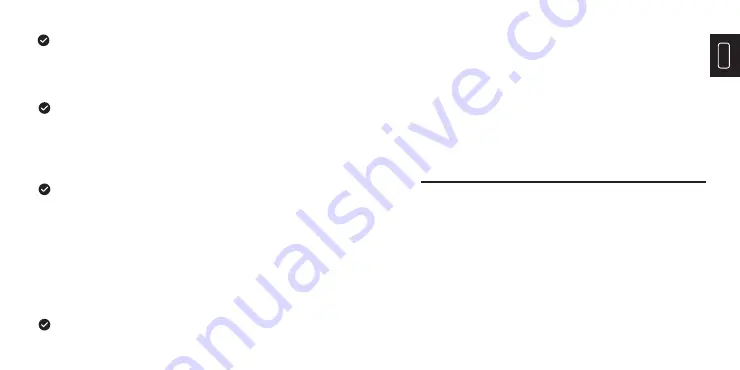
EN
10
11
Image capture
Press the image capture key and the screen will display
“store photo?” Press “
ENTER
” to save the image and
press “
BACK
” to cancel the image.
View image
Press the “
MENU
” to enter the main menu, and select
“
Image
”. Press “
▼
” to view and press “
▲
” or “
▼
” to
select images. Press “
ENTER
” to view image. Press
“
BACK
” to return.
Image output
The saved images can be sent to a computer via Micro
USB. Use USB cable to connect with computer to read
the images or save it into computers.
Supported PC systems: WINXP, WIN7, WIN 8, WIN 10,
and IOS.
Better to use the attached USB cable or USB cable with
higher quality.
Delete images
Note:When connecting with a computer, pull off the USB
cable after selecting “pop out device safely” to avoid causing
fi le system damage and other problems. If “unable to save”
and other problems occur, you may fi nd the hard disc in the
computer and fi x it.
Menu Introduction
1. “Image Overlapping” Submenu
1.1 Description of Image Overlapping
Image overlapping makes it easier for users to
understand the infrared images by using aligned
visible-light images and infrared images. Image
overlapping technology can capture the visible-light
image of every infrared image so as to display the
distribution in the target region correctly and share
with other people effectively.
When viewing the images, press “
▲
” and it will display “Delete photo?”.
Press “
ENTER
” to delete the image and press “
BACK
” to cancel delete.
1.2 Calibration of Image Overlapping
Summary of Contents for ITC629
Page 1: ...EN 3 EN PS E Infrared Thermographic Camera USER MANUAL ITC629...
Page 47: ...90 91 1 TOPDON ITC629 2 5V 2A USB 3 USB Micro USB 4 5 TOPDON ITC629 TOPDON ITC629...
Page 48: ...92 93 2 3 4 5 6 7 USB USB 1 8 9 10 12 13 14 11...
Page 49: ...94 95 2 3 4 5 6 7 1 8 9...
Page 50: ...96 97 USB USB WindowsXP Windows7 Windows8 Windows10 IOS USB USB...
Page 51: ...98 99 USB 1 1 1 1 2 1 2 2 2 1 3 4 6...
Page 52: ...100 101 2 2 1 2 3 4 5...
Page 53: ...102 103 3 3 1 0 95 0 01 1 00 0 95 0 85 0 6 0 3 4 0 95 0 85 0 60 0 30 3 2 1 2 3...
Page 55: ...106 107 4 24 2019 10 25 15 15 NO 5 20...
Page 56: ...108 109 1 2 3 4 USB...
Page 58: ...112 113 ITC629 5 1 ITC629 1 12...
Page 59: ...114 115 USB FAQ Q A ITC629 3 2 Q A Q A...
Page 60: ...116 Q 2 A IR VL Q A Q A 5cm 1000cm 100 1 Fran ais...
Page 91: ...179 1 TOPDON ITC629 2 5V 2A USB 3 USB USB 4 5 TOPDON ITC629 TOPDON ITC629...
Page 92: ...180 181 2 3 4 5 6 7 USB USB LCD 1 8 9 10...
Page 93: ...182 183 12 13 14 11...
Page 94: ...184 185 2 3 4 5 6 7 1 8 9...
Page 95: ...186 187 USB USB PC WINXP WIN7 WIN8 WIN10 IOS USB USB 1 2 1 2 1 1 1 USB...
Page 96: ...188 189 2 2 1 3 4 6...
Page 97: ...190 191 2 2 1 2 3 4 5 3 3 1 0 95 0 01 1 00 0 95 0 85 0 6 0 3...
Page 98: ...192 193 1 2 3 4 0 95 0 85 0 60 0 30 3 2...
Page 100: ...196 197 24 2019 10 25 15 15 5 20 1 2 3 4...
Page 102: ...200 201 3G 2 3 5 20 90mm 105mm 223mm 8 14um 389g 0 C 45 C 9Hz ITC629 ITC629 5 1 ITC629...
Page 103: ...202 203 TOPDON TOPDON 1 TOPDON Company TOPDON 12 TOPDON USB...
Page 104: ...204 205 Q A ITC629 3 1 2 Q A Q A IR FAQ IR Q A IR VL Q A Q A 5cm 1000cm 100m 1km...






















