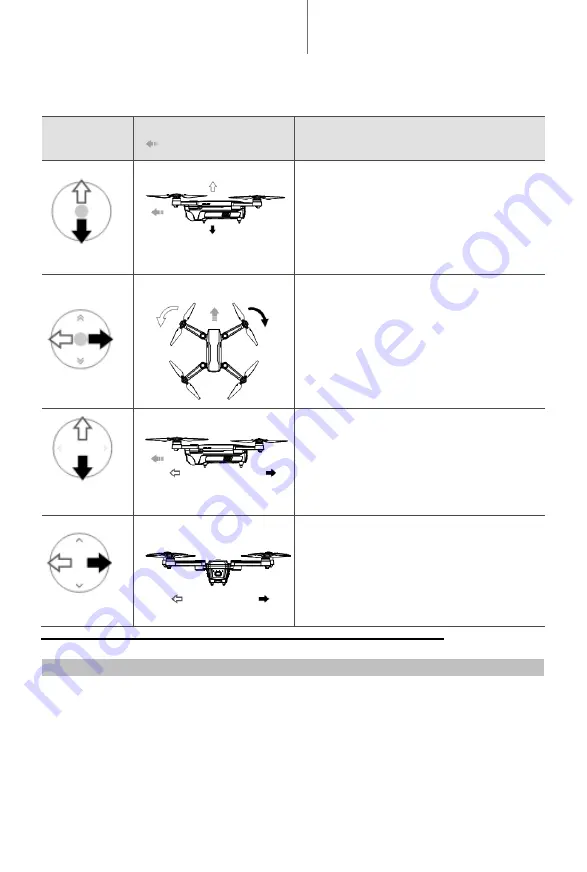
The figure below explains how to use each control stick, using Mode 2 as an example.
Remote
Controller
(Mode 2)
Aircraft
(
Indicates Nose Direction)
Remarks
Left Joystick
Moving the left stick up or down changes the
aircraft’s altitude. Push the stick up to ascend and
down to descend. The more the stick is pushed
away from the center position, the faster the
aircraft will change altitude. Always push the
stick gently to prevent sudden and unexpected
changes in altitude.
Left Joystick
Moving the left stick to the left or right controls the
orientation of the aircraft. Push the stick left to rotate the
aircraft counter-clockwise and right to rotate the aircraft
clockwise. The more the stick is pushed away from the
center position, the faster the aircraft will rotate.
Right Joystick
Moving the right stick up and down changes the
aircraft’s pitch. Push the stick up to fly forward and
down to fly backward. The more the stick is pushed
away from the center position, the faster the
aircraft will move.
Right Joystick
Moving the right stick to the left or right changes the
aircraft’s roll. Push the stick left to fly left and right to fly
right. The more the stick is pushed away from the
center position, the faster the aircraft will move.
Linking the Remote Controller
Remote controllers that are bought together with an aircraft are linked before shipment. To link a remote
controller to an aircraft, follow the instructions below:
1. Power on the aircraft and the remote controller.
2. Push controller switch to the front, then press top left/right button of remote controller at the same
time.
3. Select
“Connect to the Aircraft’s Wi-Fi” and “Wired Connection”. And then select “Linking the remote controller”.
4. Release the button upon the Front LEDs blink.













































