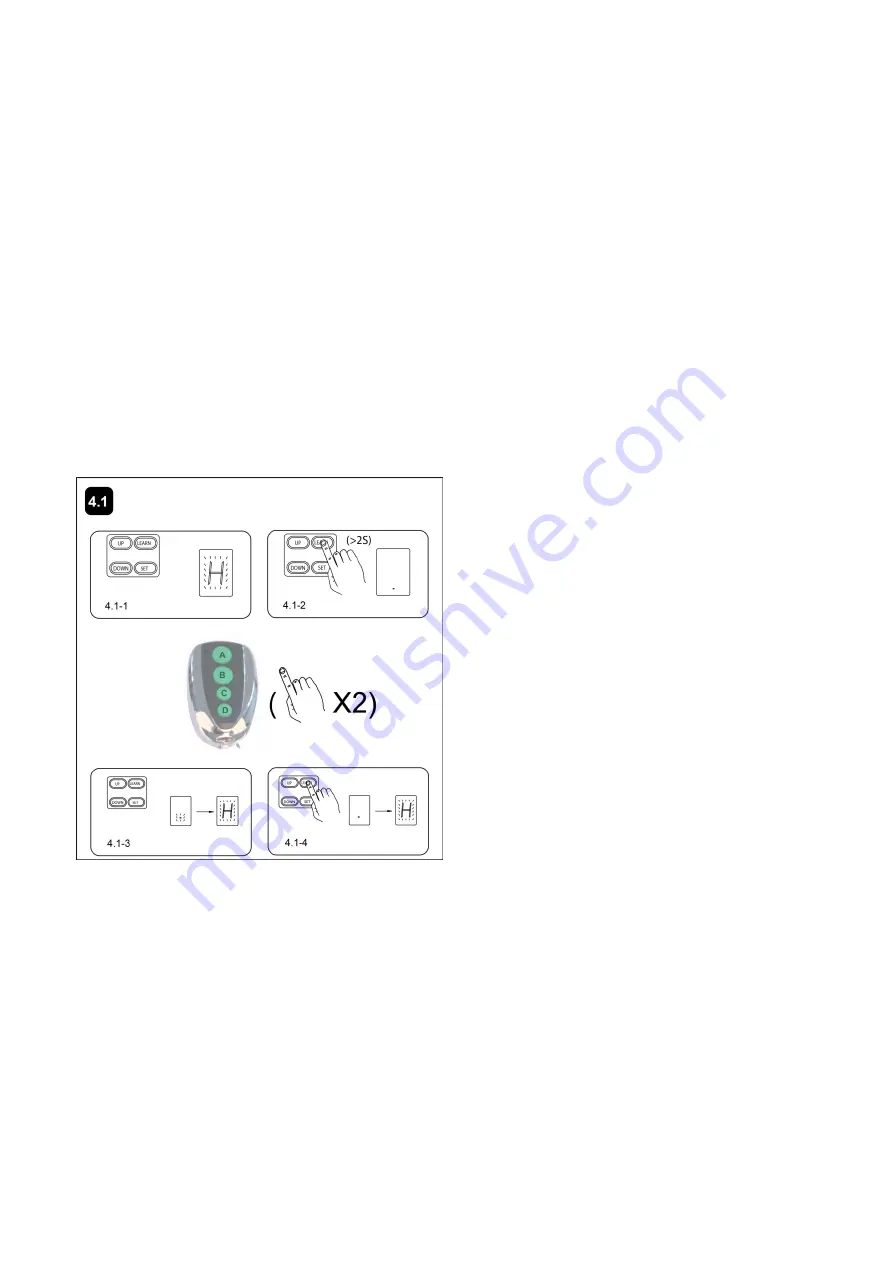
17
4. ADJUSTMENT SECTION
Program Your Opener & Remote
Activate the opener only when door is in full view, free of obstruction and properly adjusted. No
one should enter or leave garage while door is in motion. Do not allow children to operate push
button(s) or remote(s). Do not allow children to play near the door.
Max. 8 remotes can be programmed for the opener. An External Receiver (optional) allows up to
250pcs remotes to be programmed for the opener. TOPENS ERM12 Universal External Receiver
is available at TOPENS Store.
TOPENS ERM12 Universal External Receiver is also compatible with other brand swing gate
opener, sliding gate opener and garage door opener.
Your garage door opener receiver and remote control transmitter are set to a matching code. If you
purchase additional remote controls, the garage door opener must be programmed to accept the new
remote code.
NOTE:
Check again for completed and correct assembly of your Opener and Door.
4.1 Learning the code.
To Erase all Remote Control Codes
Press and hold LEARN button on the Opener, the Digital Display indicates
“·
”
before it comes to
“
H
”
.
The codes are now erased when the Digital Display flashes with
“
H
”
(Pic. 4.1-4).
How to use the remote to control the opener
Each of the 4 keys in the remote can be programmed to operate the gate opener. The other 3 keys are
optional for program to operate another garage door opener, swing/sliding gate opener in our brand. But for
sliding gate opener, the Key B is used to achieve the Pedestrian Mode function. When the key has been
programmed, you can press it to operate the corresponding opener to work alternately
(open-stop-close-stop-open).
1. Connect the Cord Plug to power supply. The Digital
Display flashes with
“
H
”
, and the Light is ON. The unit
is into standby (Pic.4.1-1).
2.Press and hold LEARN button on the Opener for
more than 2 seconds, the Digital Display indicates
“·
”
(Pic.4.1-2). Press the key (button)
two times
on the
remote control,
between the two times HOLD ON
FOR A MOMENT,
and
“·
”
flashes several times
before it comes to
“
H
”
(Pic. 4.1-3). Now the opener
has learned the code.
NOTE:
If you want the Opener to learn
additional remote codes, perform the above
steps. The Opener can learn 6 remotes at
most.
Summary of Contents for MultiRuta CASAR 800
Page 28: ...25 5 Quick Setting Guide 5 1 Program your Opener Remote 5 2 To Erase all remote Control codes...
Page 29: ...26 5 3 Unit Setting...
Page 30: ...27...
Page 31: ...28...
Page 32: ...29...














































