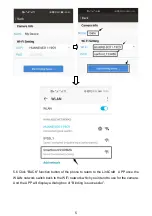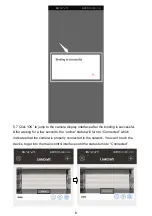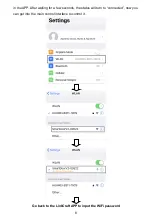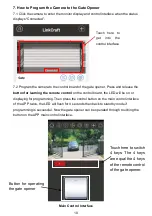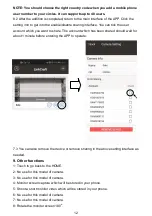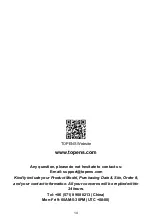C030271 1 VER21a
User Manual of the WiFi Surveillance Camera
Built-in Remote Control (Model: TC186R)
1. Specifications
Pixel and resolution: 2M pixel (1080P)
Network connection: WiFi or Ethernet
Sensor and lens: CMOS, 6mm
Night vision mode: ICR infrared filter type
Night vision distance: 15m
2. Installation of the APP
You can search “LinkCraft” in Google Play or iOS APP store to download & install the
APP.
3. Installation of the Micro SD card
The camera supports an optional Micro SD card which storage could be up to
maximum 128GB. You can install the Micro SD card to recording the monitoring video
in the local card. You can find 4 screws on the bottom cover. Loosen the 4 screws and
you
’ll find a card slot. Insert the Micro SD card into the card slot and then fix the little
plate back to the bottom cover to complete installation.
NOTE: The Micro SD card will record the monitor video after about 5 minutes when it
’s
installed into the camera at the first time.
Summary of Contents for TC186R
Page 9: ...9...