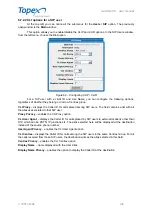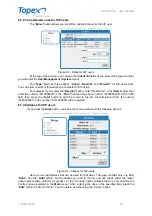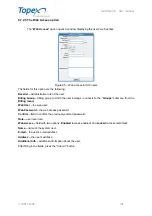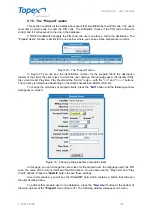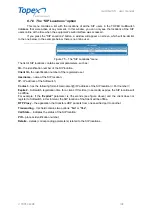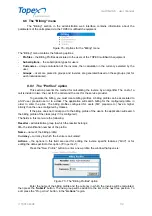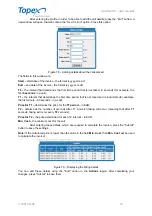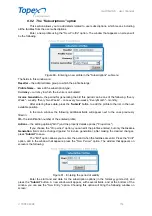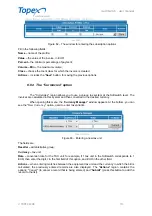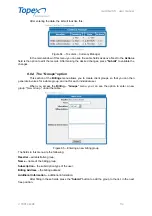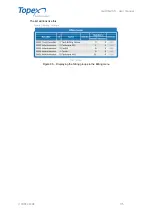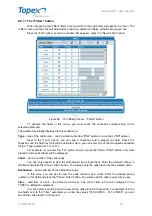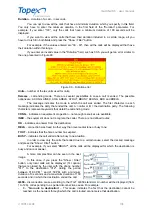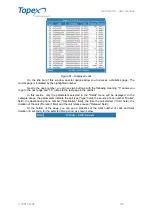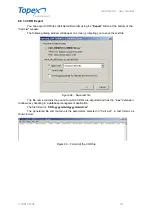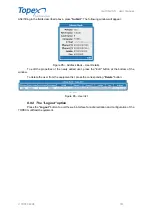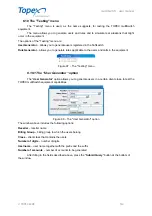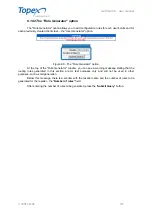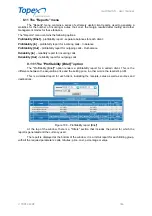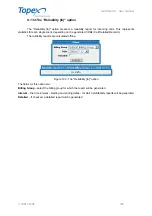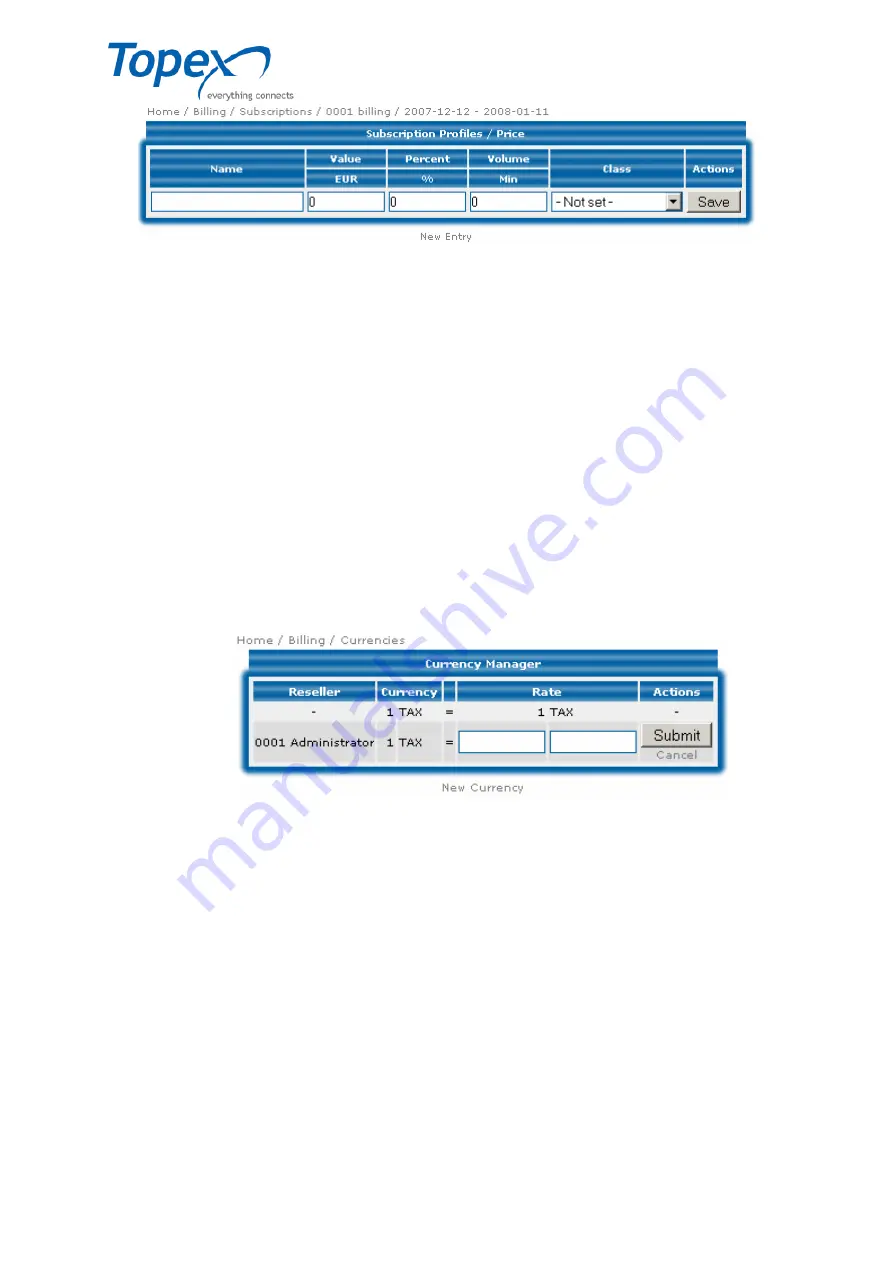
multiSwitch – user manual
© TOPEX 2008 113
Figure 82 – The window for entering the subscription options
Fill in the following fields:
Name –
name of the profile;
Value –
the value of the invoice, in EUR;
Percent –
the minimum percentage of payment;
Volume – Min –
the maximum volume;
Class –
choose the client class for which the invoice is created;
Actions
– includes the "
Save
" button, for saving the previous options.
8.8.3 The "Currencies" option
The "Currencies" region allows you to use a unique tax system at the Softswitch level. The
invoices are calculated in this system and then converted to the desired currency.
When opening this menu, the "
Currency Manager
" window appears. At the bottom, you can
see the "
New Currency
" option, used to enter tax variants.
Figure 83 – Entering a new tax unit
The fields are:
Reseller –
administrative group;
Currency –
tax unit;
Rate –
conversion rate for the TAX unit; for example, if 1 tax unit in the Softswitch corresponds to 1
EUR, then enter the digit
1
in the first field of this option, and
EUR
in the other field.
Actions –
when entering matches between the equipment tax unit and the currency in which the bill is
calculated, the previously entered records are also displayed. The "
Actions
" region contains the
options: "
Cancel
" (to cancel a record that is being entered) and "
Submit
" (press this button to add the
record to the list).