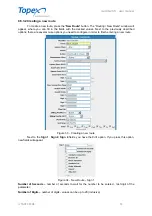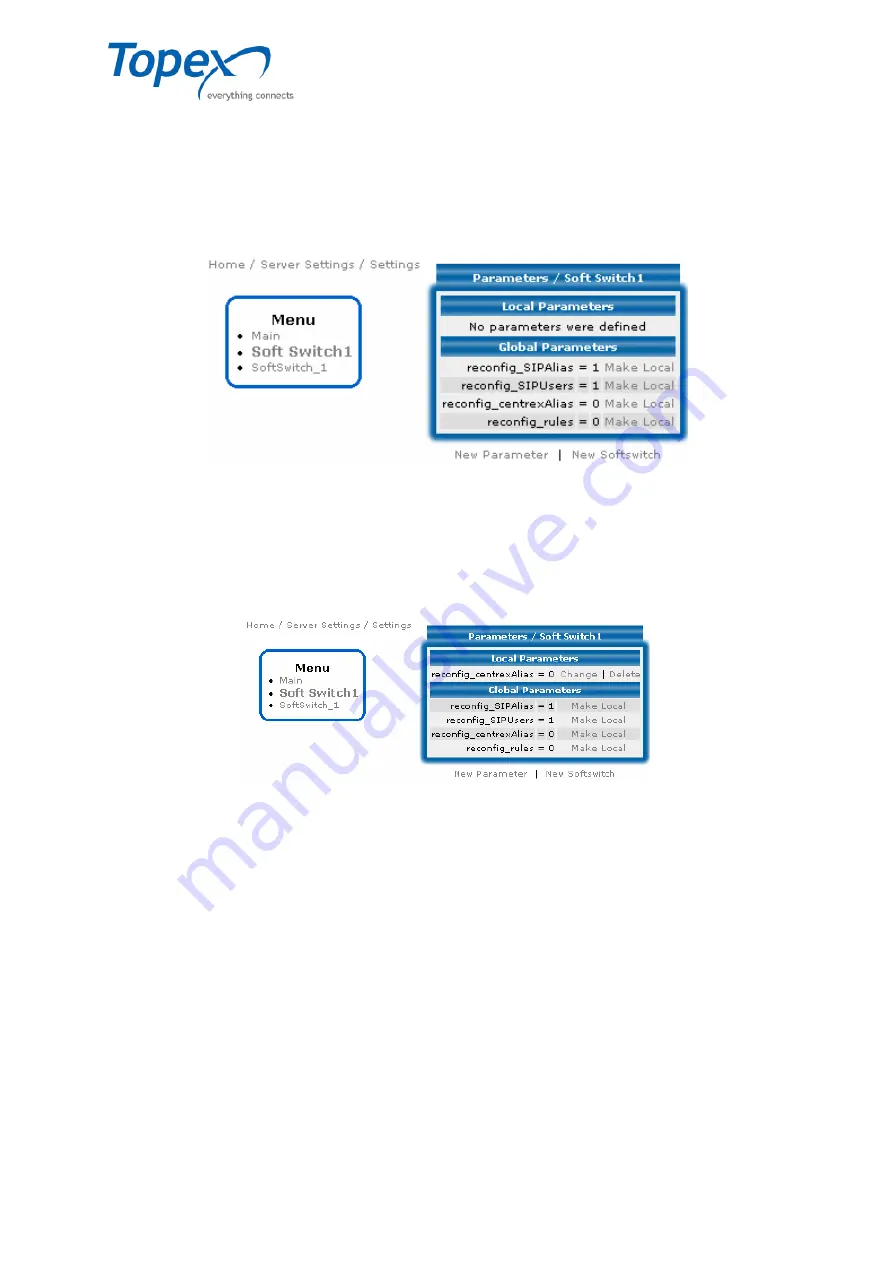
multiSwitch – user manual
© TOPEX 2008 64
Figure 11 – Adding a new equipment in Softswitch Parameters
Enter the name and press "Submit". The parameters will be displayed as follows:
•
"
Local Parameters
" (no records by default), with the displayed message: "No parameters
were defined";
•
"
Global Parameters
", where the common parameters for all Softswitches are displayed.
The figure below shows an example:
Figure 12 – Displaying the global parameters for a Softswitch
In the list of global parameters, check the
Make Local
option near each parameter. This will
allow the change of each global parameter in a local one (specific for a customized Softswitch). After
checking the
Make Local
option, the parameter will be added in the
Local Parameters
list, being now
a local as well as a global parameter.
For example, the
reconfig_centrexAlias
parameter, after checking its
Make Local
option, will
also be displayed in the list of local parameters, with the same name:
Figure 13 – Translating a global parameter into a local one
To enter more local parameters, press
New Parameter
, enter the name and value for the
parameter, then press
Add
.
Using the "
Change
" and
"
Delete
" options, you can change or delete the records entered.
Next to the
New Parameter
option, you can see the
New Softswitch
option, which allows you
to add a new Softswitch to the list.
8.4.4 The "Equipments" option
In this section of the "Server Settings" menu, you can add and manage equipments that are
directly interconnected with TOPEX multiSwitch in a complete voice solution.
The "
Equipments
" window contains a list of the equipments connected to TOPEX
multiSwitch. In the example below, there is no equipment connected to the Softswitch.