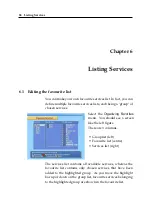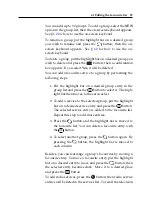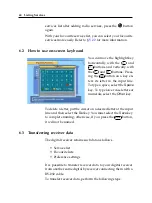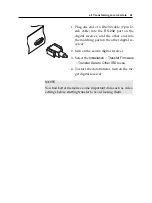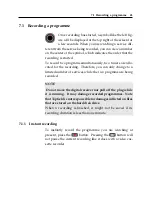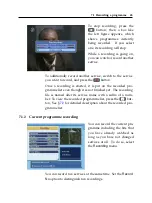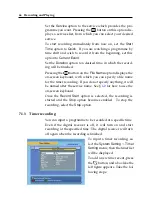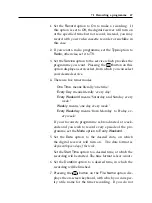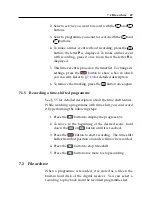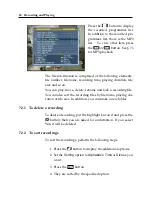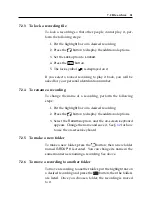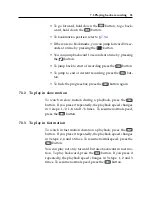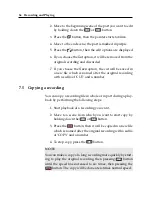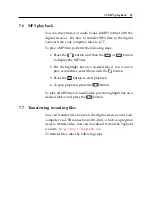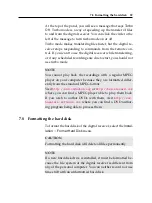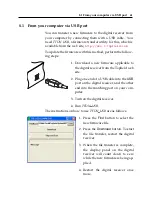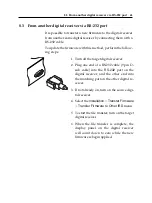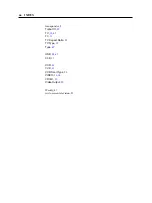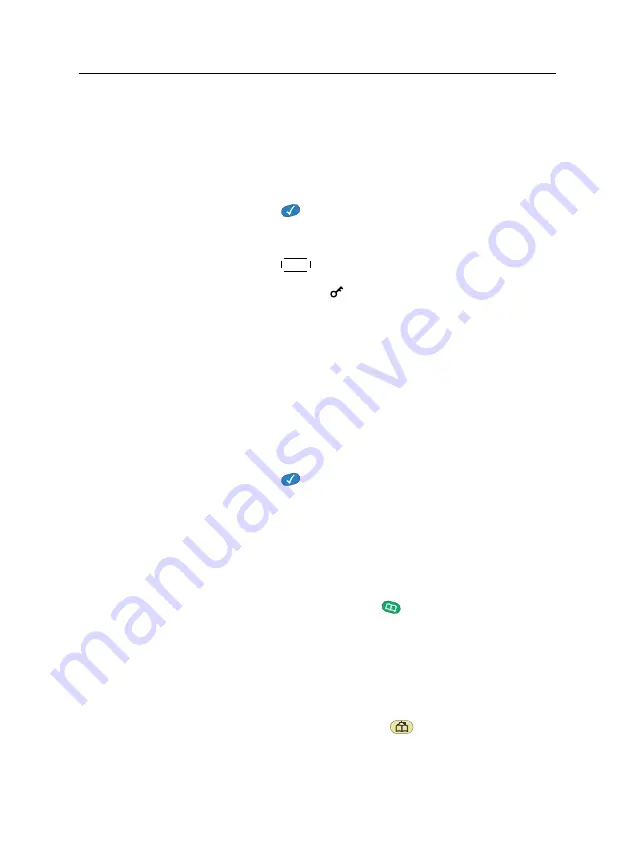
7.2 File archive
51
7.2.3
To lock a recording file
To lock a recording so that other people cannot play it, per-
form the following steps:
1. Put the highlight bar on a desired recording.
2. Press the
button to display the additional options.
3. Set the
Lock
option to
Locked
.
4. Press the
EXIT
button.
5. The lock symbol ( ) is displayed on it.
If you select a locked recording to play it back, you will be
asked for your personal identification number.
7.2.4
To rename a recording
To change the name of a recording, perform the following
steps:
1. Put the highlight bar on a desired recording.
2. Press the
button to display the additional options.
3. Select the
Rename
option, and the on-screen keyboard
appears. Change the name and save it. See §
for how
to use the on-screen keyboard.
7.2.5
To make a new folder
To make a new folder, press the
button; then a new folder
named
GROUP #
is created. You can change its name in the
same manner as renaming a recording. See above.
7.2.6
To move a recording to another folder
To move a recording to another folder, put the highlight bar on
a desired recording and press the
button; then the folders
are listed. Once you choose a folder, the recording is moved
to it.
Summary of Contents for TF 5000 PVRt
Page 1: ...TOPFIELD TF 5000 PVRt User Guide Digital Terrestrial Receiver Personal Video Recorder...
Page 2: ......
Page 7: ...Contents vii Index 64...
Page 8: ......
Page 77: ......