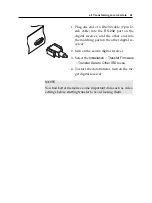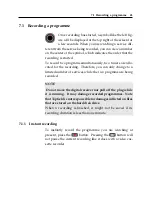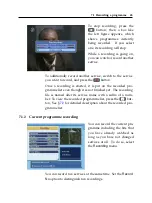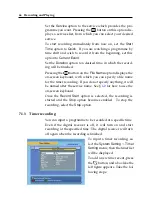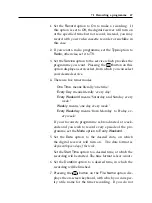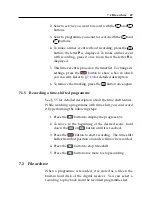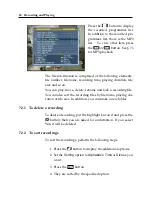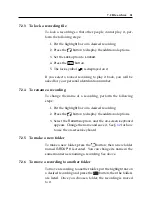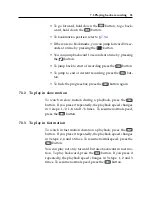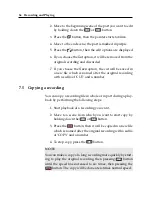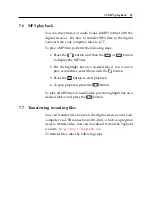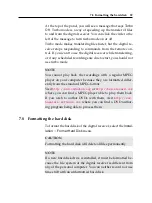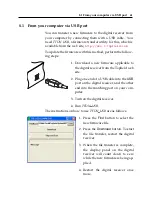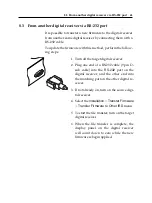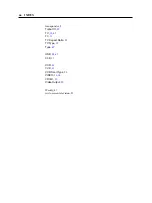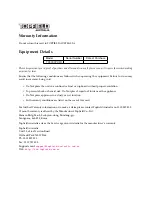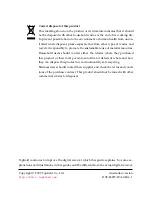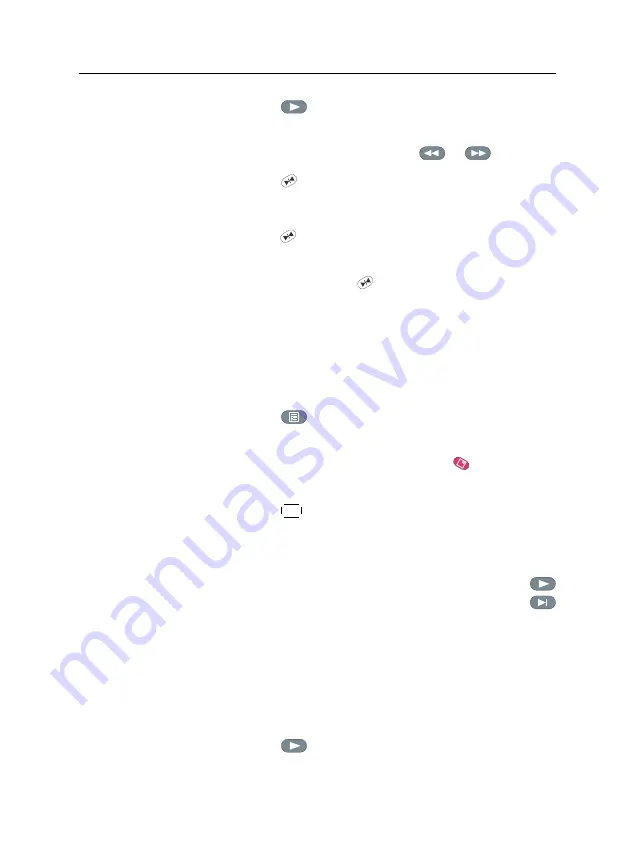
7.4 Editing a recording
55
1. Press the
button to display the progress bar.
2. Move to the beginning scene of the part you want to play
repeatedly by holding down the
or
button.
3. Press the
button, then the pointer starts to blink.
4. Move to the end scene; the part is marked in purple.
5. Press the
button again, then the part turns green, and
repeated playback starts.
6. To cancel it, press the
button when the progress bar
is displayed.
7.3.6
To play back recordings in sequence
You can play several recordings continuously in sequence by
performing the following steps:
1. Press the
button to display the list of recorded pro-
grammes.
2. Select each desired recording with the
button. When
a recording is selected, it is numbered.
3. Press the
OK
button to start playback.
4. The selected recordings are played in the sequence that
they are numbered.
5. To jump to start of next selected recording, press the
button to display the progress bar, then press the
button.
7.4
Editing a recording
You can cut out or save a part such as a commercial from a
recording by performing the following steps:
1. Press the
button to display the progress bar during
a playback.
Summary of Contents for TF 5000 PVRt
Page 1: ...TOPFIELD TF 5000 PVRt User Guide Digital Terrestrial Receiver Personal Video Recorder...
Page 2: ......
Page 7: ...Contents vii Index 64...
Page 8: ......
Page 77: ......