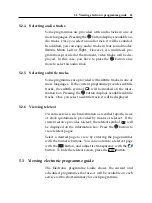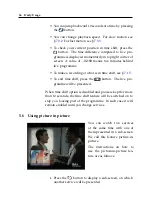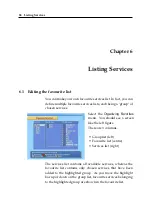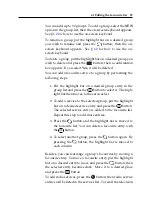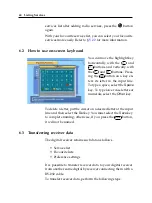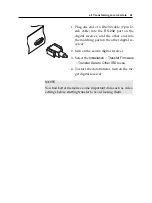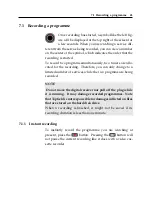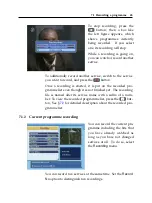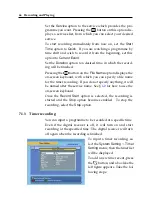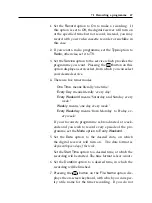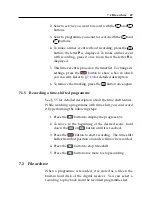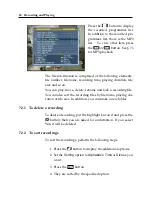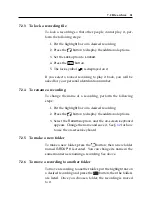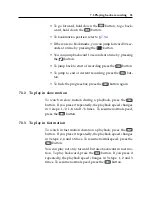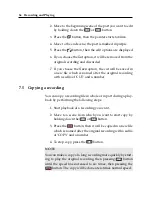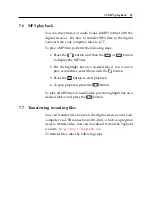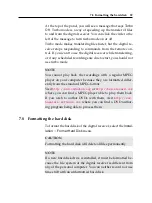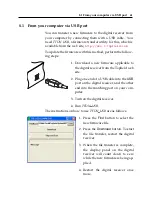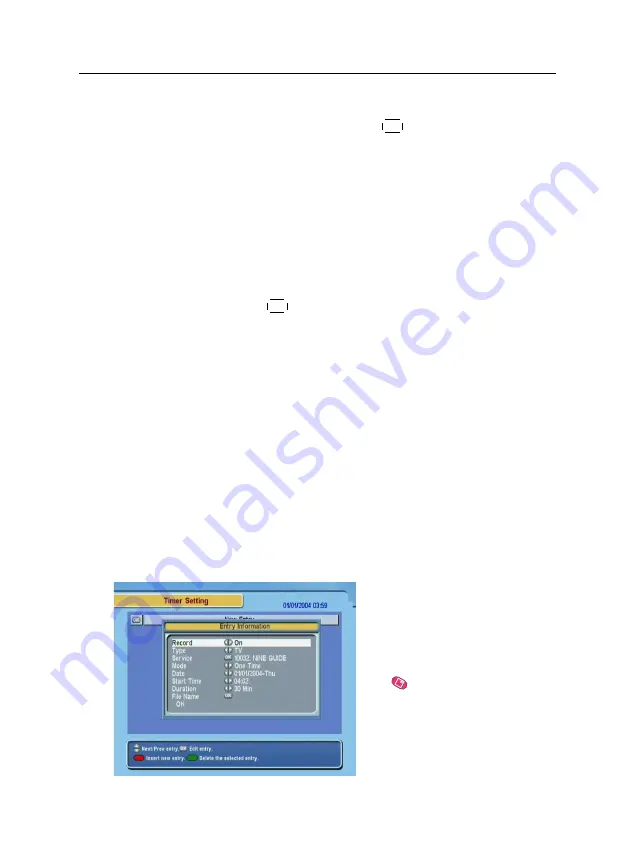
46
Recording and Playing
Set the
Service
option to the service which provides the pro-
gramme you want. Pressing the
OK
button on this option dis-
plays a services list, from which you can select your desired
service.
To start recording immediately from now on, set the
Start
Time
option to
Quick
. If you are watching a programme by
time shift and wish to record it from the beginning, set this
option to
Current Event
.
Set the
Duration
option to a desired time, in which the record-
ing will be finished.
Pressing the
OK
button on the
File Name
option displays the
on-screen keyboard, with which you can specify a file name
for the timer recording. If you do not specify anything, it will
be named after the service name. See §
for how to use the
on-screen keyboard.
Once the
Record Start
option is selected, the recording is
started and the
Stop
option becomes enabled. To stop the
recording, select the
Stop
option.
7.1.3
Timer recording
You can input a programme to be recorded at a specific time.
Even if the digital receiver is off, it will turn on and start
recording at the specified time. The digital receiver will turn
off again when the recording is finished.
To input a timer recording, se-
lect the
System Setting
>
Timer
Setting
menu; then the timer list
will be displayed.
To add a new timer event, press
the
button, and a box like the
left figure appears. Take the fol-
lowing steps:
Summary of Contents for TF 5000 PVRt
Page 1: ...TOPFIELD TF 5000 PVRt User Guide Digital Terrestrial Receiver Personal Video Recorder...
Page 2: ......
Page 7: ...Contents vii Index 64...
Page 8: ......
Page 77: ......