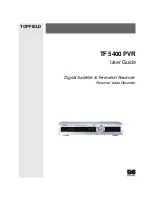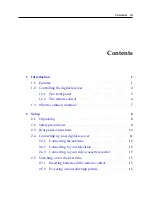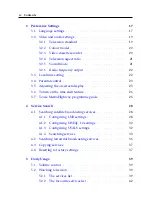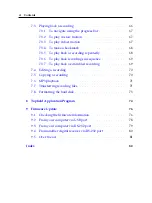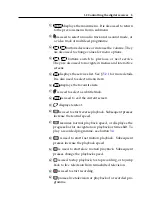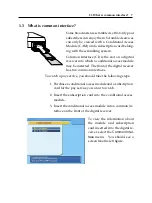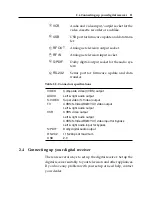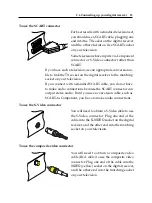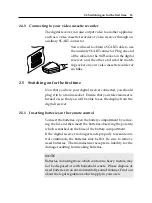vi
Contents
. . . . . . . . . . . . . . . . . . . . . . 66
To navigate using the progress bar
. . . . . . . . . . . . 67
. . . . . . . . . . . . . . . . . . 67
. . . . . . . . . . . . . . . . . . . 67
. . . . . . . . . . . . . . . . . . . . 68
To play back a recording repeatedly
. . . . . . . . . . . 68
To play back recordings in sequence
. . . . . . . . . . . 69
To play back a scrambled recording
. . . . . . . . . . . 69
. . . . . . . . . . . . . . . . . . . . . . . . . 70
. . . . . . . . . . . . . . . . . . . . . . . . 70
. . . . . . . . . . . . . . . . . . . . . . . . . . . . 71
. . . . . . . . . . . . . . . . . . . . 71
. . . . . . . . . . . . . . . . . . . . . . 73
74
76
Checking the firmware information
. . . . . . . . . . . . . . . 76
From your computer via USB port
. . . . . . . . . . . . . . . . 78
From your computer via RS-232 port
. . . . . . . . . . . . . . . 79
From another digital receiver via RS-232 port
. . . . . . . . . . 80
. . . . . . . . . . . . . . . . . . . . . . . . . . . . . 81
82
Summary of Contents for TF 5400 PVR Combo
Page 1: ...TOPFIELD TF 5400 PVR User Guide Digital Satellite Terrestrial Receiver Personal Video Recorder...
Page 2: ......
Page 91: ...85 Wind River 74...
Page 92: ......
Page 93: ......