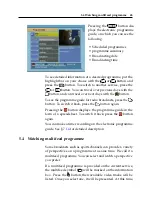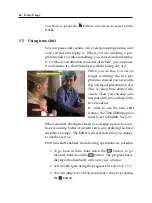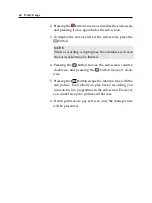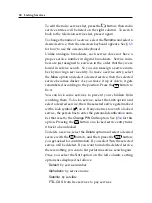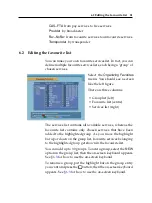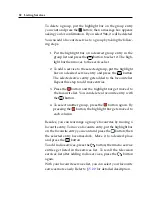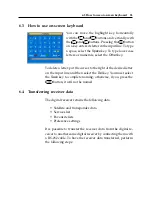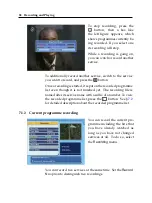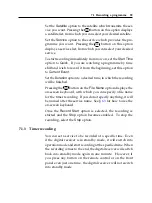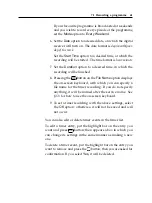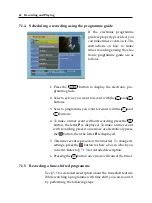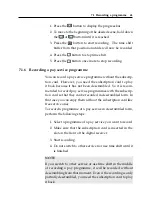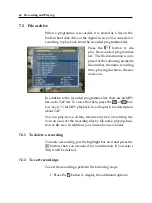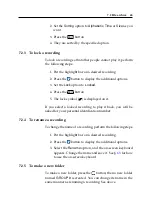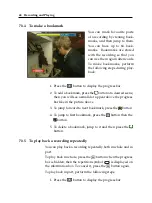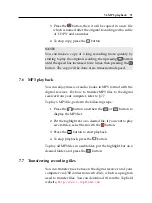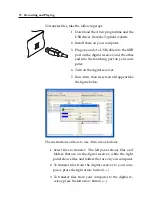7.1 Recording a programme
59
Set the
Satellite
option to the satellite which transmits the ser-
vice you want. Pressing the
OK
button on this option displays
a satellite list, from which you can select your desired satellite.
Set the
Service
option to the service which provides the pro-
gramme you want. Pressing the
OK
button on this option
displays a services list, from which you can select your desired
service.
To start recording immediately from now on, set the
Start Time
option to
Quick
. If you are watching a programme by time
shift and wish to record it from the beginning, set this option
to
Current Event
.
Set the
Duration
option to a desired time, in which the recording
will be finished.
Pressing the
OK
button on the
File Name
option displays the
on-screen keyboard, with which you can specify a file name
for the timer recording. If you do not specify anything, it will
be named after the service name. See §
for how to use the
on-screen keyboard.
Once the
Record Start
option is selected, the recording is
started and the
Stop
option becomes enabled. To stop the
recording, select the
Stop
option.
7.1.3
Timer recording
You can set a service to be recorded at a specific time. Even
if the digital receiver is in standby mode, it will switch into
operation mode and start recording at the specified time. When
the recording comes to the end, the digital receiver will switch
back into standby mode again in one minute.
However, if
you press any button on the remote control or on the front
panel even just one time, the digital receiver will not switch
into standby mode.
Summary of Contents for TF 5400 PVR Combo
Page 1: ...TOPFIELD TF 5400 PVR User Guide Digital Satellite Terrestrial Receiver Personal Video Recorder...
Page 2: ......
Page 91: ...85 Wind River 74...
Page 92: ......
Page 93: ......