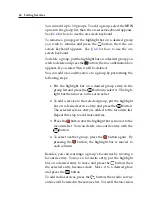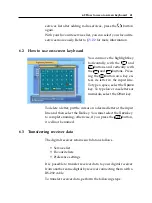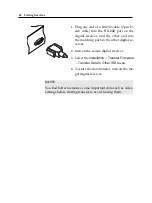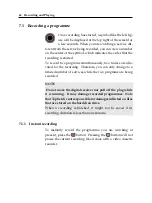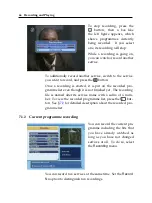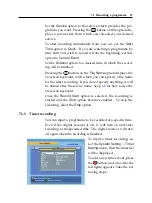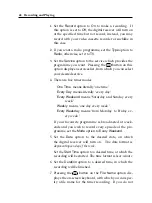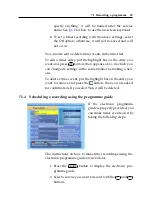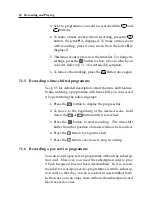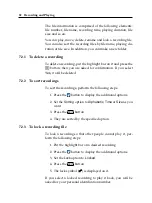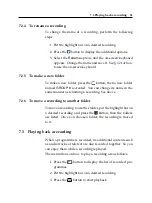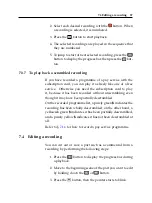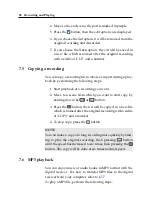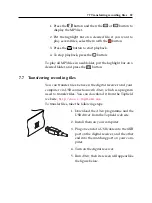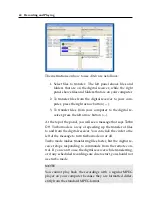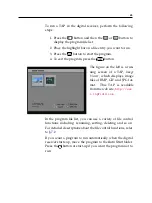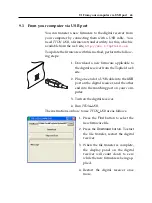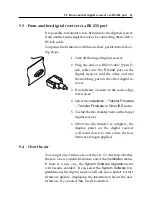7.3 Playing back a recording
53
7.2.4
To rename a recording
To change the name of a recording, perform the following
steps:
1. Put the highlight bar on a desired recording.
2. Press the
button to display the additional options.
3. Select the
Rename
option, and the on-screen keyboard
appears. Change the name and save it. See §
for how
to use the on-screen keyboard.
7.2.5
To make a new folder
To make a new folder, press the
button; then a new folder
named
GROUP #
is created. You can change its name in the
same manner as renaming a recording. See above.
7.2.6
To move a recording to another folder
To move a recording to another folder, put the highlight bar on
a desired recording and press the
button; then the folders
are listed. Once you choose a folder, the recording is moved
to it.
7.3
Playing back a recording
When a programme is recorded, its additional contents such
as audio tracks or teletext are also recorded together. So you
can enjoy them while a recording is played.
The instructions on how to play a recording are as follows:
1. Press the
button to display the list of recorded pro-
grammes.
2. Put the highlight bar on a desired recording.
3. Press the
OK
button to start playback.
Summary of Contents for TF 5700 PVRt
Page 1: ...TOPFIELD TF 5700 PVRt User Guide Digital Terrestrial Receiver Personal Video Recorder...
Page 2: ......
Page 77: ......