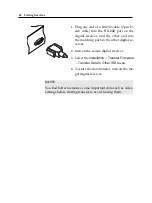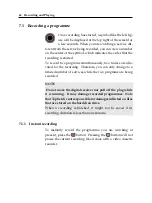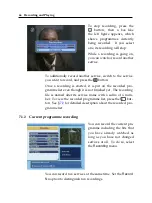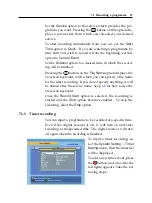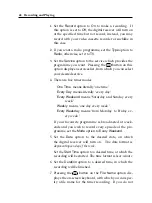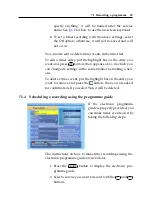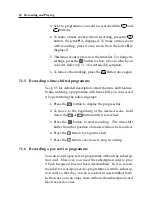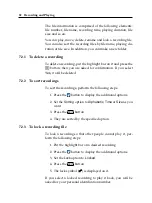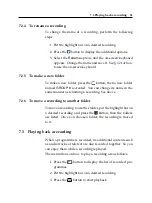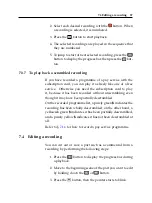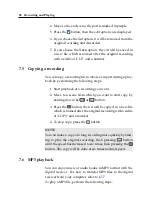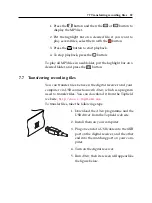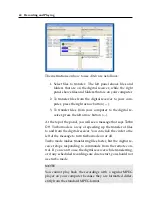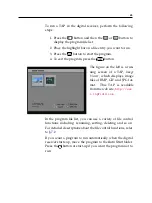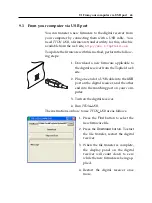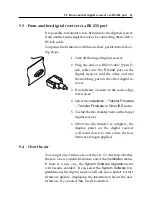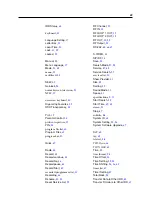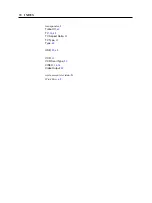56
Recording and Playing
3. To jump forward to next bookmark, press the
button.
4. To jump to first bookmark, press the
button then the
button.
5. To delete a bookmark, jump to it and then press the
button.
7.3.5
To play back a recording repeatedly
You can play a recording repeatedly both in whole and in part.
To play a recording repeatedly in whole, press the
button
when the progress bar is hidden; then the repetition symbol
(
) is displayed on the information box. To quit repeated
playback, press the
button again.
To play a recording file repeatedly in part, perform the follow-
ing steps:
1. Press the
button to display the progress bar.
2. Move to the beginning scene of the part you want to play
repeatedly by holding down the
or
button.
3. Press the
button, then the pointer starts to blink.
4. Move to the end scene; the part is marked in purple.
5. Press the
button again, then the part turns green, and
repeated playback starts.
6. To cancel it, press the
button when the progress bar
is displayed.
7.3.6
To play back recordings in sequence
You can play several recordings continuously in sequence by
performing the following steps:
1. Press the
button to display the list of recorded pro-
grammes.
Summary of Contents for TF 5700 PVRt
Page 1: ...TOPFIELD TF 5700 PVRt User Guide Digital Terrestrial Receiver Personal Video Recorder...
Page 2: ......
Page 77: ......