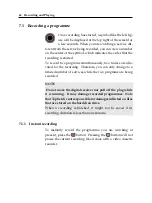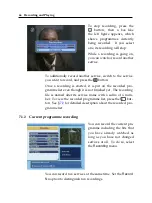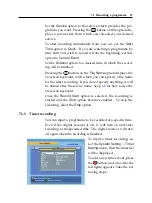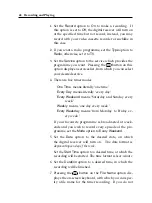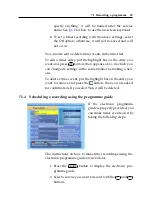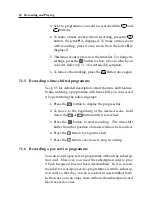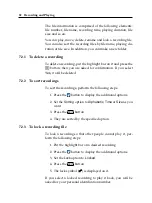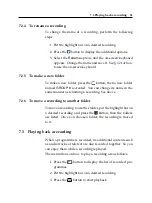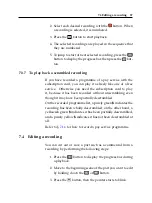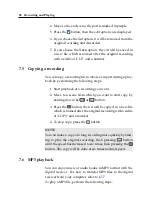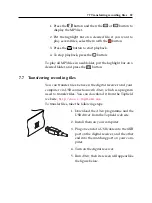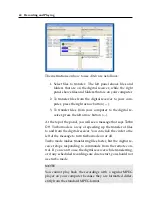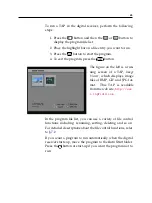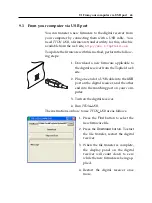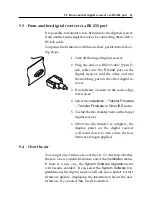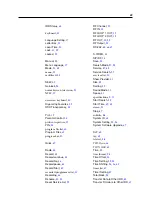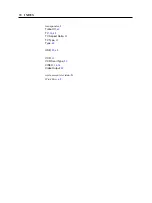7.4 Editing a recording
57
2. Select each desired recording with the
button. When
a recording is selected, it is numbered.
3. Press the
OK
button to start playback.
4. The selected recordings are played in the sequence that
they are numbered.
5. To jump to start of next selected recording, press the
button to display the progress bar, then press the
but-
ton.
7.3.7
To play back a scrambled recording
If you have recorded a programme of a pay service with the
subscription card, you can play it as freely like one of a free
service. Otherwise you need the subscription card to play
it, because it has been recorded without unscrambling even
though it may have been partially descrambled.
On the recorded programme list, a purely green
$
indicates the
recording has been wholly descrambled; on the other hand, a
yellowish green
$
indicates it has been partially descrambled,
and a purely yellow
$
indicates it has not been descrambled at
all.
Refer to §
for how to record a pay service programme.
7.4
Editing a recording
You can cut out or save a part such as a commercial from a
recording by performing the following steps:
1. Press the
button to display the progress bar during
a playback.
2. Move to the beginning scene of the part you want to edit
by holding down the
or
button.
3. Press the
button, then the pointer starts to blink.
Summary of Contents for TF 5700 PVRt
Page 1: ...TOPFIELD TF 5700 PVRt User Guide Digital Terrestrial Receiver Personal Video Recorder...
Page 2: ......
Page 77: ......