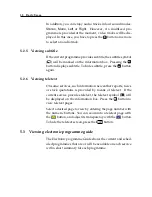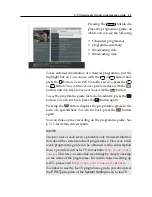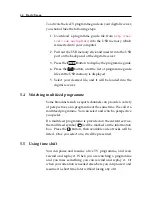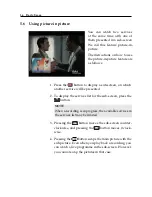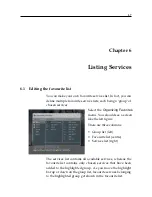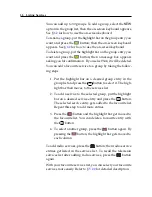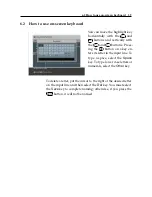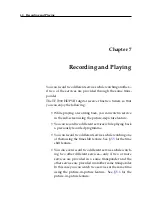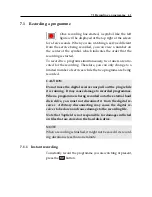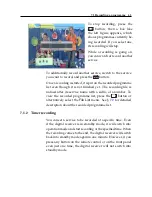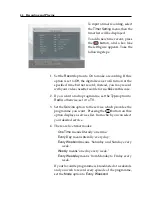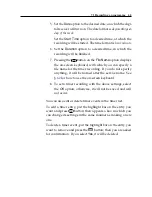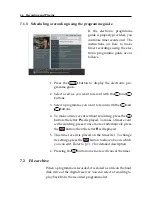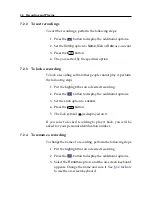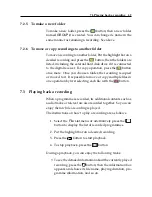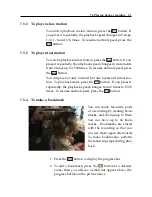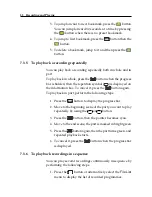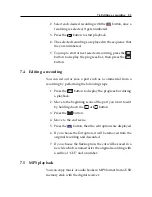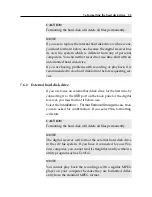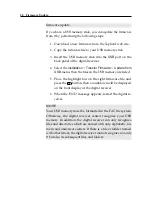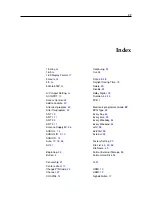44
Recording and Playing
To input a timer recording, select
the
Timer Setting
menu; then the
timer list will be displayed.
To add a new timer event, press
the
button, and a box like
the left figure appears. Take the
following steps:
1. Set the
Record
option to
On
to make a recording. If this
option is set to
Off
, the digital receiver will turn on at the
specified time but not record; instead, you may record
with your video cassette recorder or suchlike in this case.
2. If you want a radio programme, set the
Type
option to
Radio
; otherwise, set it to
TV
.
3. Set the
Service
option to the service which provides the
programme you want. Pressing the
OK
button on this
option displays a services list, from which you can select
your desired service.
4. There are five timer modes:
One Time
means literally ‘one time.’
Every Day
means literally ‘every day.’
Every Weekend
means ‘Saturday and Sunday every
week.’
Weekly
means ‘one day every week.’
Every Weekday
means ‘from Monday to Friday every
week.’
If your favourite programme is broadcasted at weekends
and you wish to record every episode of the programme,
set the
Mode
option to
Every Weekend
.